ID : 5247
Starting a Program in Auto Mode
For programs that will be executed for the first time in Auto mode, set the reduced ratio of the programmed speed at 10% or less. In Auto mode, the robot may run at full speed, while in Manual mode or Teach check mode the robot speed is automatically reduced to 10% of the full speed.
Placing the Robot in Auto Mode
1
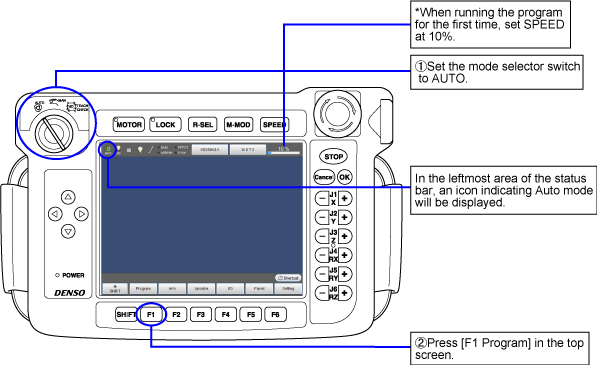
2
Turn the motor power ON.
Do not turn the motor power ON if you start a program with the controller being placed in machine lock.
Selecting the Program to be Executed
In the [Program List] window, select the program to be run in Auto mode.
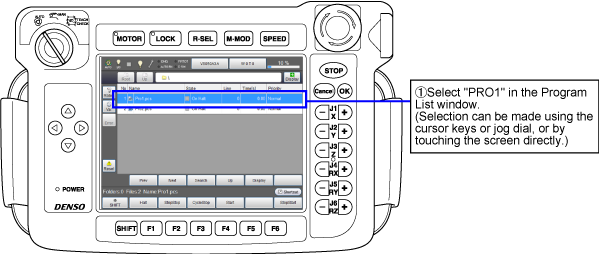
Step Start
The following shows how to run the Step start.
If you want to display the program during a Step start, press [F11 Display] beforehand.
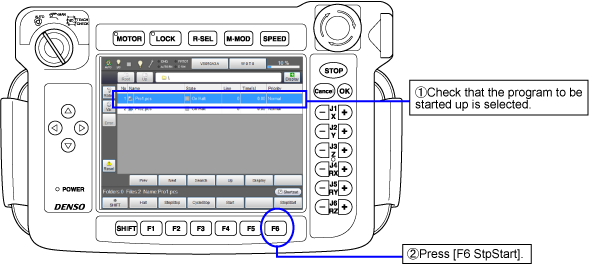
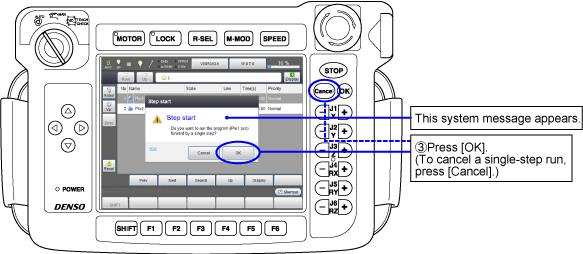
The PRO1 program will start a Step start in Auto mode.
Perform the procedure above repeatedly through to the end of the program, checking that each motion is safe.
During program running, always keep one hand free and ready to press the STOP key.
Cycle Start
The following shows how to run the Cycle start.
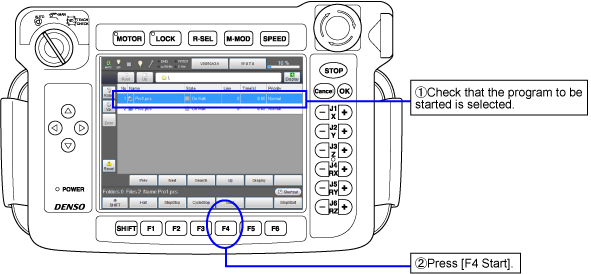
During program running, always keep one hand free and ready to press the STOP key.
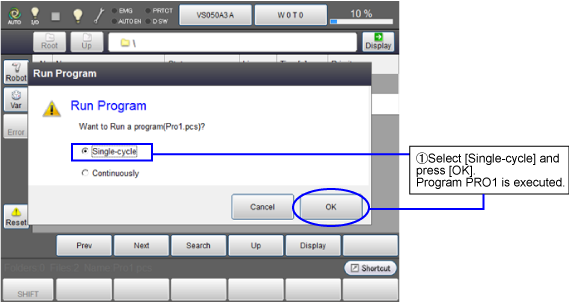
Once the program has been run to the end, it will stop.
The elapsed time on display refers to the length of time from the start to end of the program including temporary stop time caused by Step stop or Halt.
Continuous Start
The following shows how to run the Continuous start.
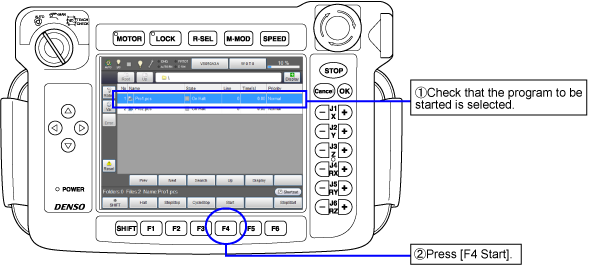
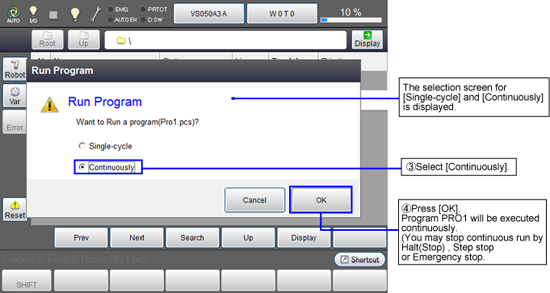
During program running, always keep one hand free and ready to press the emergency stop button.
Robot Stop
This section describes the four ways to stop the robot.
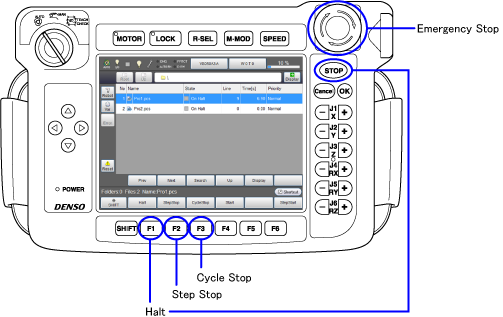
Cycle Stop [F3]
Executing the cycle stop stops the robot after executing the last step of the task program. This is used when the robot is continuously started. This operation does not turn the motor power OFF.
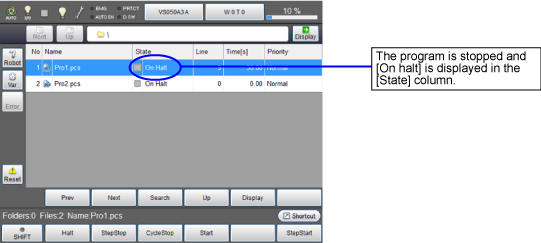
Step Stop [F2]
Executing the step stop interrupts the running task program midway after executing the step in which the step stop key is pressed. This operation does not turn the motor power OFF.
If the robot is restarted as it is after step stop, it will immediately start the operation from the next execution step of the step currently displayed on the teach pendant.
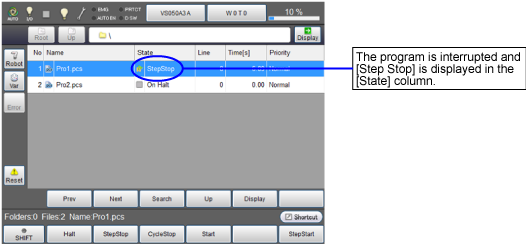
Halt [F1], [STOP]
Executing the halt immediately interrupts the running task program selected or all running task programs midway the moment [F1 Halt] or STOP key is pressed, respectively. This operation does not turn the motor power OFF.
If the robot is restarted as it is after halt, it will execute the step from where it was stopped.
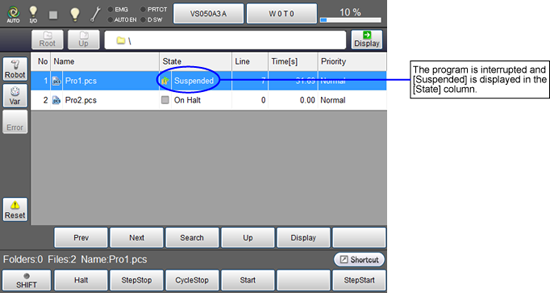
Emergency Stop (Robot Stop)
Pressing the emergency stop button immediately stops all running task programs midway and turns the motor power off the moment the emergency stop button is pressed.
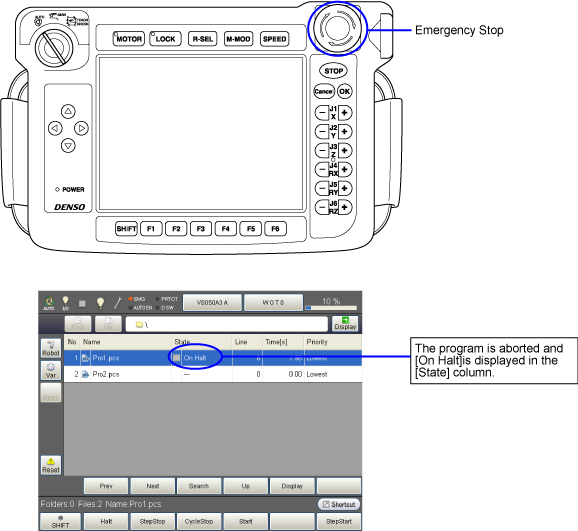
Restarting the robot after an emergency stop executes the selected program from the first line.
To restart the robot, first turn the motor power ON, then execute any of the "step start," "cycle start," or "continuous start."
ID : 5247

