ID : 4039
External Speed Settings
This sets the percentage (%) of the maximum speed.
Refer to "Speed, acceleration, and deceleration settings" of Function Guide for details of the speed.
Operation Procedures
1
Press around the speed bar on the screen. The external speed settings screen shown in STEP 2 will be displayed.
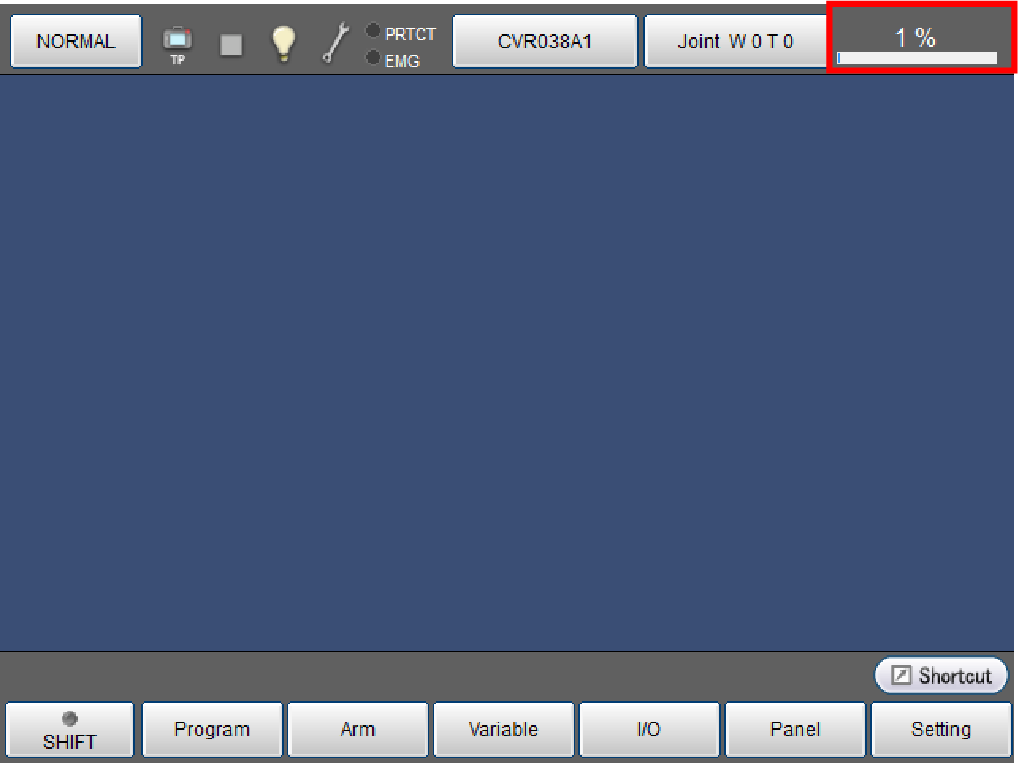
2
Check if the SPEED line is selected on the external speed settings screen, and press [F5 Change]. The numerical keypad shown in STEP 3 will be displayed.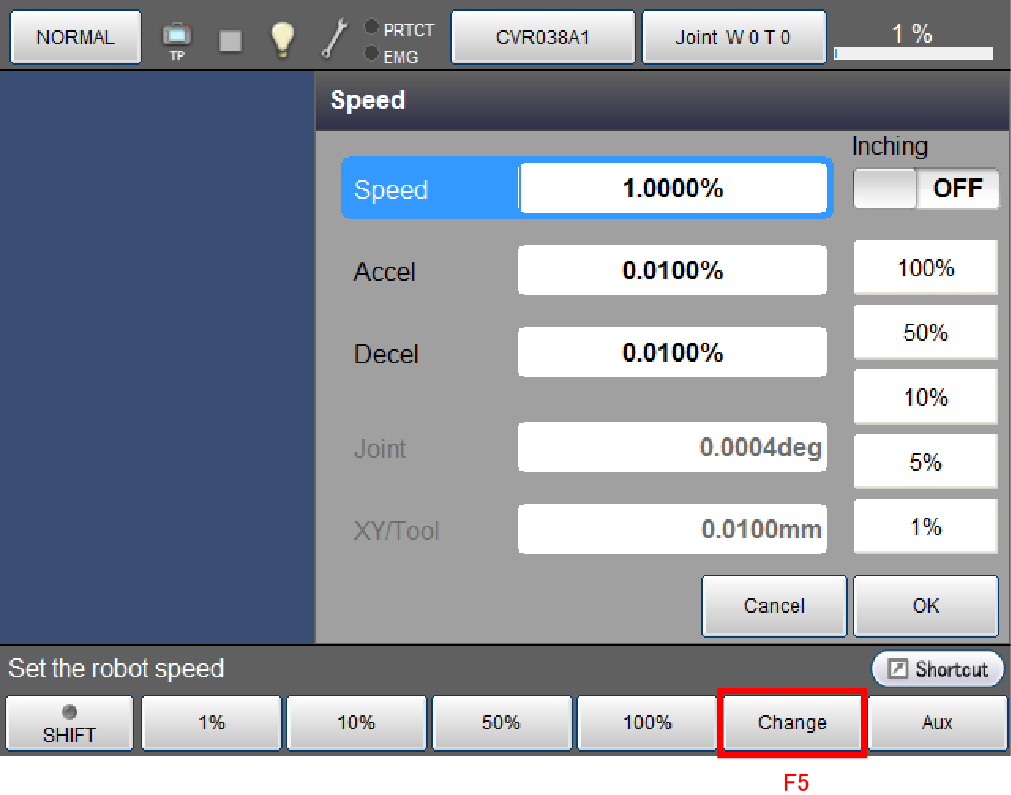
- One of values displayed in function keys can be directly entered using any of F1 to F4 keys instead of [F5 Change].
- This value can be increased/decreased with an increment of 5% using right and left cursor keys.
3
Use the numerical keypad displayed on the screen to enter any value. Press [CLR] or [BS] key to cancel the entered value. Check the entered value, and press [OK] key if it is correct.
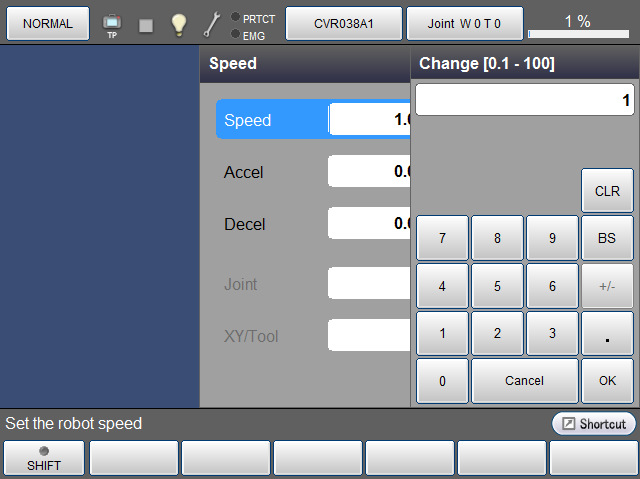
The numerical keypad disappears, and the external speed is updated with the entered value as shown below. Press [Cancel] to cancel updating. The screen will return to normal.
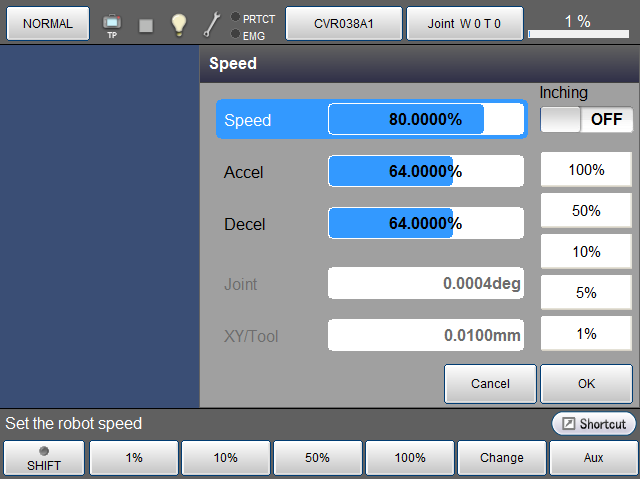
4
Check the automatically calculated acceleration that is displayed on the external speed settings screen.
- If this value is correct, skip the following procedures to go to STEP 6.
- To change these values manually, select the ACCEL line using the down cursor key, and press [F5 Change]. The numerical keypad shown in STEP 5 will be displayed.
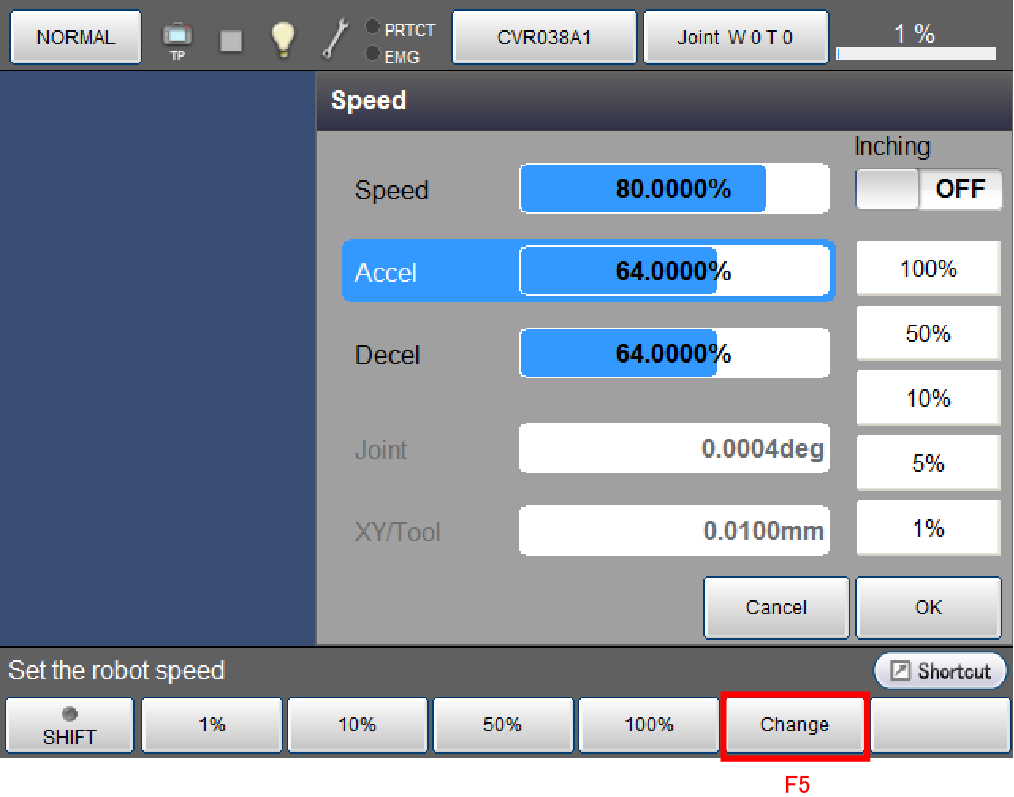
- One of values displayed in function keys can be directly entered using any of F1 to F4 keys instead of [F5 Change].
- This value can be increased/decreased with an increment of 5% using right and left cursor keys.
5
Use the numerical keypad displayed on the screen to enter any value. Press [CLR] or [BS] key to cancel the entered value. Check the entered value, and press [OK] key if it is correct.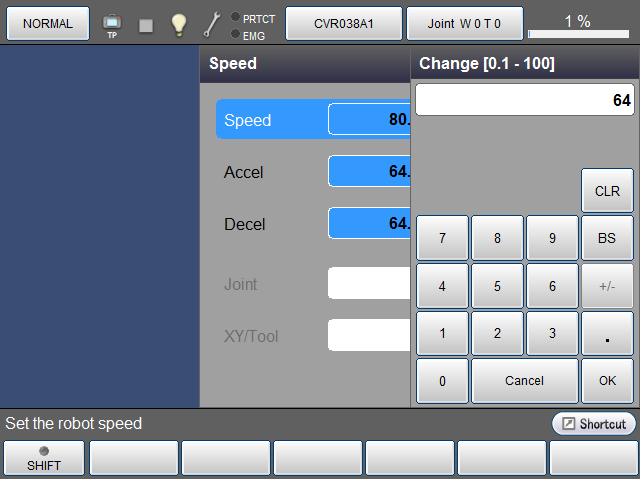
The numerical keypad is disappeared, and the acceleration is updated with the entered value as shown below. Press [Cancel] to cancel updating. The screen will return to normal. If [Cancel] is pressed here, the external speed previously set will return to the original state.
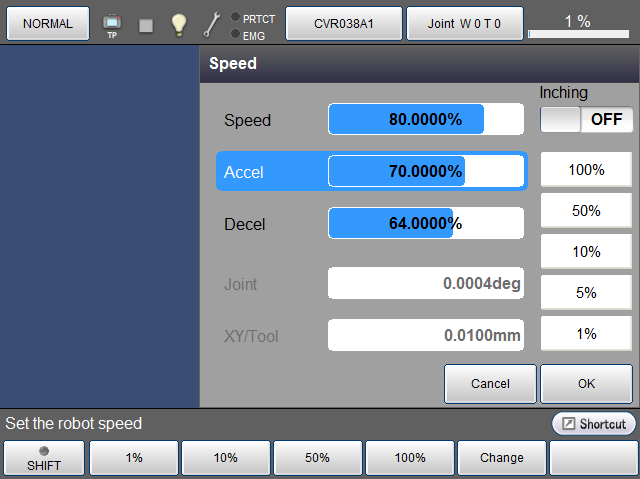
6
Check the automatically calculated deceleration that is displayed on the external speed settings screen.
- Press [OK] button to confirm this value if it is correct. Then, skip the following procedures to go to STEP 8.
- To change these values manually, select the ACCEL line using the down cursor key, and press [F5 Change]. The numerical keypad shown in STEP 7 will be displayed.
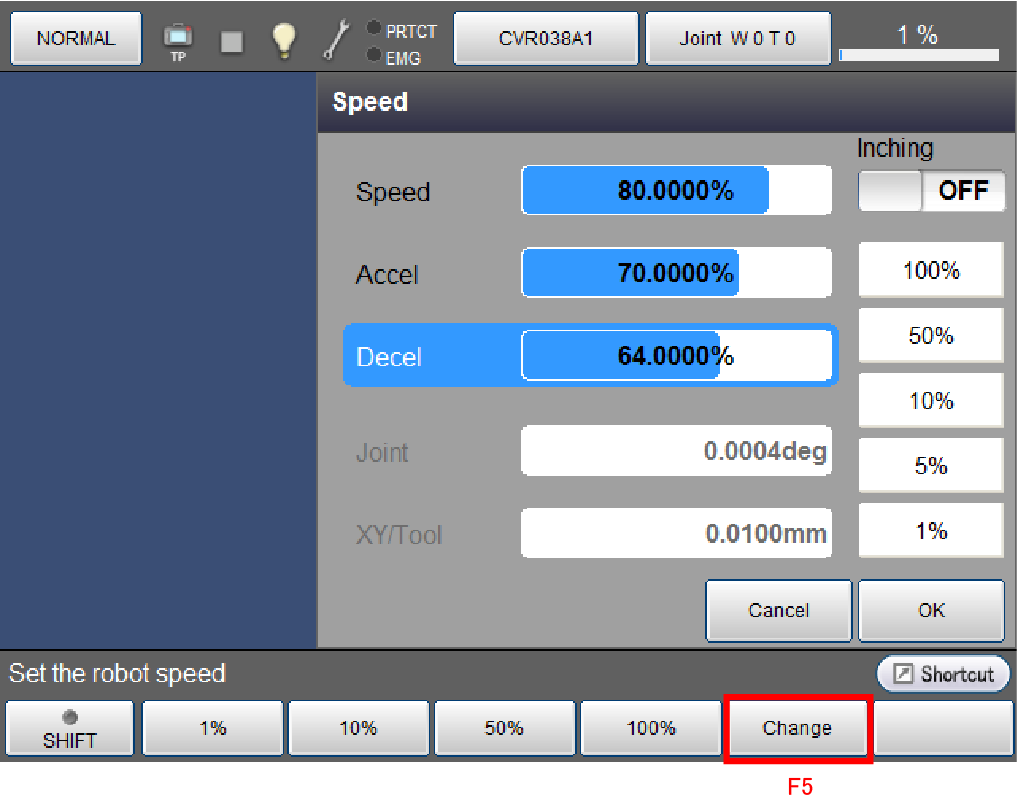
- One of values displayed in function keys can be directly entered using any of F1 to F4 keys instead of [F5 Change].
- This value can be increased/decreased with an increment of 5% using right and left cursor keys.
7
Use the numerical keypad displayed on the screen to enter any value. Press [CLR] or [BS] key to cancel the entered value. Check the entered value, and press [OK] key if it is correct.
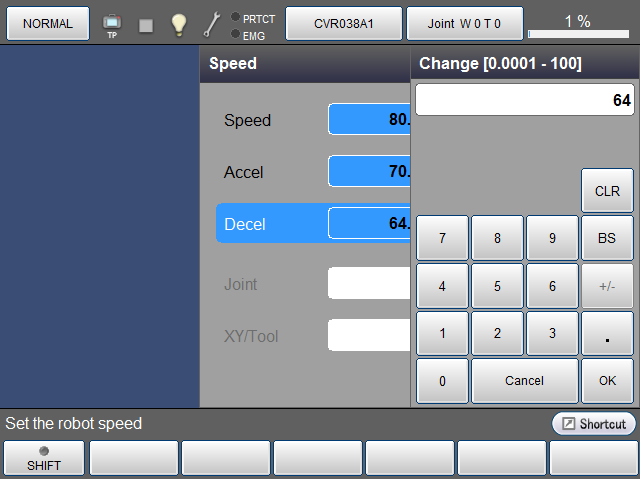
The numerical keypad is disappeared, and the deceleration is updated with the entered value as shown below. Press [OK] to confirm this value.
Press [Cancel] to cancel the value. The screen will return to normal. If [Cancel] is pressed here, the external speed and acceleration previously set will return to the original state.
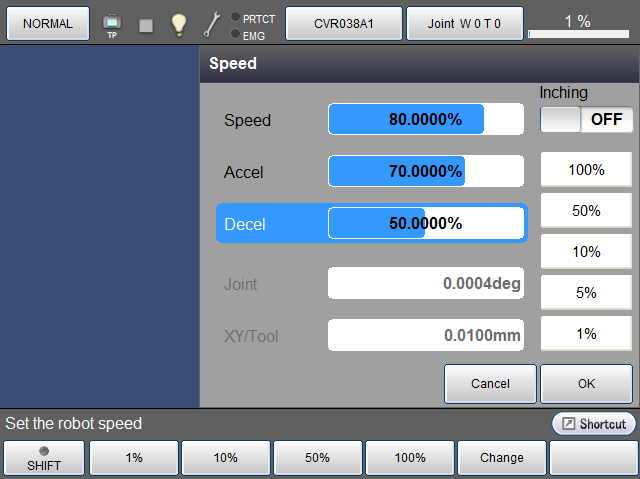
8
The display returns to the top window. Please make sure that the speed displayed on the right side of status bar is updated according to the above procedures.
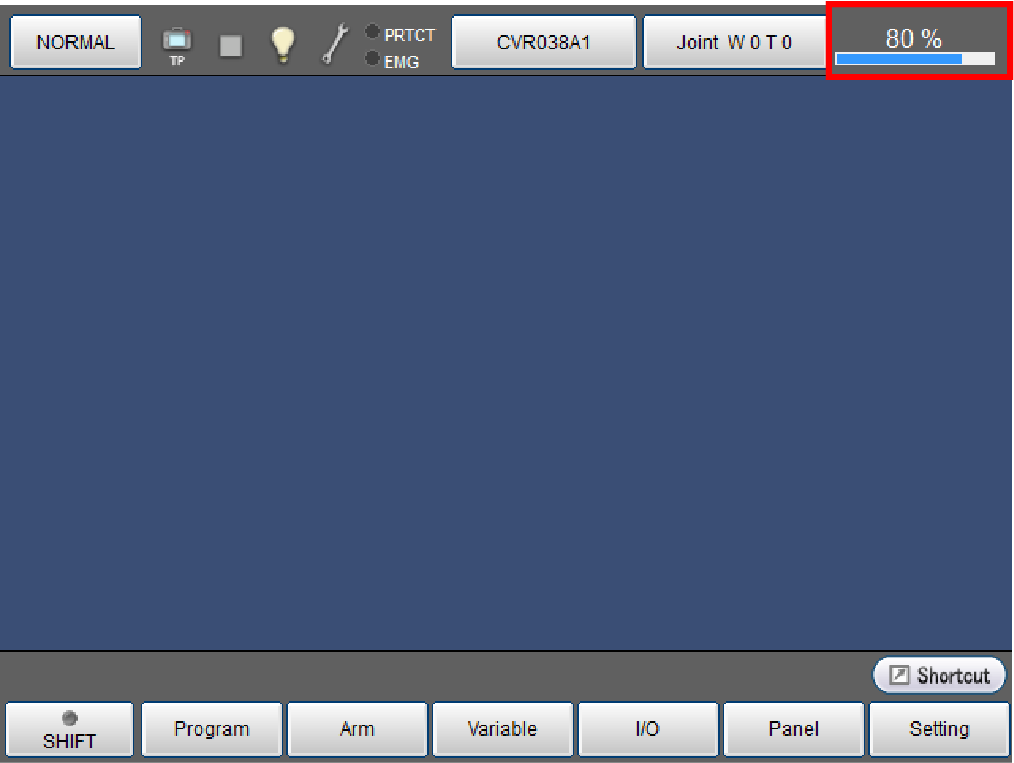
ID : 4039

