ID : 2944
Controller Setup of Virtual Fence for Using Cooperative Control
For the combination use of the cooperative control function and the virtual fence, do the following procedure.
For the combination use of the cooperative control function and the virtual fence, the software version of robot controllers must be 2.2.* or higher.
Procedure
After setting the virtual fence, set the cooperative control.
Equipment model that was created with the master of cooperative control can use for the slave cooperative control as well.
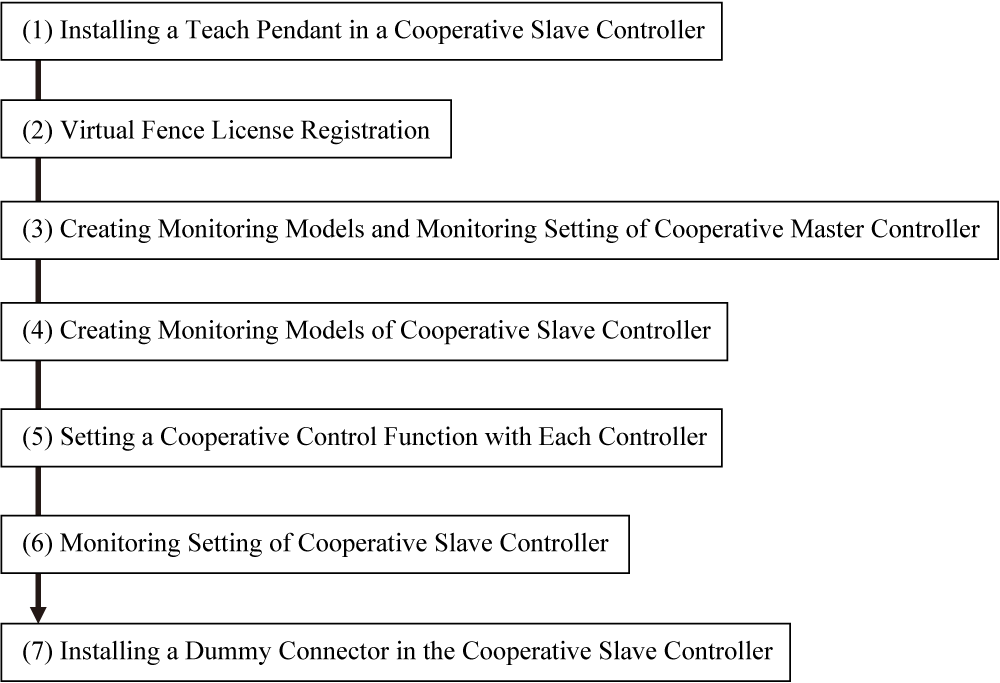
(1) Installing a Teach Pendant in a Cooperative Slave Controller
Turn the cooperative slave controller power switch off.
After installing the teach pendant, turn the cooperative slave controller power switch on. If an error occurs, release it.
(2) Virtual Fence License Registration
Register a virtual fence license in the master controller of cooperative control. You do not need to register a virtual fence license of the slave controller of cooperative control.
For how to enter it, refer to “Registering License” in OPTION.
This operation is not required if a license has been registered already.
(3) Creating Monitoring Models and Monitoring Setting of Cooperative Master Controller
Create monitoring models of virtual fence and execute the setting of monitoring by using a master controller of cooperative control.
For information how to create monitoring models, please refer to Creating Monitoring Models, for monitoring setting, refer to Advanced Settings of Monitoring.
(4) Creating Monitoring Models of Cooperative Slave Controller
Create monitoring models of virtual fence by using a slave controller of cooperative control.
For information how to create monitoring models, please refer to Creating Monitoring Models.
(5) Setting a Cooperative Control Function with Each Controller
For information how to set a cooperative control function, refer to the "Setup Procedure" in COOPERATIVE CONTROL FUNCTION GUIDE.
(6) Monitoring Setting of Cooperative Slave Controller
With a cooperative master controller, configure the monitoring setting of the cooperate slave controller as the following shows.
1
Click the robot selection button on the top of the window to display the [Select Robot] window. Click [R1] (a slave controller of cooperative control) and then click [OK].
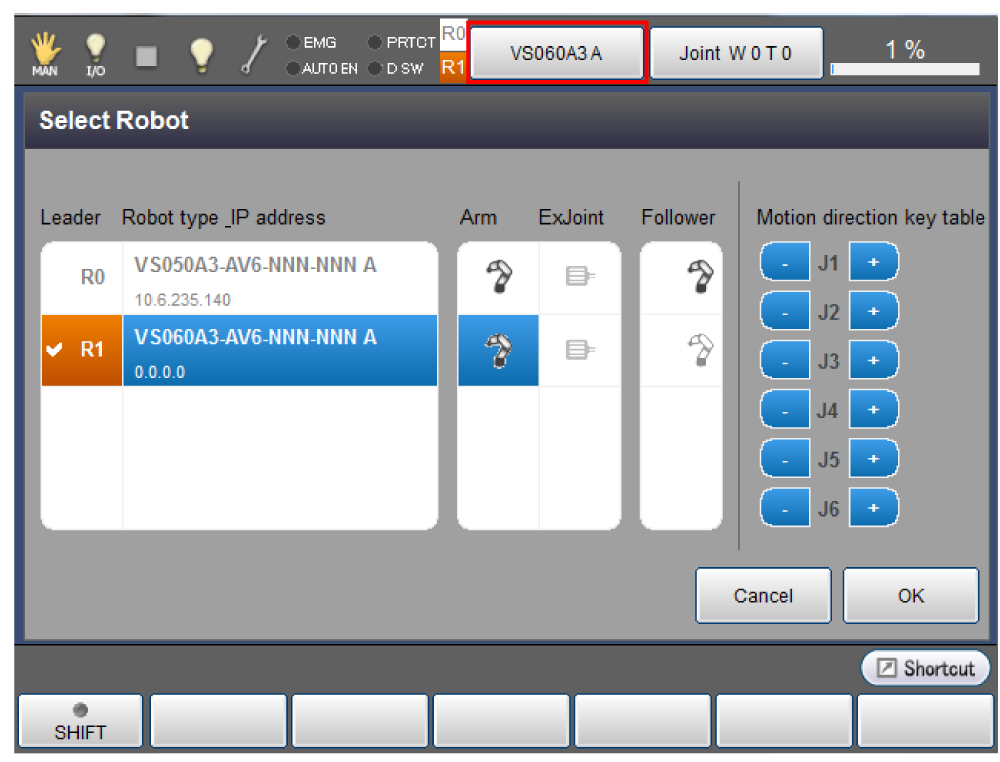
2
Once the [R1] on the top of the window lights orange, perform the setting along with the procedure written in "Advanced Settings of Monitoring"
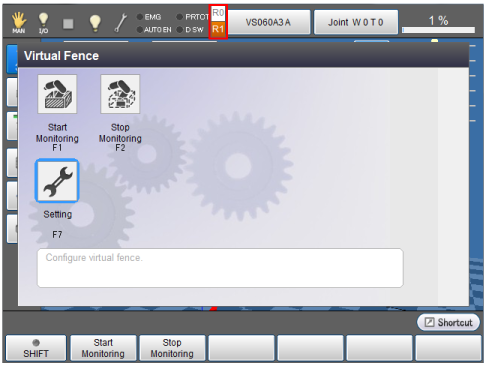
Equipment model that was created with the master of cooperative control can use for the slave cooperative control as well.
(7) Installing a Dummy Connector in the Cooperative Slave Controller
Turn the master and slave cooperative controller power switch off.
Disconnect a teach pendant from the slave controller, and then connect a dummy connector. Once the dummy connector is connected, turn on the master and slave controller of cooperative control power switch on simultaneously.
Virtual fence and Cooperative Control will be enabled after rebooting.
ID : 2944

