ID : 5265
Operation Using WINCAPSIII
WINCAPSIII can monitor the I/O status of the robot controller or verify programs using dummy I/O function.
Monitoring I/O Status
Monitor the I/O status in WINCAPSIII with the following procedure.
1
Open the target project and choose Connect | Monitor Communication | Online (Monitor).
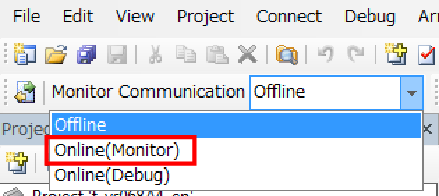
2
Choose View | IO View to display an I/O window in the Docking view area.
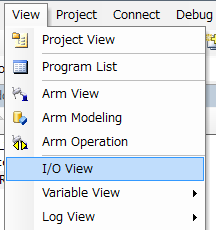
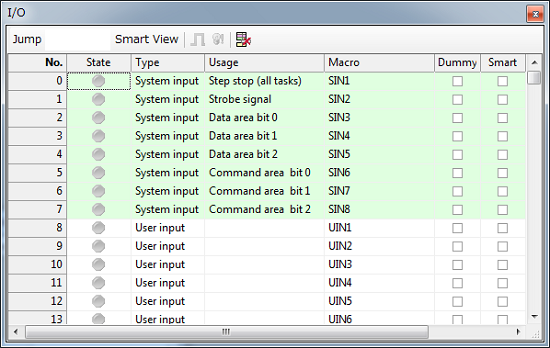
Scroll the screen to the I/O to monitor, then check the I/O status.
In the State column, green circles denote "ON."
3
Use the smart view function to display the desired I/Os only, with the following procedure.
In the Smart column, select I/Os to display and then press the Smart View button.
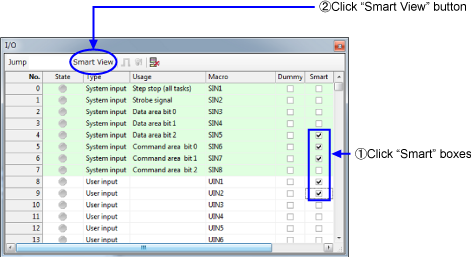
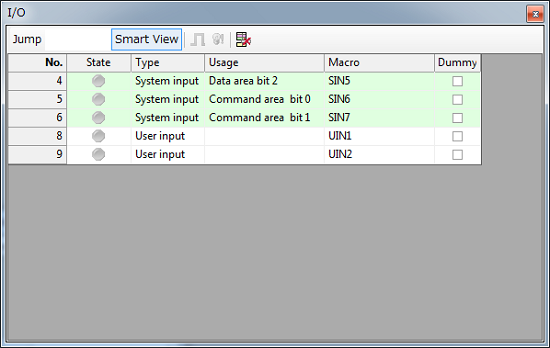
Only selected I/Os appear.
To release smart view, click Smart column again.
How to Enable Dummy I/Os
Only for user inputs and hand inputs, the dummy I/O function is available. Using this function enables you to turn I/Os from ON to OFF or from OFF to ON in the WINCAPSIII I/O window.
1
Open the target project. Then choose View | IO View to display an I/O window.
In the Dummy column, select I/Os that the dummy I/O function should apply.
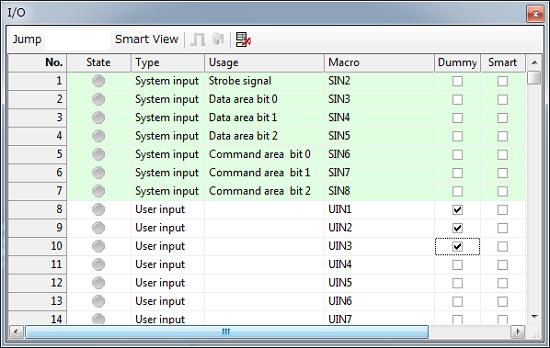
2
Press the dummy input button to allow the selected I/Os to be controlled from WINCAPSIII.
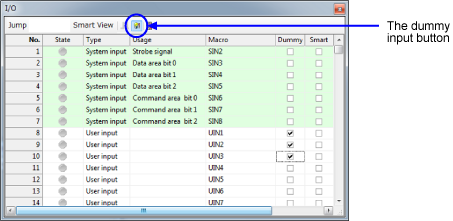
In the dummy I/O mode, the I/O icon with an exclamation mark (!) appears.
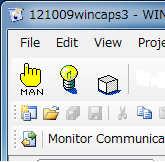 →
→ 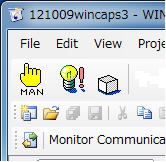
How to Turn Dummy Inputs ON/OFF
To toggle the selected I/O on and off, press the corresponding field in the State column.
In the State column, green circles denote "ON."
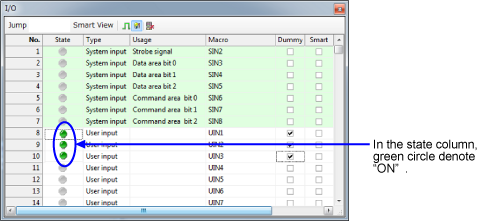
ID : 5265

