ID : 7514
Importing the AOI Library File
1
Import DENSO-provided library files into any destination and uncompress it.
2
Start "Studio5000". On the left side of the window, in the [Controller Organizer] tab, right-click [Main Task].
3
Click [Add] - [Import Program...].
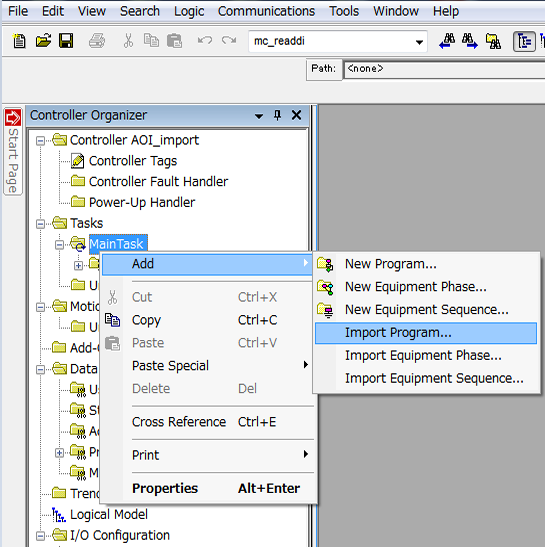
4
Open an uncompressed library file.
Select a library, and then click [Open].
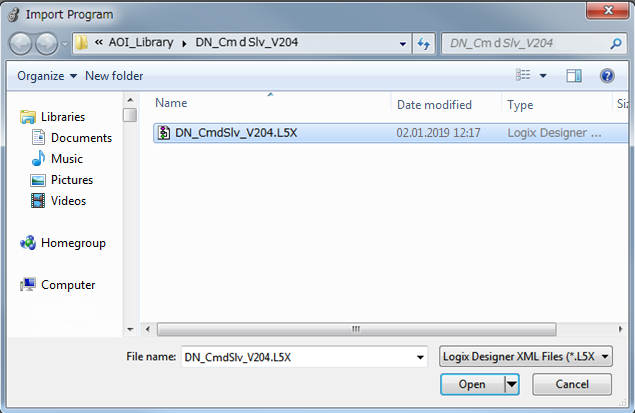
5
[Preparing Import Configuration] dialog box appears.
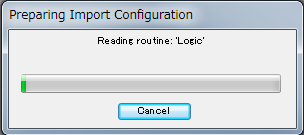
6
[Import Configuraton] window appears.
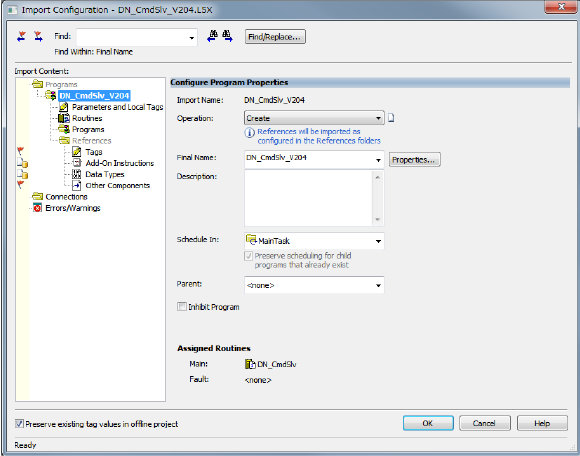
7
From the selection of [Operation], select [Discard], and then click [OK].
You can import AOIs by selecting [Create] though, doing so will import unnecessary programs at the same time. It is recommended to select [Discard] not to make the program heavier.
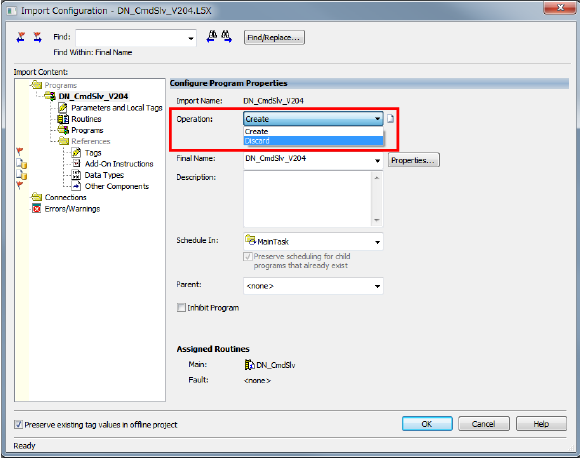
8
Import starts.
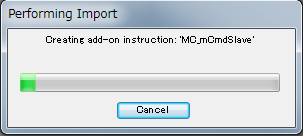
9
Once the import process completes, Command-Slave AOIs are added into [Add-On Instructions] of [Controller Organizer], and data types for Command-Slave are added into [Data Types].
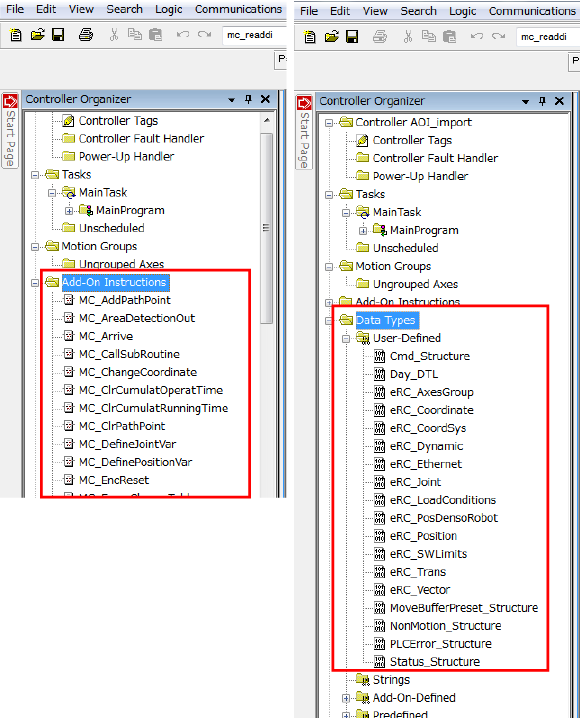
Also, [Position] and [Robot] are added into [Controller Tags].
You can change each name (Name) as you like.
Also, arrays in Data Type column can be changed as you like.
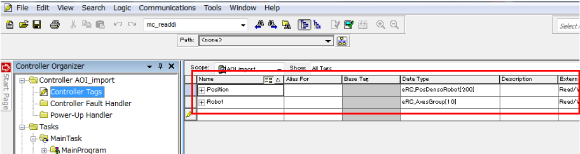
This completes the library import.
ID : 7514

