ID : 4041
Teaching
This section describes the method to teach robot the position variables P1 and P2 in the edit mode.
Please be sure to frequently backup your data when you edit programs or teach the robot.
Teaching Position of Robot (P1)
Press [F2 Arm] on the initial screen of Remote TP/Virtual TP to display information on each axis of the arm.
Press moving direction keys as required to move the robot to the position to be set as P1.
Saving the Teaching Value in Variable Name P1
Follow the procedure below to save the teaching value in [VarName P1].
1
Press [F4 Variable].
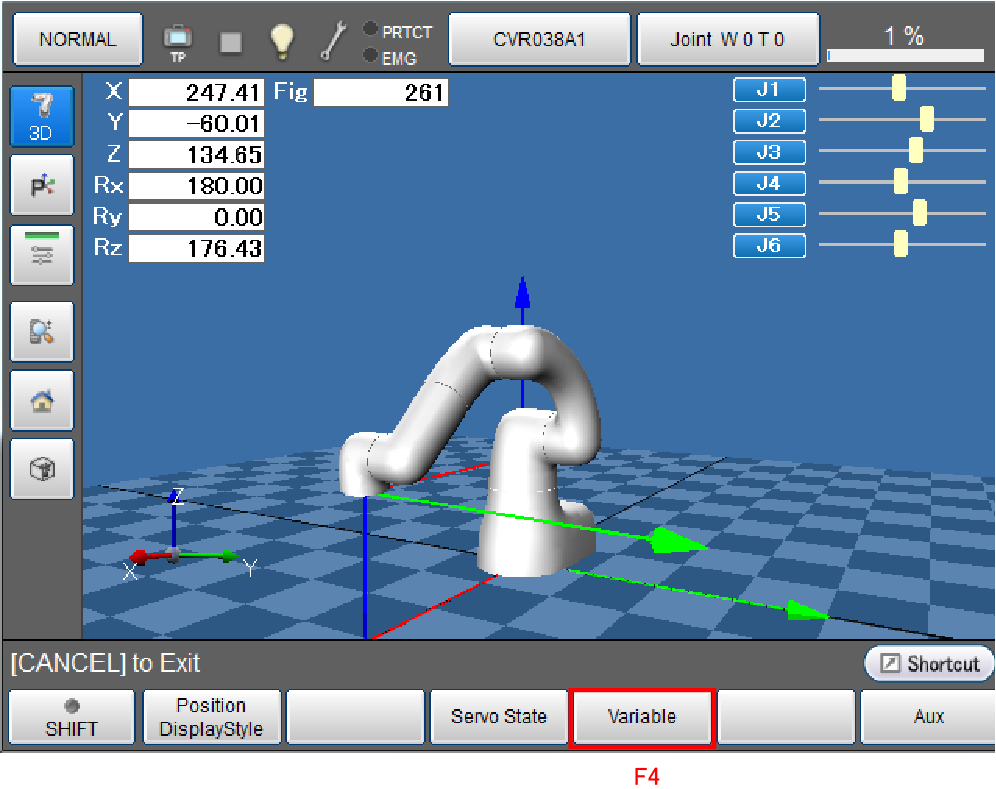
The screen as shown in the procedure below will be displayed.
2
Select the variable type in the variable window.
Press [P variable tab] on the screen as, in this procedure, the position is saved in variable P.
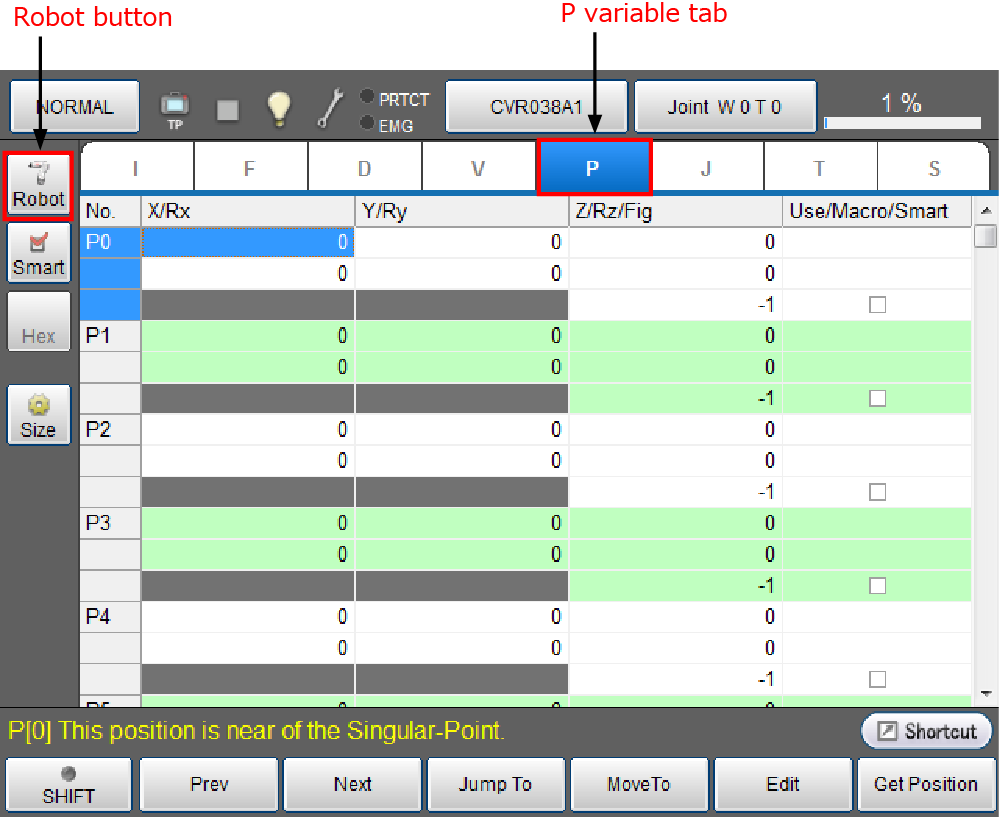
When the variable window opens, if robot arm information is displayed on the right side of window, the arm information area will be closed once you press the [Robot] button.
3
Select the [VarName P1] field using cursor keys.
The field can also be selected by directly pressing any of data field for variable name P1 on the screen.
In the P variable window, 12 types of data will be displayed for one variable as shown in the figure.
[VarName P1] is selected by highlighting any of 12 types of data.
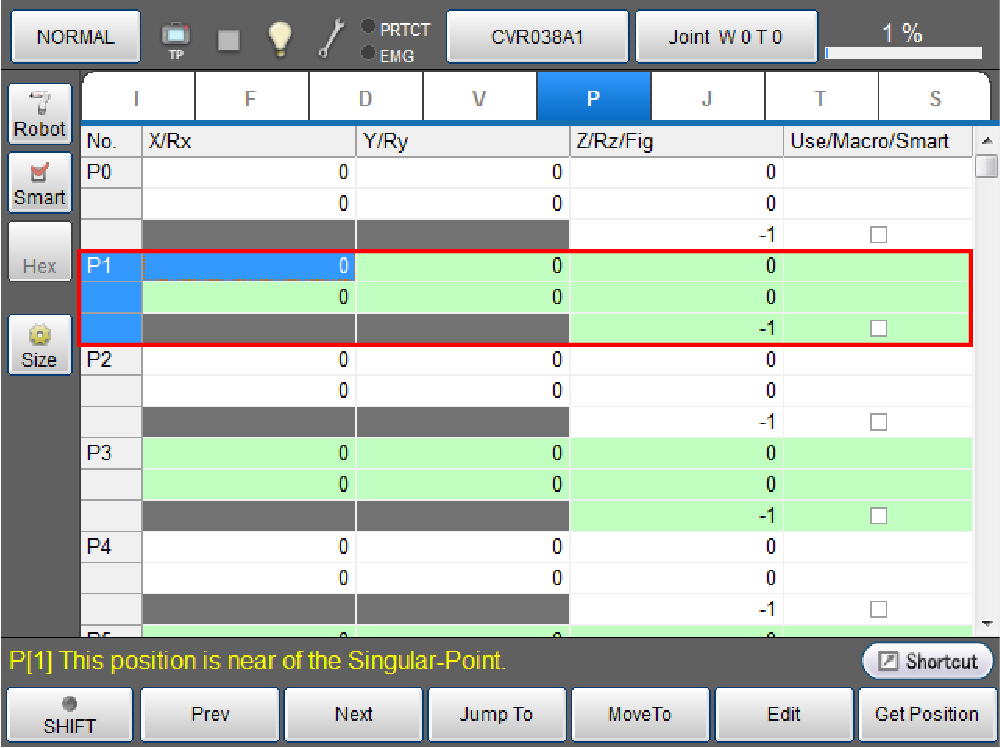
4
Confirm that [VarName P1] is selected.
5
Press [F6 Get Position].
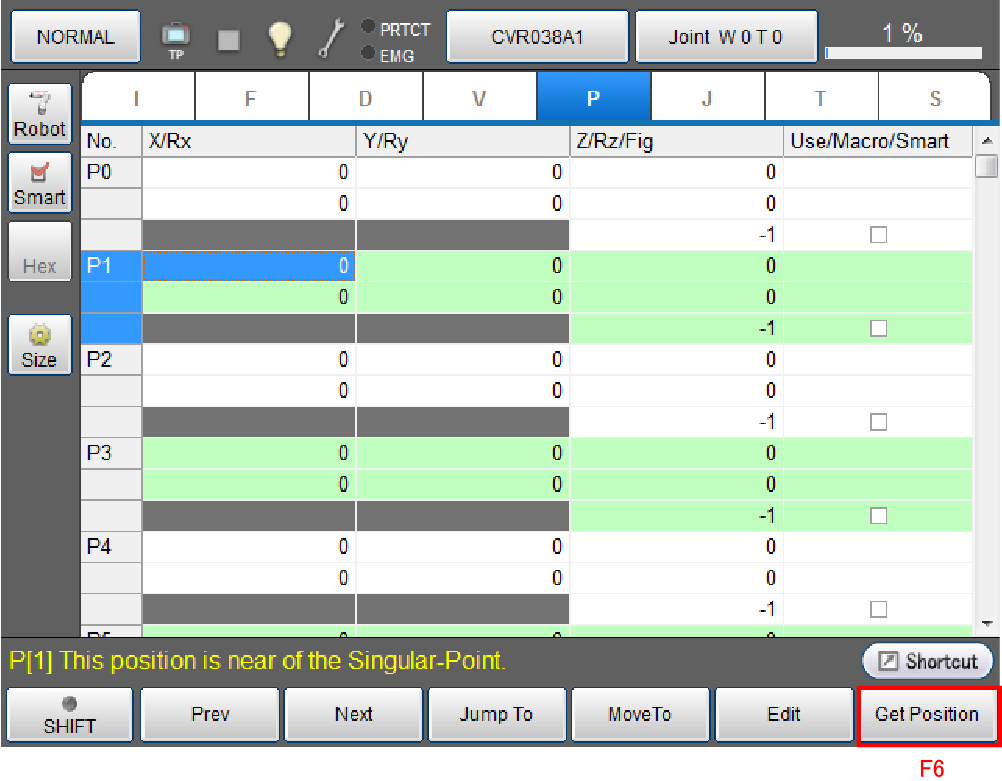
6
Confirm the system message. If you agree with the message, select the "Write the coordinate system information to Usage." check box and press [OK].
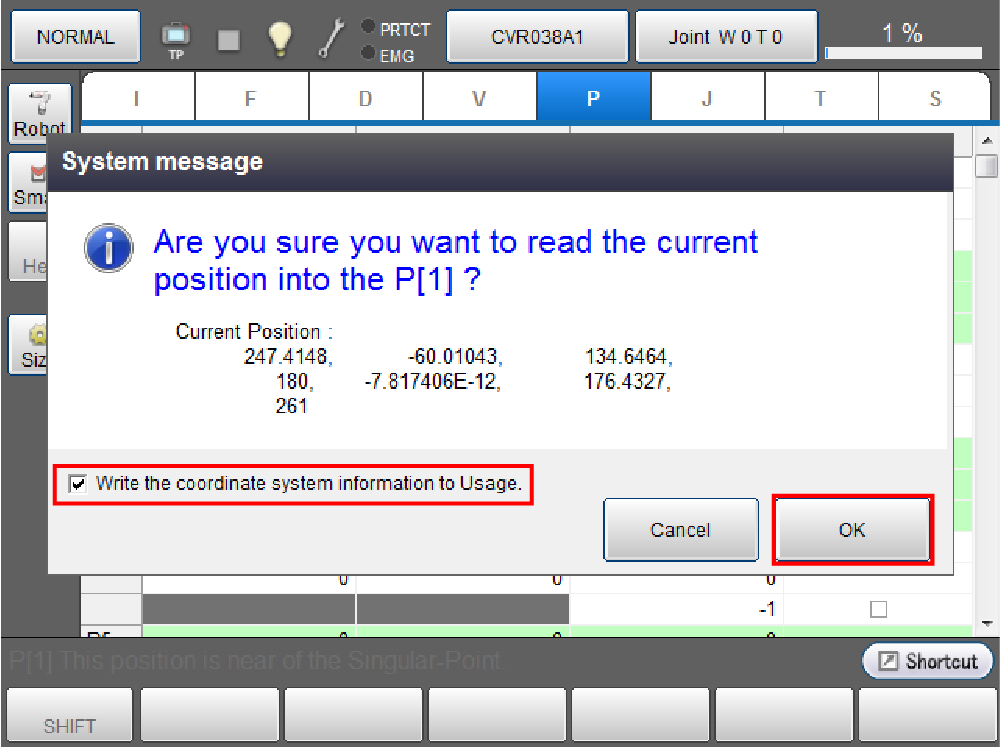
The current position is loaded as the value of variable P1. Coordinate system information (work number and tool number) is written in the Usage (Use/Macro/Smart) cell.
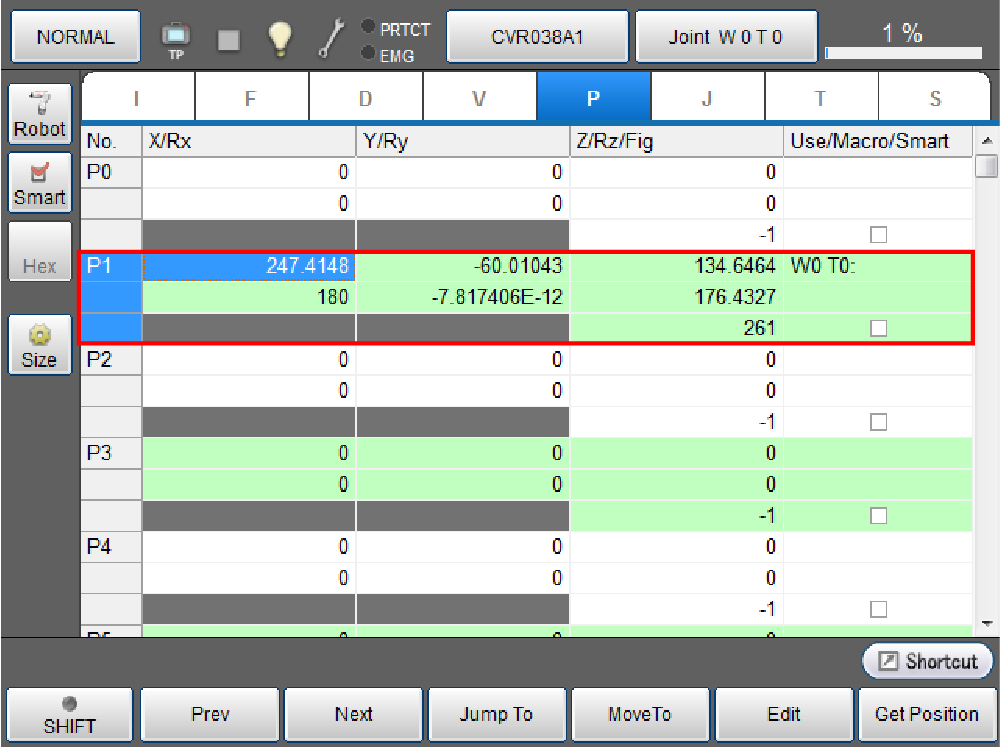
- If any values are entered in the entries, coordinate system information will be overwritten by the entered values.
- When COBOTTA is rebooted, the "Write the coordinate system information to Usage” check box remains selected.
- To clear the coordinate system information in the Usage cell, select the desired Usage cell and press [F5 Edit].
Teaching Robot Position (P2) and Saving it in [VarName P2]
1
Press [Cancel] button once to go back to the [Robot current position] window.
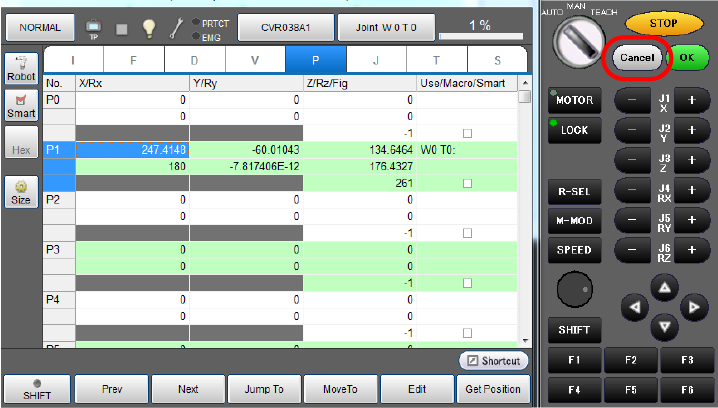
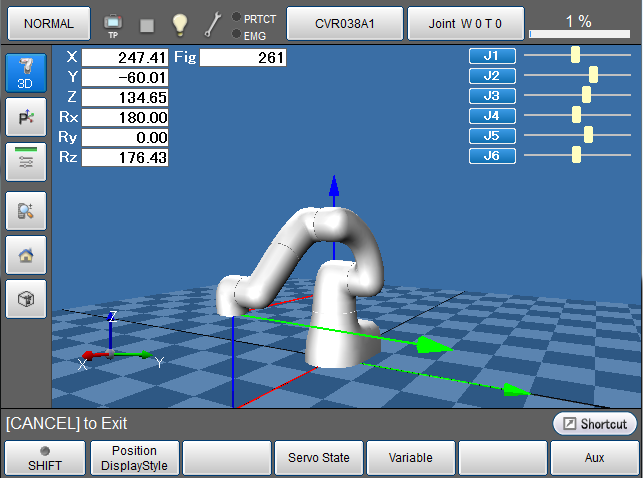
2
Press moving direction keys as required to move the robot to the position to be set as P2.
3
Follow the procedure described in STEP 2 "Saving the teaching value in [VarName P1]" to save the value of P2 in [VarName P2].
Now, teaching of P1 and P2 is completed.
Refer to "Move to the Position Specified by Variable." for information about how to move to the specified positions.
ID : 4041

