ID : 4175
WINCAPSIII Basic Settings
1
From the menu bar, click Tool, click Option.
The [Option setting] dialog appears.
2
Select a tab you want to set.
Option setting dialog consists of four tabs.
3
When configuration is complete, click the [OK] button.
Click the [Cancel] button to discard the change.
If a different tab is selected during the setting, entries are not confirmed until you click the [OK] button. Be sure to click the [OK] button to confirm the change before moving to another tab.
Option Setting Dialogue Box
General Tab
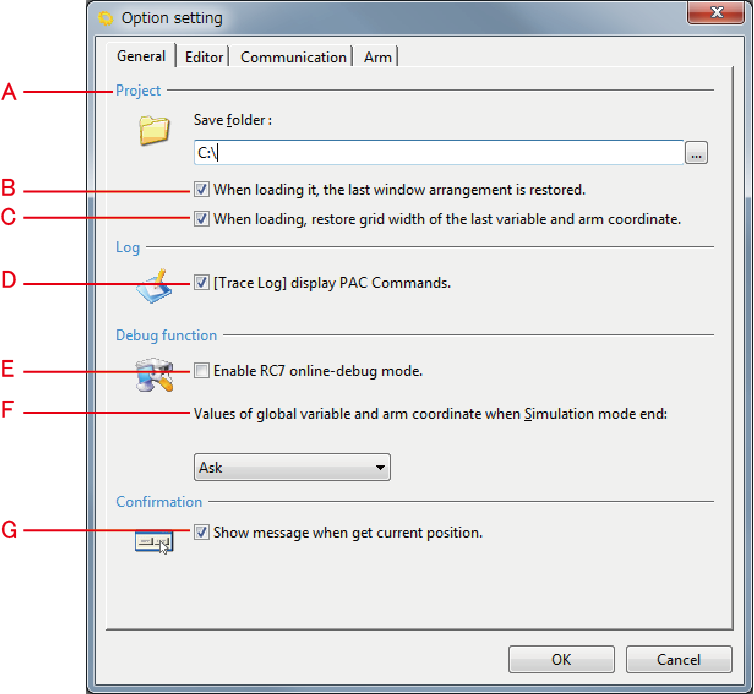
A: Project
Specify a folder to save a project. A folder specified here will be the default folder to save a new project.
B: When loading it, the last window arrangement is restored.
Open project with the program window and 3D view window in the same place as when last closed.
C: When loading, restore grid width of the last variable and arm coordinate.
Restore the grid width of the variable screen and arm coordinate screen to the state when last closed.
D: [Trace Log] display PAC Commands.
Selecting this check box will display source code on the Code column of the Trace log window.
Note that large logs can take considerable time to display.
E: Enable RC7 online-debug mode.
This function don't used in COBOTTA.
F: Values of global variable when Simulation mode end:
Switch the display of the dialog message that appears when exiting the simulation mode.
G: Show message when get current position.
A confirmation message is displayed when acquiring position. Turn this ON to avoid overwriting position data by mistake.
Editor Tab
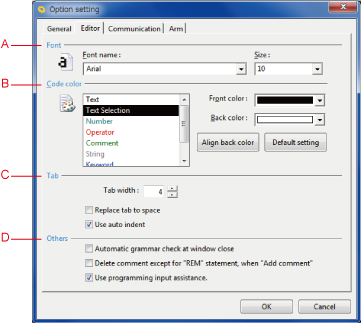
A: Font
This area specifies the font type and size for Program edit windows.
B: Code color
This area specifies the colors for highlighting text in the Program edit window. Select the text type, then choose text color with Front color and surrounding color as Back color.
C: Tab
This area specifies the tabs for Program edit window.
D: Others
- Automatic grammar check at window close
- Selecting this check box automatically runs a syntax check on the selected program before closing the Program edit window.
- Delete comment except for "REM"statement ,when "Add comment"
- Select the check box to delete comments other than those in REM for Adding Comments.
- Use programing input assistance.
- Display forms by the tooltip at command input.
Communication Tab
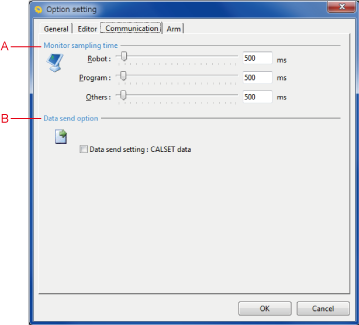
A: Monitor sampling time
Specify intervals for COBOTTA monitoring.
B: Data send option
Specify data transfer option at data sending to the COBOTTA.
Arm tab
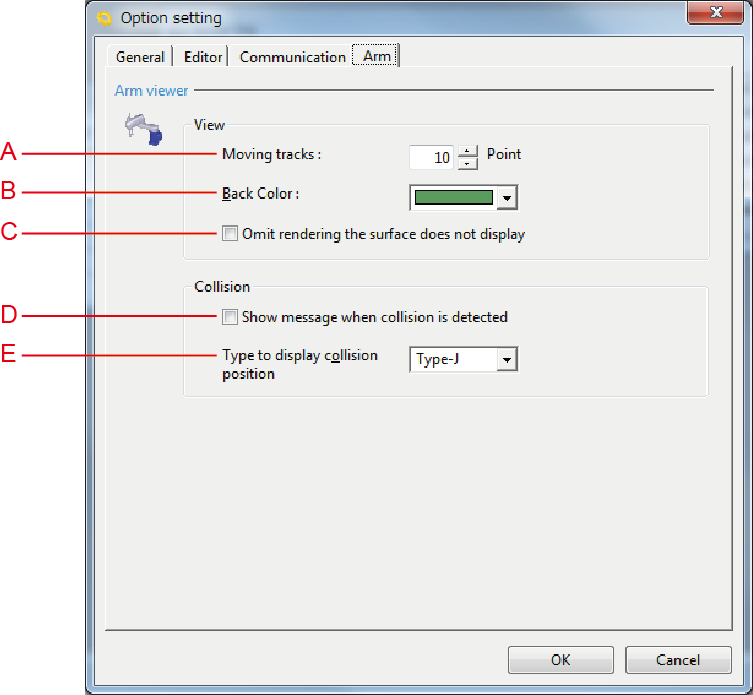
A: Moving Record
Set the point numbers on the robot operation trajectory displayed in the Arm 3D view window.
B: Back Color
Set the Arm 3D View window background color.
C:Omit rendering the surface does not display
If this box is checked, only visible surface of the 3D data is drawn. Check this box when you would like to accelerate the display speed of the [Arm 3D View].
D: Show message when collision is detected
Select to display the Collision dialog box when a collision is detected.
E: Type to display collision position
Choose the method of displaying the robot's position when a collision occurs.
ID : 4175

