ID : 4215
Monitoring I/O
The I/O window shows the current I/O states.
From the menu bar, click View, click I/O View. I/O window is displayed in the docking view.
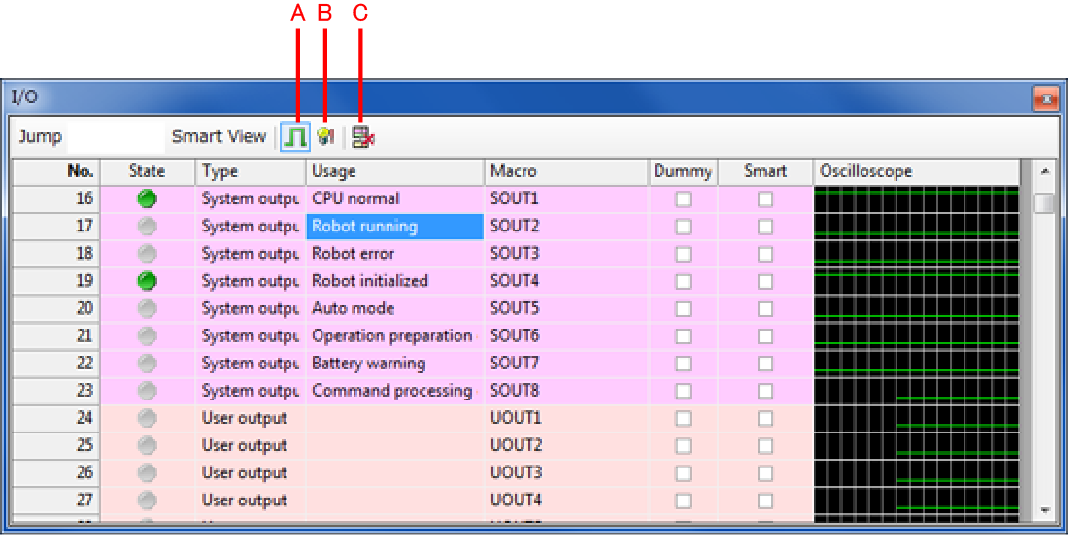
Description of the Drop-down Menu
Jump
Display the I/O of the specified number.
Smart View
Display only I/O with a check in the Smart column.
A: Oscilloscope Display Button
Turn on/off the Oscilloscope display.
B: Dummy Input Button
Dummy input is possible for I/O with a check in the Dummy column.
C: Hide Unused Field Button
Clicking this button hides unused fields, fields to which no I/Os are assigned as shown with "--" in the Type column.
No.
I/O port number.
State
A green icon is displayed when on and gray when off. You can switch between on/off by clicking on the icon when in Dummy input mode.
Type
Display the I/O type. Displays I/O port type: input/output, exclusive/universal, internal/hand I/O, etc.
Usage
Users can add comments for each I/O port. Already input in exclusive signals, etc.
Macro Name
Input the macro handling the I/O as the name inside the program. This is already input but can be freely changed.
Dummy
Dummy operations are possible for I/O with a check in this column.
Smart
Press the Smart view button to display only I/O with a check.
Oscilloscope
Display whether the I/O is on/off in oscilloscope fashion. On/off changes can be checked with a time-line.
ID : 4215

