ID : 2263
Enable/Disable the Exclusive Area
Exclusive control will start automatically once the controllers are rebooted. The system monitors the area where the exclusive control is enabled.
Exclusive control is available only in Auto mode or Teach mode.
The exclusive area settings must be the same for all controllers set in the exclusive control group.
- When the exclusive control starts (when the controller is started), unless exclusive areas match in all controllers set in the exclusive control group, an error occurs.
- If an exclusive area is changed when exclusive control communication is established, the exclusive area is changed in all controllers set in the exclusive control group.
How to Enable/Disable the Exclusive Area
There are three ways to turn Enable/Disable the exclusive area.
With WINCAPSIII
On the Exclusive area, in Enable column, select Enable or Disable.
With a Teach Pendant
Operation path : Basic screen - [F2 Arm] - [F6 Aux] - [F11 Exclusive Control] - [F1 Exclusive Area]
Pressing [Active] will display an dialog. Press [OK] to change the setting.
Pressing [OK] button on the Exclusive area setting will confirm the change.
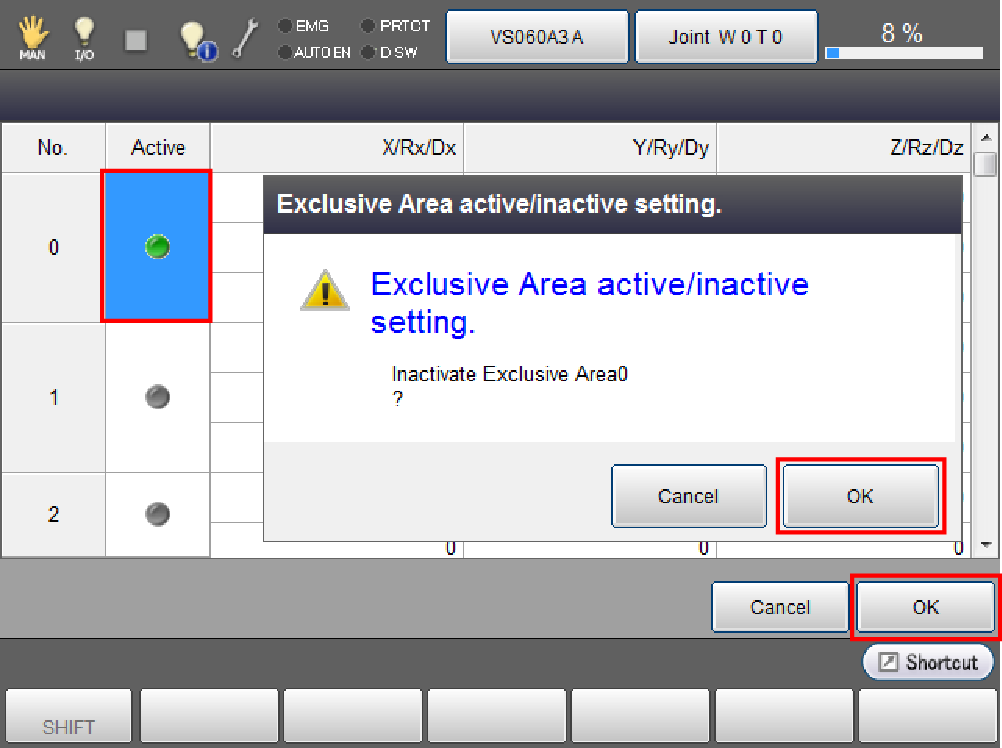
Enable/Disable by Command
Use the following commands.
For details, refer to the command references.
| Command | Description |
|---|---|
| SetExclusiveArea | Enable the exclusive area |
| ResetExclusiveArea | Disable the exclusive area. |
ID : 2263

