ID : 3360
Basic Window
On the basic window, a new job can be created and executed.
Basic window has the following configuration.
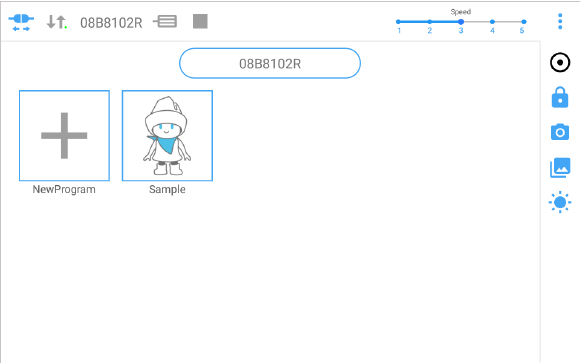
| Icons | Description | |
|---|---|---|
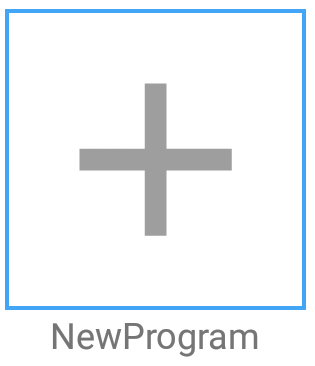 |
Creates a new job. | |
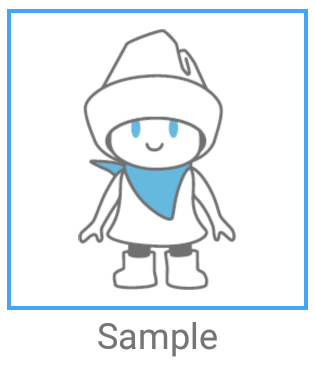 |
Performs the created job. | |
 |
Displays the name of COBOTTA. The name can be changed from the setting window. When you tap this icon, the basic window of other COBOTTA which had been connected to this tablet can be displayed. | |
 |
Interrupts the connection with COBOTTA and returns to the link type window. | |
 |
Displays the connection condition with COBOTTA. While in connection, the lamp at the lower right of the icon flashes. | |
 |
Displays the serial number of the connected COBOTTA. | |
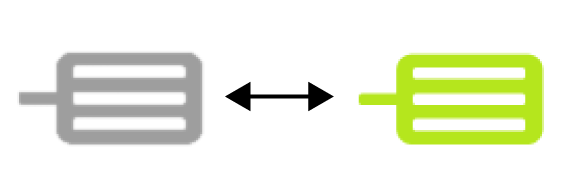 |
The motor power state of COBOTTA can be checked. While the motor is energized, the icon will be displayed in green. | |
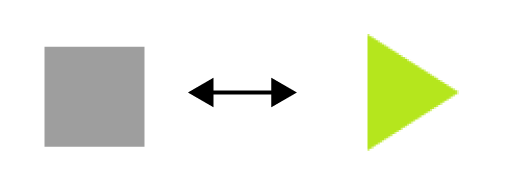 |
The operating status of COBOTTA can be checked. While COBOTTA is in motion, the icon will be displayed in green. | |
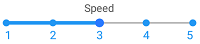 |
Changes the external speed of COBOTTA. Speed levels are as follows. 1: 10%, 2: 30%, 3: 50%, 4: 70%, 5: 100% |
|
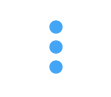 |
 |
Displays the help of the window. |
 |
Opens the setting window. | |
 |
The parameters of COBOTTA can be checked. | |
| Displays the help about your wireless device. | ||
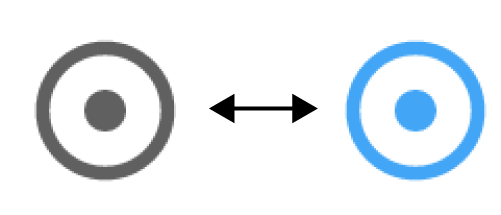 |
Switches between the normal mode and the direct preparation mode. While in the direct preparation mode, the icon will be displayed in blue. | |
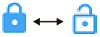 |
Switches between the unlocked state and the locked state of the mode lock. | |
 |
Displays the camera window. | |
 |
Displays the history of images, which were shot when an item, such as "Search and grip" or "Search and release", was executed. The history displays up to twenty images. The recognition position and the correlating values can be checked. |
|
 |
The connection of COBOTTA can be checked. When the icon is tapped, the LED of the connected COBOTTA will flash in green. |
|
Operation on Basic Window
When [NewProgram] is Tapped
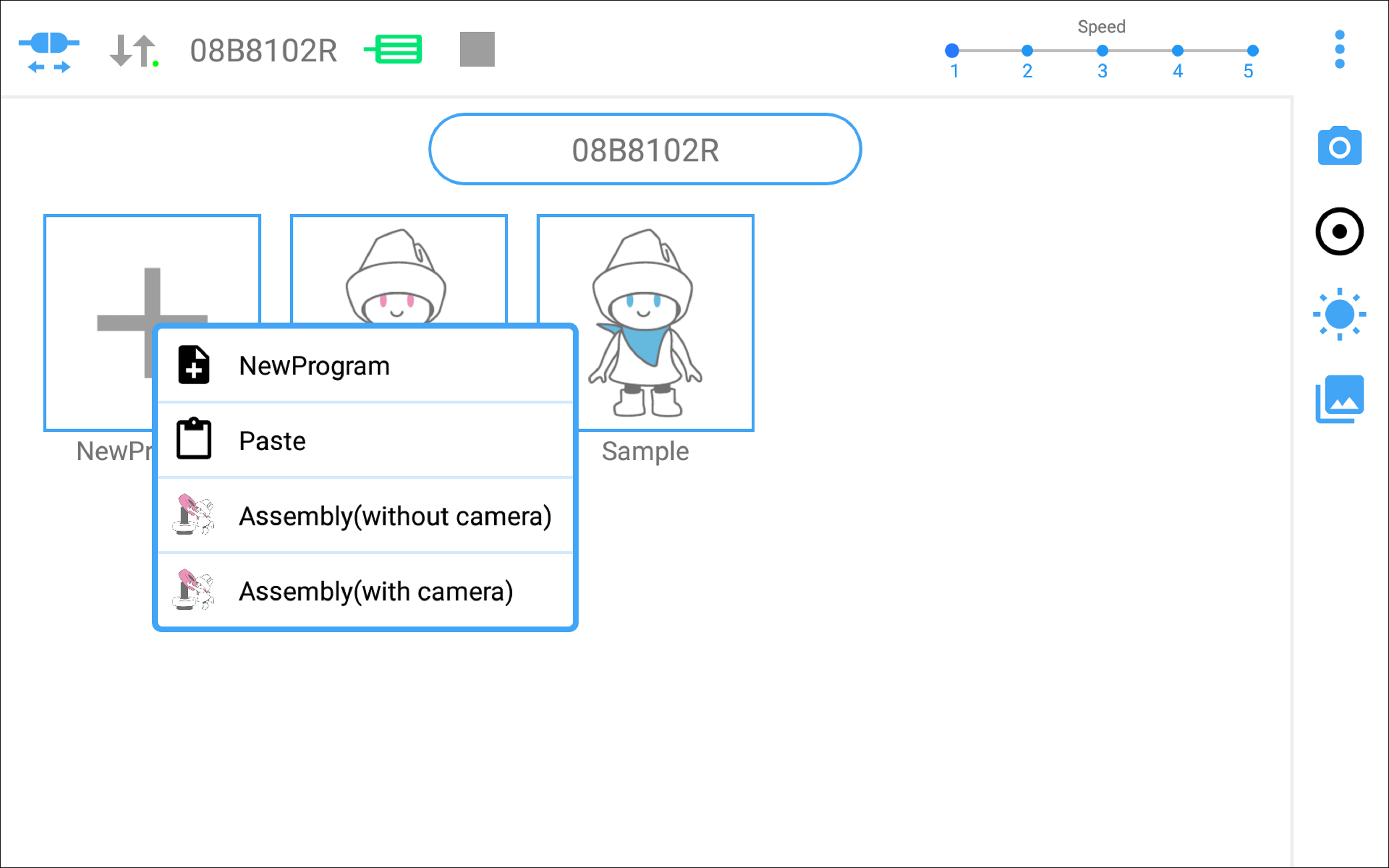
| Icons | Description |
|---|---|
 |
Creates a new job. |
 |
Pastes a copied job. |
 |
Uses a job template for an assembling job without using a camera. |
 |
Uses a job template for an assembling job by using a camera. |
When an Existing Job is Tapped
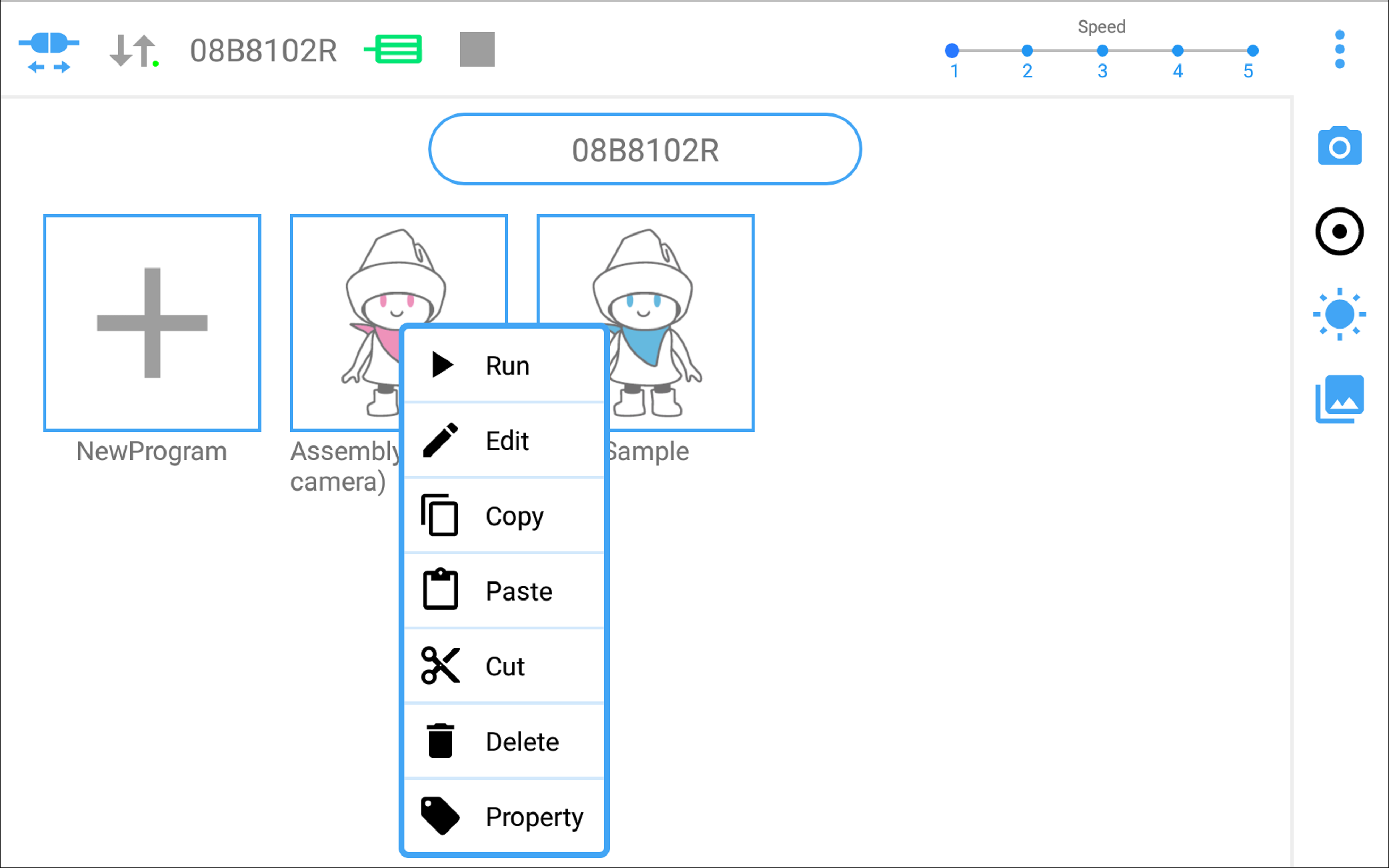
| Icons | Description |
|---|---|
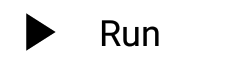 |
Executes a job. |
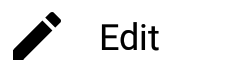 |
Used to edit a job. |
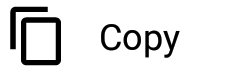 |
Copies a job. |
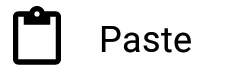 |
Pastes a copied job. |
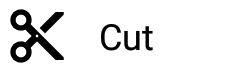 |
Cuts a job. |
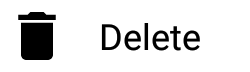 |
Delete a job. |
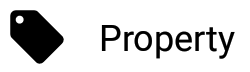 |
Used to check and change the name, description, and icon of the job. |
By holding down and swiping an existing job, the position of the existing item can be changed freely.
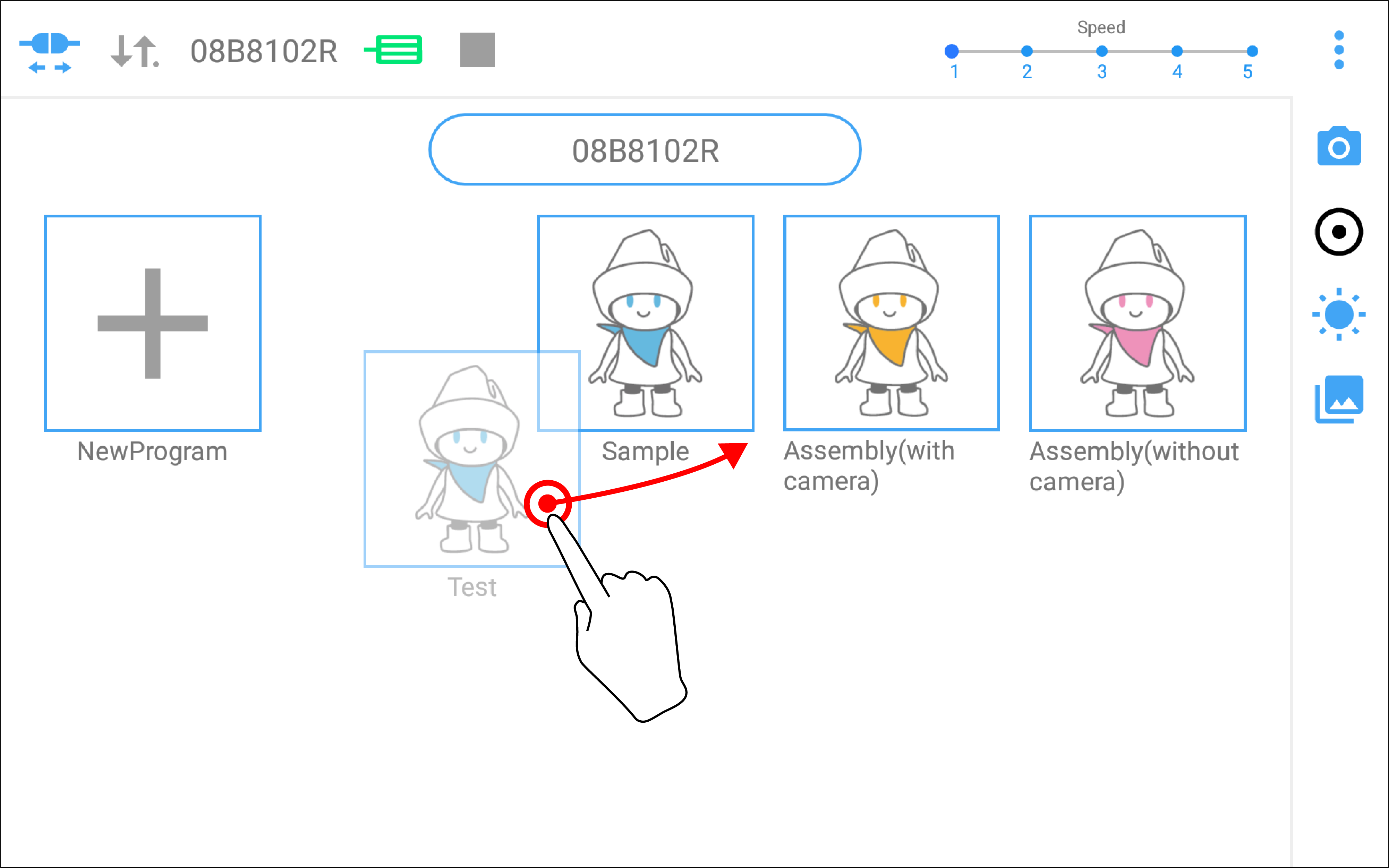
When the Name Icon is Tapped
When the name icon is tapped, the basic window of other COBOTTA which had been connected to this tablet can be displayed.
This is used when you copy a job of other COBOTTA.
Follow the procedure below to copy a job.
On the basic window of other COBOTTA, tap a job that you want to copy, and execute [Copy]. After that, go back to the basic window of the currently connected COBOTTA. Tap [NewProgram] or an existing job and execute [Paste].
 mark or
mark or  mark on the name indicates the currently connected COBOTTA.
mark on the name indicates the currently connected COBOTTA.
By a name of the name icon, you can distinguish COBOTTA which displays the basic window.
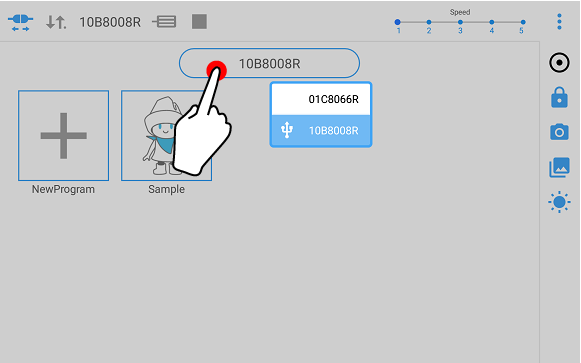
On the basic window of other COBOTTA, only [Copy] or [Property] of existing jobs can be executed.
ID : 3360

