ID : 7296
Robot Motion Creation with Cobotta World
The following section describes how to create a robot motion with Cobotta World.
Overview of Cobotta World
Cobotta World is application software that runs on an Android-supported tablet.
By entering data and operating COBOTTA according to the displayed guidance, you will be able to create a robot motion easily.
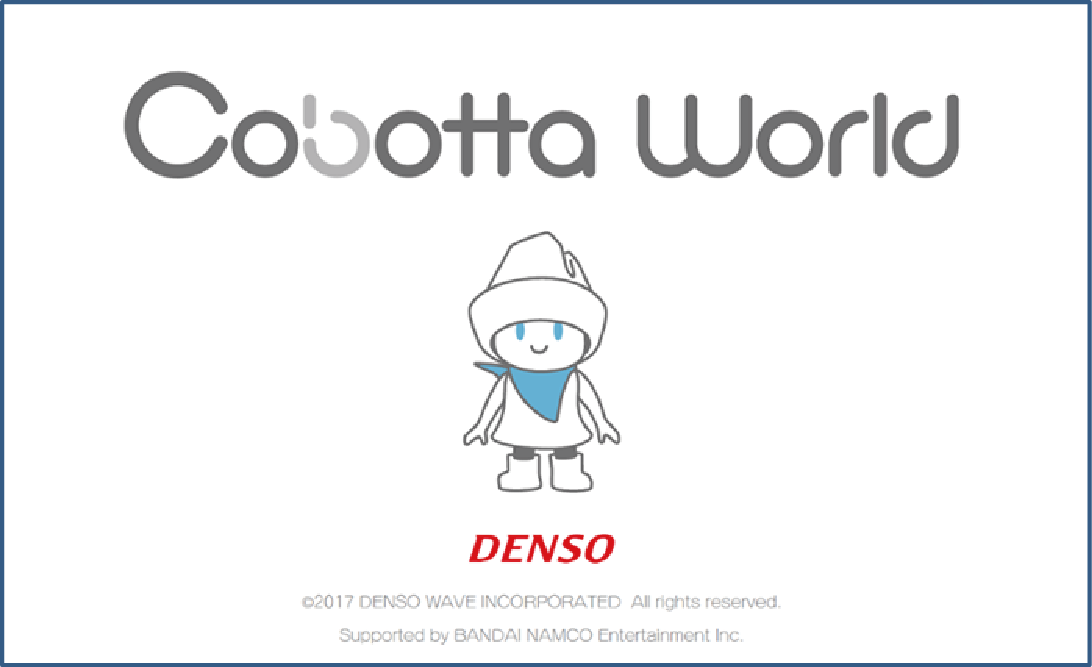
Installation and Usage
For about how to install, please refer to "Software Installation" of "Installation and Wiring of COBOTTA and software installation".
Once the software has been installed, operate according to the guidance of Cobotta World.
COBOTTA Parameter Tool
Along with the Cobotta World, use COBOTTA parameter tool.
COBOTTA parameter tool is software that configures COBOTTA's speed limit. Same as Cobotta World, this tool also runs on an Android-supported tablet.
For about how to install, please refer to "Software Installation" of "Installation and Wiring of COBOTTA and software installation".
For about how to operate, please refer to "COBOTTA parameter tool user's guide"(PDF:2,639KB). You will find the user's guide from the [User's guide] from the Help menu.
Recommended Specifications for Android-Supported Tablet
Use a tablet that supports the "COBOTTA operation environment".
| Version | 5.0 or higher |
|---|---|
| Display size | 8 inches or larger |
| Communication | SIM- and USB tethering-available tablet. (Note that programming software is available without inserting SIM.) Any tablet that does not meet the above conditions (especially, Wi-Fi model tablet) may not be able to communicate with COBOTTA. |
| Operation checked tablets (*1) |
|
*1 : A tablet that the supported version is not written works normally for any COBOTTA software version.
*2 : If the version of COBOTTA software is older than supported version, it corresponds to "Precautions when start-up of COBOTTA takes longer" described below.
Precautions for Robot Motion Creation
- After the power-on of COBOTTA, the status display LED blinks dark green until the start-up process completes. While the status display LED blinks, COBOTTA cannot accept any access from Cobotta World or COBOTTA parameter tool. Access COBOTTA after the status display LED is changed into other than the dark green blink.
-
After COBOTTA is powered on, the following item must be executed.
Item Description Motion Preparation Makes ready to start a robot program. For the item indicated above, refer to "Motion Preparation at Startup".
- Precautions when start-up of COBOTTA takes longer
-
Under the following preconditions, the start-up of COBOTTA may take 4 minutes longer than the normal start-up.
Preconditions (either of the following is met) -
A tablet used is other than operation-checked tablets.
- The version of COBOTTA software is not supported for the version of the tablet in use even though the operation-checked tablet is used.
If you turn off the power during start-up process, data you have created could be damaged. Do not turn off the power during start-up process even if start-up of COBOTTA takes longer (The status display LED blinks dark green during start-up process).
In actual operation, if you perform the following operation, start-up will take longer.
Operation (either of the following is performed) - When a tablet which has not connected to any COBOTTA before is connected to a COBOTTA with USB cable, the COBOTTA is turned on.
-
The operation is performed in the following procedure.
1. COBOTTA is turned on while the COBOTTA is connecting with a tablet (including a tablet which has been connected to COBOTTA) with USB cable. 2. One of the following setting window is displayed on the tablet (or not displayed at times).
- A window to specify USB communication method for "USB tethering" or other methods.
- A window to specify the usage of USB for "charge", "file transfer (MTP)", "picture transfer (PTP")".
3. On above setting window, USB is configured while COBOTTA performs start-up process (the status display LED blinks dark green).
Because the start-up takes longer, errors of watch dog timer or other errors may occur. In that case, turn off the power of COBOTTA once, and then turn on the power of COBOTTA so as not to take longer for start-up. After COBOTTA starts, if those errors do not occur, there is no problem.
-
-
To connect Cobotta World to COBOTTA, you are required to enter a password. Select a login user level and then enter password.
Password is different depending on the user level. The following shows the default passwords.
Passwords can be changed after the connection. Once a password is changed, use the new password in later use.[Operator] 5593551 [Programmer] 5596045 [Maintainer] 5596060 -
While COBOTTA is connected to Cobotta World, if a communication error occurs between COBOTTA and Cobotta World for any reason (for example, a USB cable is removed), COBOTTA experiences a communication error. At the same time, due to the error, the error "0x8440550* : J*:Bus voltage failure" may occur.
In this case, clear the error and eliminate the cause of the communication error (for example, reinsert the USB cable), and then continue the operation.
ID : 7296
- Related Information
- Cobotta World Operation Guide

