ID : 3361
Edit Window
In the edit window, a job can be edited.
Edit window has the following configuration.
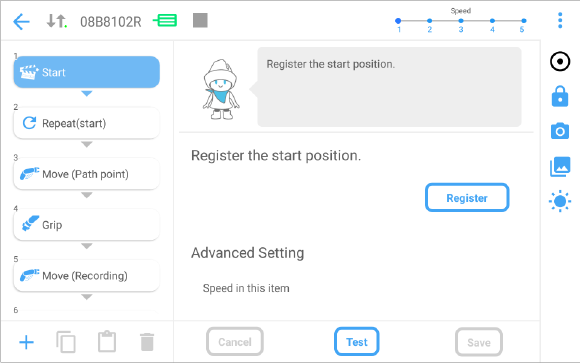
| Icons | Description | |
|---|---|---|
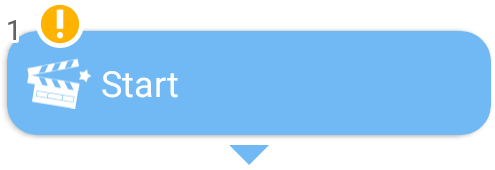 |
This is an item. A selected item will be displayed in blue. The numbers are assigned to items in order from the top, so you can check the number of the selected item. An orange icon is shown at the upper left of an item for which the modification is not saved. |
|
 |
The display returns to the basic window. | |
 |
Displays the connection condition with COBOTTA. While in connection, the lamp at the lower right of the icon flashes. | |
 |
Displays the serial number of the connected COBOTTA. | |
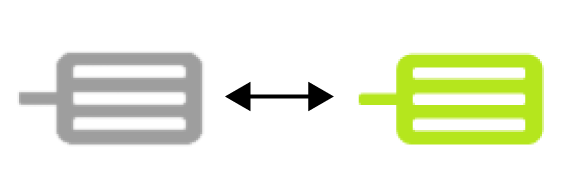 |
The motor power state of COBOTTA can be checked. While the motor is energized, the icon will be displayed in green. | |
 |
The operating status of COBOTTA can be checked. While COBOTTA is in motion, the icon will be displayed in green. | |
Changes the external speed of COBOTTA. Speed levels are as follows. 1: 10%, 2: 30%, 3: 50%, 4: 70%, 5: 100% |
||
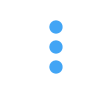 |
 |
Displays the help of the window. |
 |
Opens the setting window. | |
 |
The parameters of COBOTTA can be checked. | |
| Displays the help about your wireless device. | ||
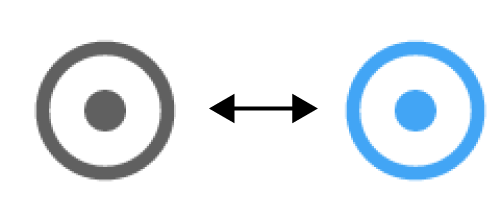 |
Switches between the normal mode and the direct preparation mode. While in the direct preparation mode, the icon will be displayed in blue. | |
| Switches between the unlocked state and the locked state of the mode lock. | ||
 |
Displays the camera window. | |
 |
Displays the history of images, which were shot when an item, such as "Search and grip" or "Search and release", was executed. The history displays up to twenty images. The recognition position and the correlating values can be checked. |
|
 |
The connection of COBOTTA can be checked. When the icon is tapped, the LED of the connected COBOTTA will flash in green. |
|
 |
Adds an item. | |
 |
Copies a selected item. | |
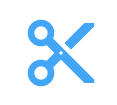 |
Cuts a selected item. | |
 |
Deletes a selected item. | |
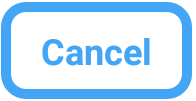 |
Cancels the editing of a selected item. | |
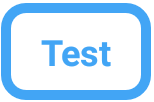 |
[Test]: Performs the motion check of a selected item. [Run]: Start up a job. This is displayed while [End] is being selected. |
|
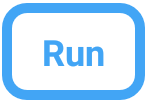 |
||
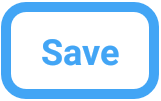 |
Saves the content of a selected item. | |
ID : 3361

