ID : 4101
How To Set A Network Camera
This section describes how to set a network camera.
For details, refer to the operation guide of Canon network camera.
IP Address Setting
Set an IP address with VB Initial Setting Tool.
1
Start the VB Initial Setting Tool.
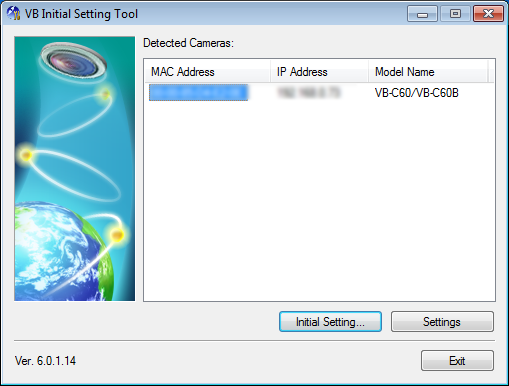
2
Select MAC address, and then click [Initial Setting...].
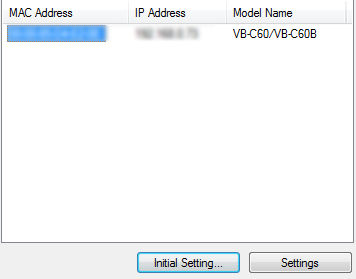
3
Enter a user name and a password that is a factory default setting. (User name: root / Password: camera)
Enter corresponding IP address and Subnet mask, and then click "OK".
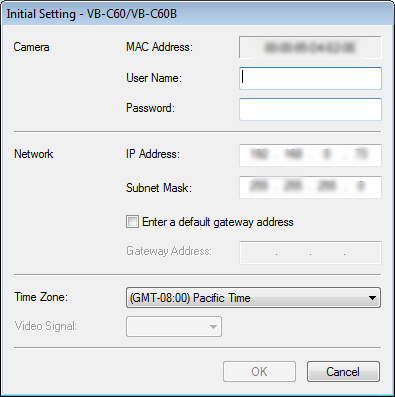
Checking Camera Image
Check the camera image.
Checking Camera Image with VB Viewer
Start a web browser and then enter the IP address you have set. A top page of the camera is displayed. Click [VB viewer].
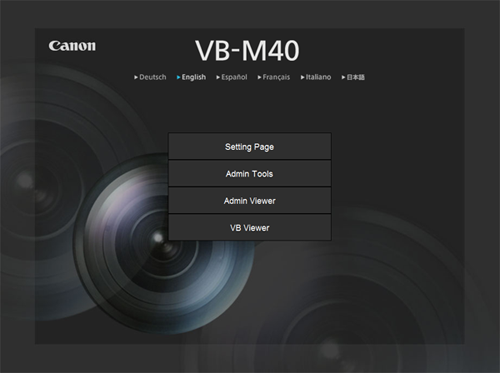
Once the viewer starts, a camera image will be displayed.
Checking with Robot Controller
To check an image of the network camera with controller, execute the following program.
Change the IP address (Server=192.168.100.1) of the following sample program to the IP address you have set, and then execute the program. Once the program is executed at the first connection to controller, the setting will be saved in the database. (You do not need to execute this program every time.)
Canon network camera corresponds to ID 211 to 215 of the COBOTTA image storage area.
Do not use duplicate ID when multiple cameras are used.
Program
' TITLE "CanonWebView"
#define CAM_ID 211 ' ID= 211 - 215
#define CAM_OPT "Server=192.168.100.1" ' Canon WebView IPAddress
Sub Main
Dim caoCtrl as Object
caoCtrl = cao.AddController("DRIL", "caoProv.DENSO.RIL", "", "")
Call caoCtrl.ExtSetConnectOption(CAM_ID, CAM_OPT)
Call caoCtrl.ExtConnect(CAM_ID)
caoCtrl.SaveDBData
End SubID : 4101

