ID : 7228
Pylon5 Setting
This section explains the setting of Basler GigE camera.
Set IP address, ID and a trigger mode with the pylon IP Configurator.
Use a camera in the trigger mode.
How to Install
Install Basler tools as follows:
-
Tools to be installed
- Profiles: Camera User
- Interfaces: GigE
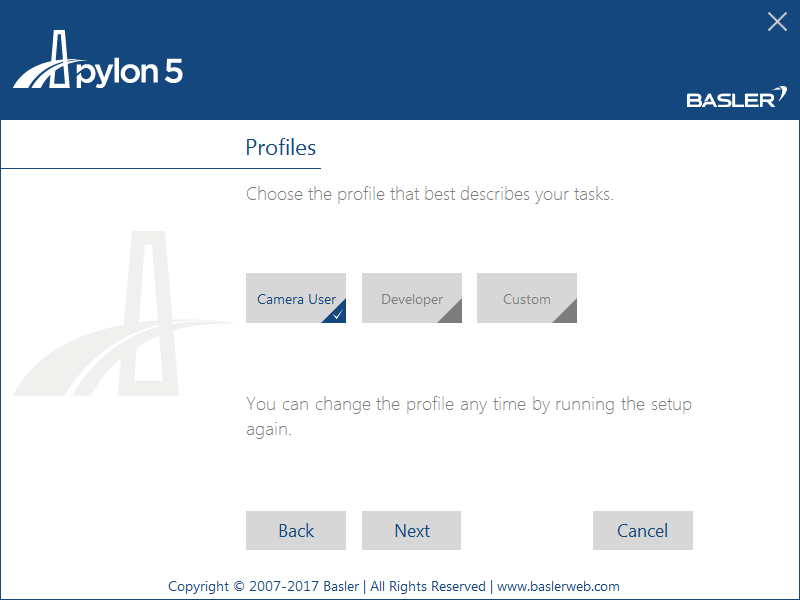
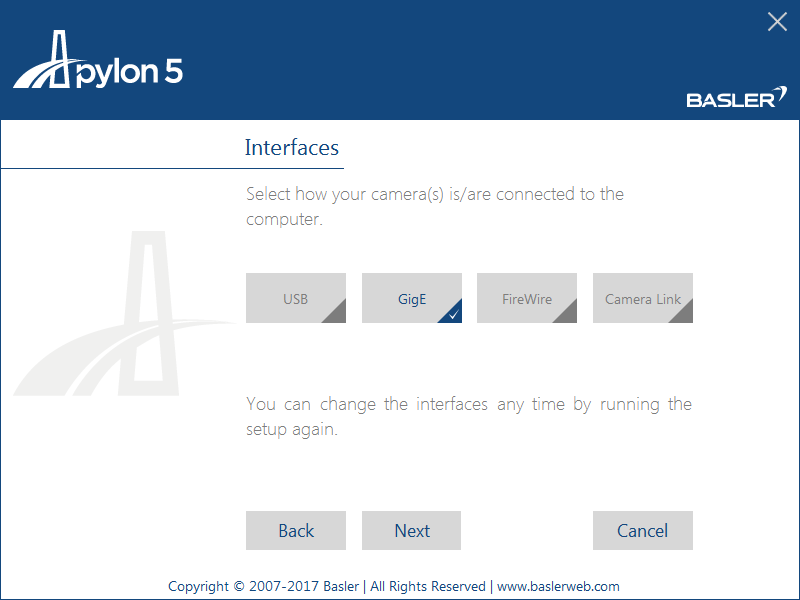
Settings of IP Address and ID
1
Start the pylon IP Configurator.
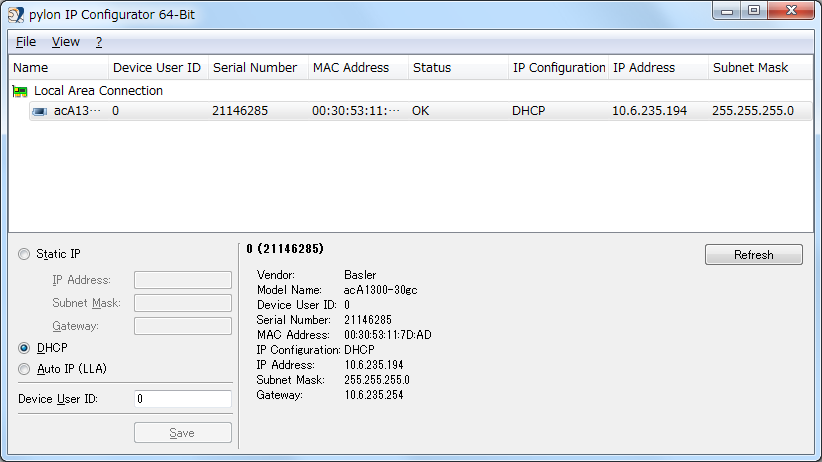
2
Select a camera of which you intend to set IP address and ID.
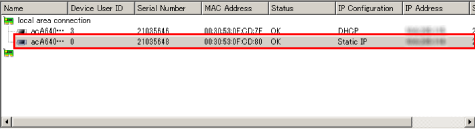
3
Enter "IP Address," "Subnet Mask," "Gateway" and "Device User ID," and then click [Save].
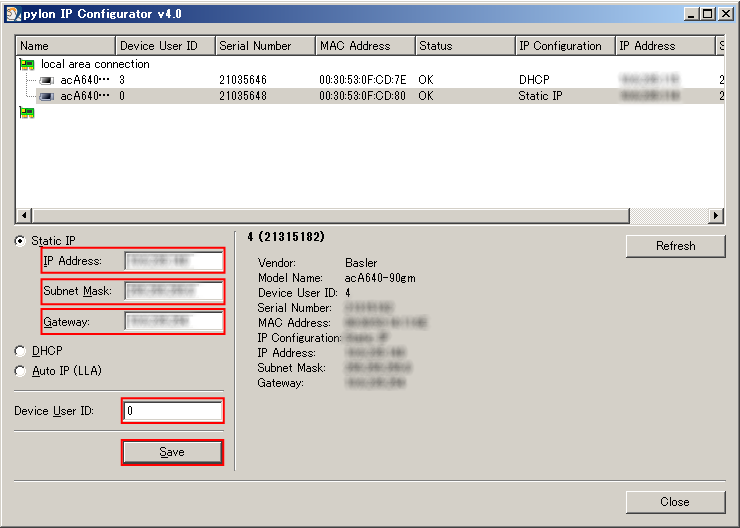
Device User ID ranges from 0 to 4.
User IDs 0 to 4 correspond to IDs 201 to 205 of the controller image storage area.
Do not use duplicate IDs when multiple cameras are used.
Trigger Mode Setting
1
Start the pylon Viewer.
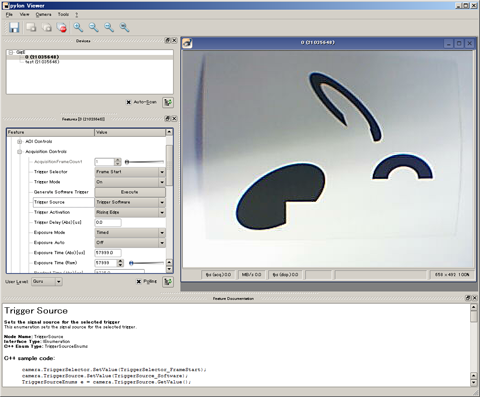
2
Set the "User Level" to Expert or higher.
3
In the "Future" tab, select "Acquisition Controls," and then click + to open the menu.
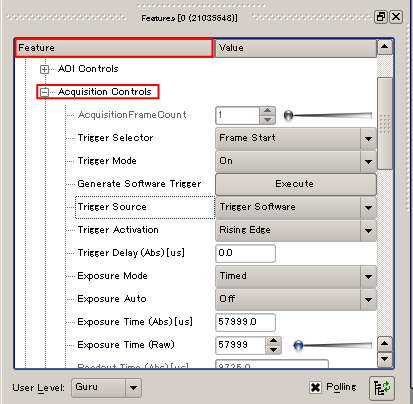
4
Set "Trigger Mode" to "On."
Set "Trigger Source" according to the mode used.
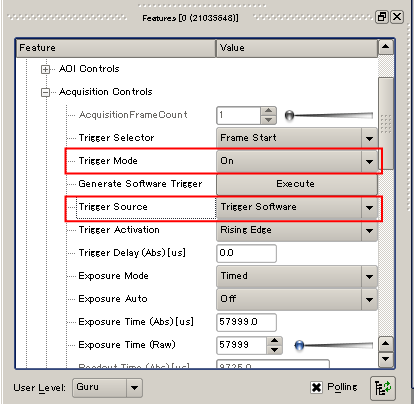
| Item name | Description |
|---|---|
| Trigger Software | Software trigger |
| Line* | External trigger (hardware trigger) |
5
Set other usage conditions. (e.g. shutter, speed and gain)
6
Select a set of items of which you want to save the settings with Configuration Set Selector.
To save the conditions being set, click the "Execute" button under User Set Save.
The setting will be cancelled unless the "Execute" button is clicked.
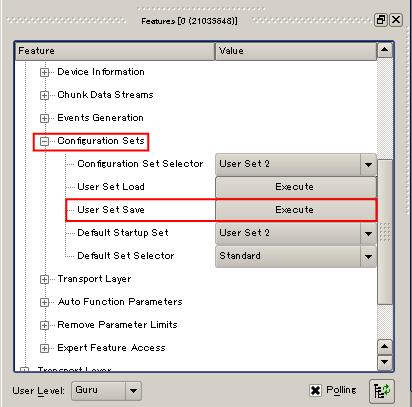
When the power of the camera is turned ON, it starts with the set of settings selected by the "Default Startup Set." (In this example, "User Set 2")
Pylon Provider Setting
This section describes the setting for connecting a Basler camera using ORiN or RCVision on a computer on which Pylon5 has been installed.
1
Start a command prompt with administrator privileges and execute the following command:
regsvr32 "C:\ORiN2\CAO\ProviderLib\Basler\Pylon5\GigE\Bin\CaoProvPylon5GigE.dll"
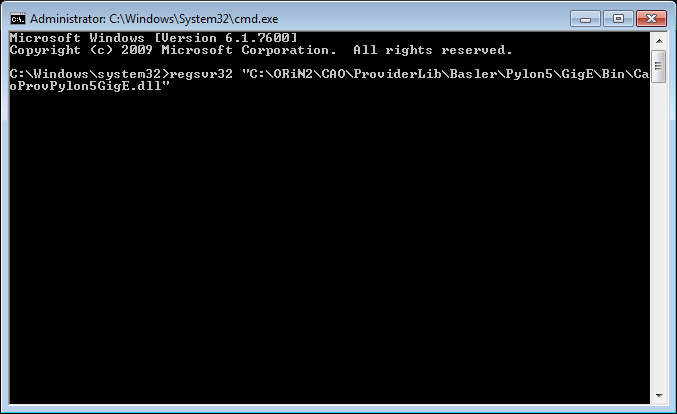
2
From the Start menu, start "CaoConfig" and select [Cao Provider] tab - [Provider List] - [Basler PylonGigE CAO Provider].
At the Provider's Parameter, enter "Version=5". From the [File] menu, select [Save] to save the settings.
Operation path: Start menu - [ORiN 2] - [CAO] - CaoConfig
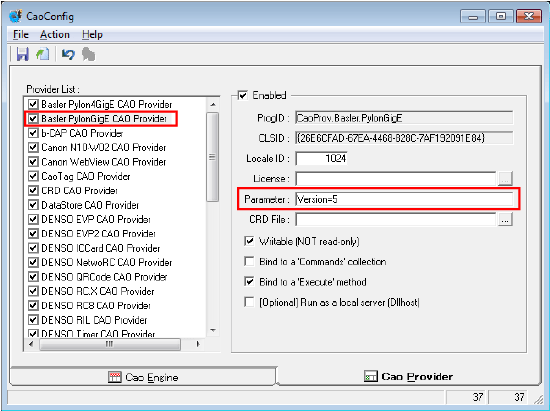
ID : 7228

