ID : 4166
Display and Change of the Custom Speed Values
Operation path: [SPEED] key on the Remote TP/Virtual TP - [F6 Aux]
Set the custom speed values that are vertically displayed on the rightmost of the [Speed] window.
Only [SPEED] can be set. [ACCEL] and [DECEL] will be set automatically according to the value of [SPEED].
When you press [F6 Aux] on the [Speed] window, the [Aux] window shown below are displayed.
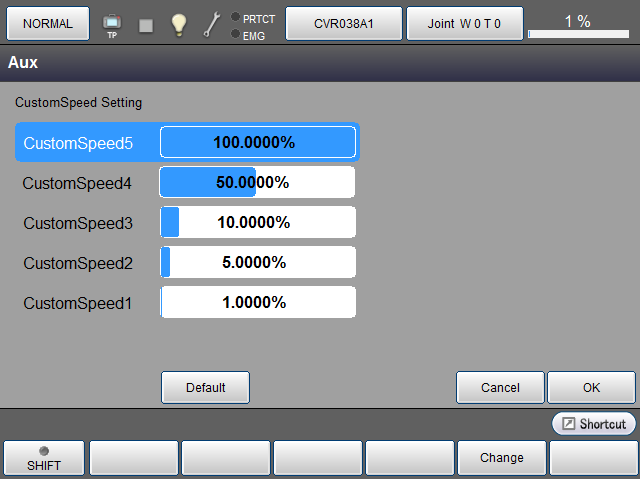
Select an item and then change the value.
To select an item, following ways are available.
| How to select an item | |
|---|---|
| Way 1 | Touch an item name. ([CustomSpeed1]-[Custom speed 5]) |
| Way 2 | Press up- and down-arrow keys. |
To change the value, following ways are available. To confirm the change, press [OK] after you change the value.
The order of speed follows the order of CustomSpeed 1 through 5; CustomSpeed 1 is the slowest speed while CustomSpeed 5 is the fastest.
- If the lower CustomSpeed specifies the larger value (faster speed) than the upper CustomSpeed, the value of the upper CustomSpeed will increase according to the value of the lower CustomSpeed.
- If the upper CustomSpeed specifies the smaller value (slower speed) than the lower CustomSpeed, the value of the lower CustomSpeed will decrease according to the value of the upper CustomSpeed.
| How to change the value | |
|---|---|
| Way 1 | Specify a value by numerical value. (See [F5 Change] shown below) |
| Way 2 | Press right and left arrow keys. The value changes by 5%. |
| Way 3 | Touching a ratio indicator bar on the right side of CustomSpeed1-5 enables you to change the ratio being touched. Ratio is set according to the point being touched; for example, touching the ratio indicator bar at three-fourths from the left will set about 75%. If you touch an item which is currently unselected, the item touched will be selected. |
| Keys other than function keys | |
|---|---|
| Default | Return to the default. |
| Available function key | |
|---|---|
| [F5 Change] |
Once you have selected an arbitrary item from CustomSpeed 1 through 5, press [Change] button to display numeric keypad. Enter desired value with the numeric keypad, and then press [OK] to confirm the change that you have made. |
ID : 4166

