ID : 2328
Description of Icons on Browser
This page describes icons, tabs, bars, and buttons on this browser.
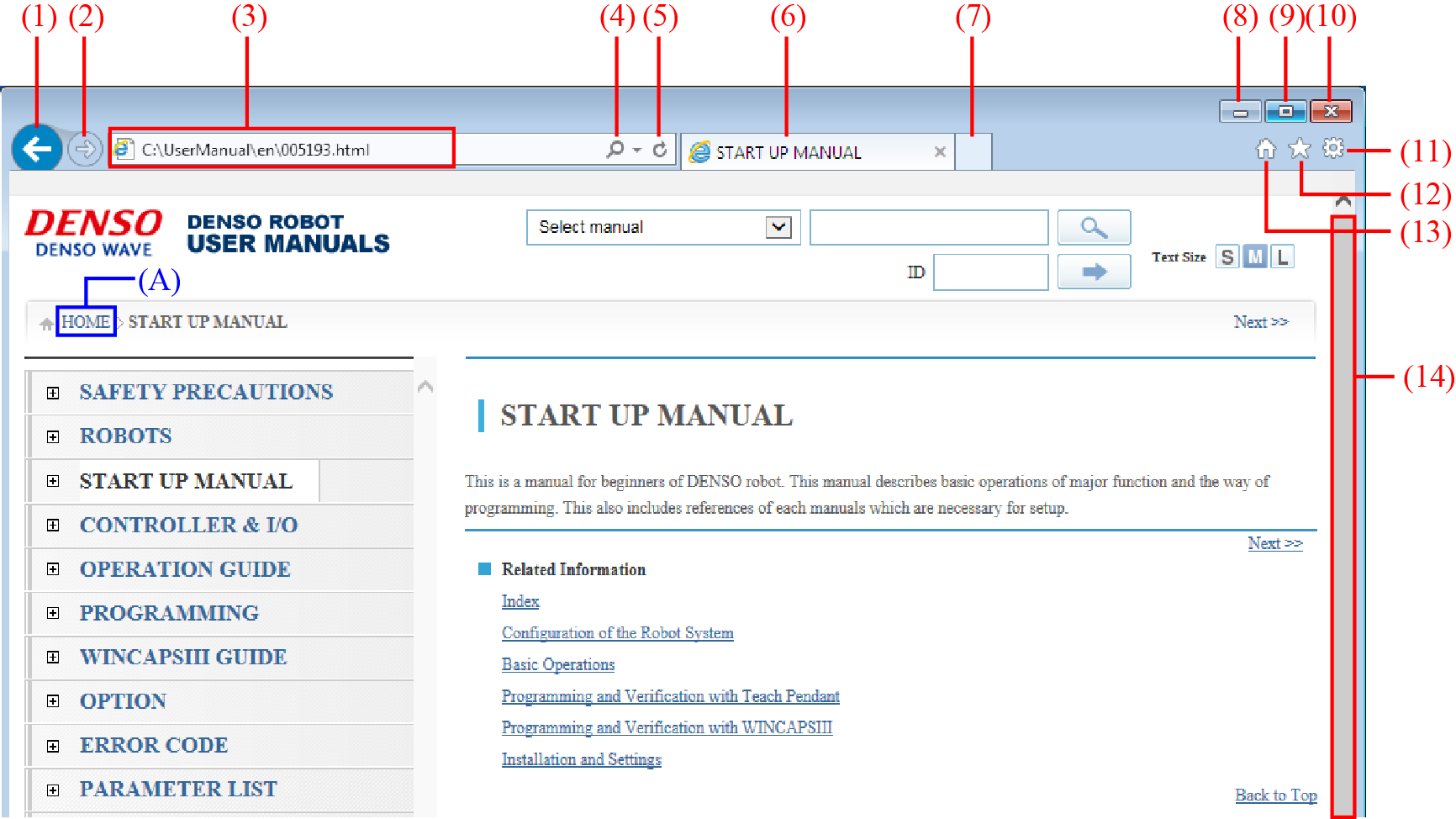
| Number | Use to: | Description |
|---|---|---|
| (1) | Back | Return to the content that you have operated just before. If there is no applicable content, this icon is gray color. |
(2) |
Forward | Go to the next page. If there is no applicable content, this icon is gray color. |
| (3) | Address bar | In general, this bar shows an address. |
| (4) | Search | Enter a keyword or address of website you want search in the Internet and then click [Search] to display the search result. |
| (5) | Update | Update the content (reloading). |
| (6) | Tab | Title of current content is displayed. Click × to close. |
| (7) | New tab | Open a new content with the current content open. |
| (8) | Minimize | Minimize the window. |
| (9) | Maximize / Contract | Maximize the window or restore the window to its original size. |
| (10) | Close | Close the window. |
| (11) | Tool | Displays and settings for print-out, file setting, and version information. |
| (12) | Favorite | Save the displayed content to Favorite. You can display the browsing history. |
| (13) | Home | Go to the main window of the browser. Clicking HOME, which is indicated by (A) in the figure above, will move to the main window of the manual pack disk. |
| (14) | Scroll bar | This bar is displayed on the bottom or right of the window only when the displayed page is larger than the window size. To scroll the window, place the cursor on the bar, and then click. You can scroll the window only when the left button of the mouse is clicked. |
ID : 2328

