ID : 3292
Hardware Configurations
Before starting SIEMENS software "TIA Portal V14", if you use any PROFINET devices other than SIEMENS, you need to import a GSDML file to complete hardware configuration.
1
Start TIA Portal V14 and then click [Options]-[Manage general station description file(GSD)].
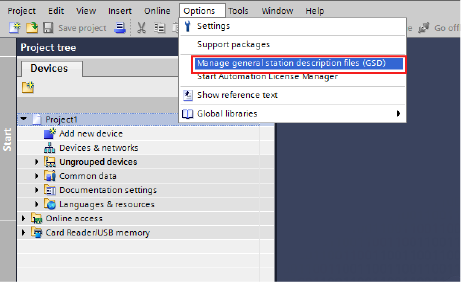
2
Click [...] button on the upper right of the window.
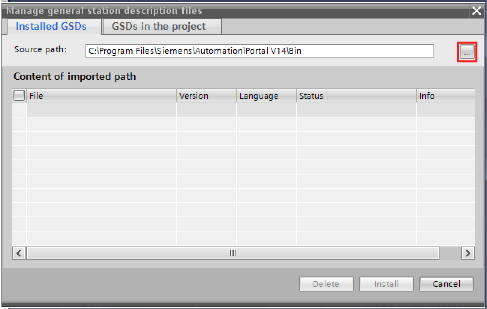
3
Select the directory of the GSDML file that has been downloaded and decompressed. Click [OK]
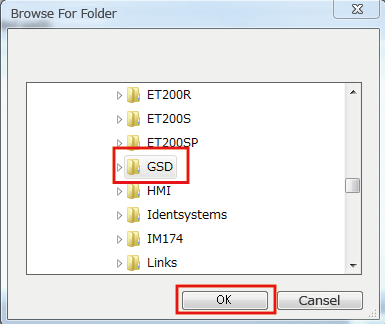
4
Once the GSDML file is displayed, select the checkbox and then click [Install].
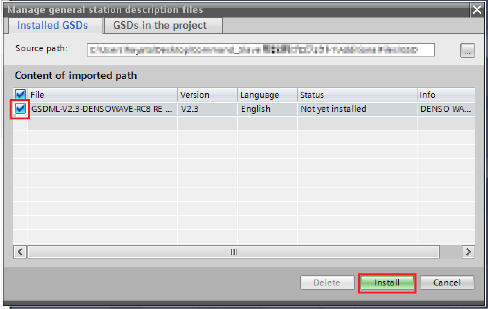
5
Once the install finishes, click [Close].
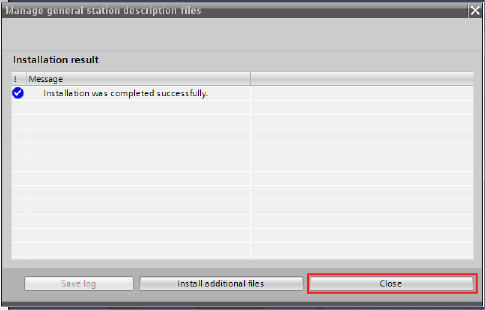
6
From the Project tree, click [Devices & networks].
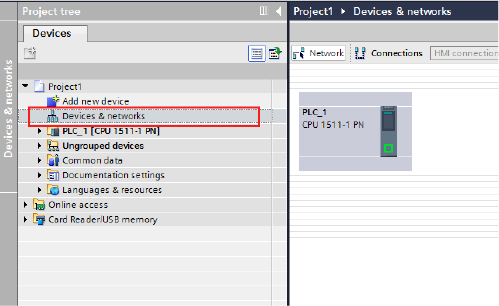
7
Right-click the PROFINET port (green square part) of CPU.
8
Select [Add IO system].
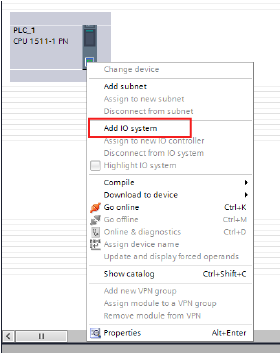
9
PROFINET line is displayed.
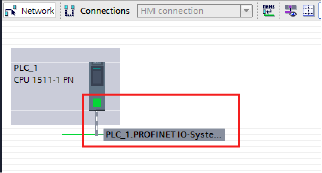
10
In the Hardware catalog area, you will see a folder tree. Under [Catalog] - [Other field devices] - [PROFINET IO] - [IO] - [DENSO WAVE INCORPORATED] - [PNS], a new [rc8pns] has been added. Click [rc8pns] and drag it to the vacant area in the [Devices & networks] pane.
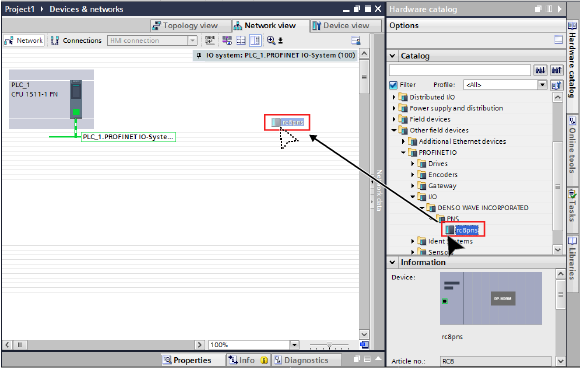
11
Click the PROFINET port of [rc8pns] and then drag it to that of CPU.
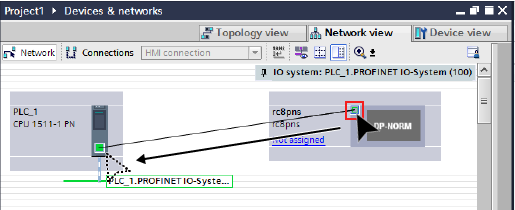
12
[rc8pns] has been connected with CPU through PROFINET line. Double-click the icon that is enclosed by the red square in the figure below to display [Device view].
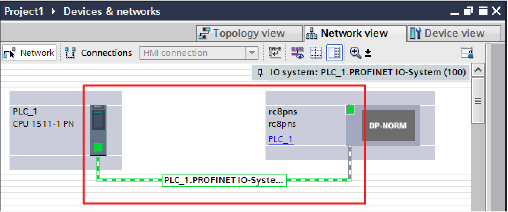
13
Double-click the [rc8pns]. From the [Properties] tab, select [General] tab, click [PROFINET interface[X1]], click [Ethernet addresses]. In the IP address area on the right of the window, enter IP address.
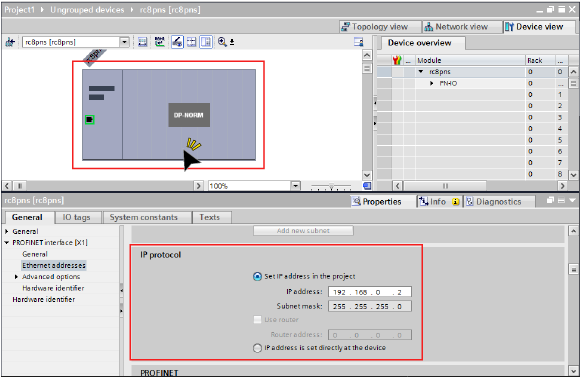
14
Select [Device overview] tab.
15
Set the size of robot controller input and output. From the [Output Modules], click [256 Bytes Output] and drag it to [SLOT1]. Also, from the [Input Modules], click [256 Bytes Input] and drag it to [SLOT2]. You can enter arbitral values for [I address] and [Q address].
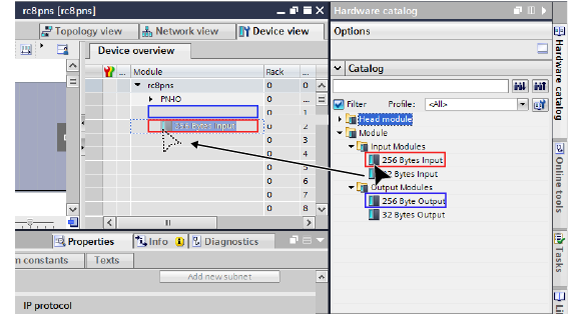
16
Once the configuration has finished, compile and download it to PLC.
17
Confirm that the eigneering personal computer (engineering PC) and robot controller are properly connected through Ethernet cable and the power supply is ON. Right-click [rc8pns] and then click [Assign device name].
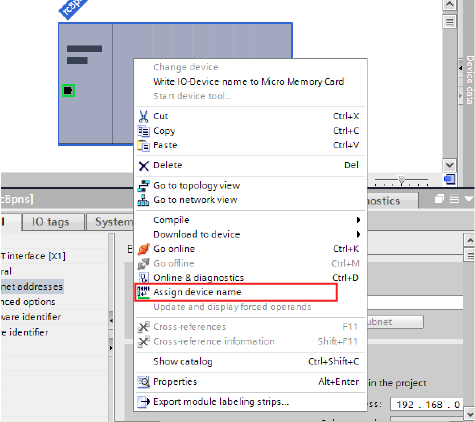
18
Enter an IP address and Device name of robot controller.

19
For each RC controller, repeat STEP10 to STEP18.
ID : 3292

