ID : 4483
Configuring Dummy I/O
Dummy operation of the I/O requires selection of the input signal to be operated.
1
Choose View|I/O Window to display this window in the Docking view area.
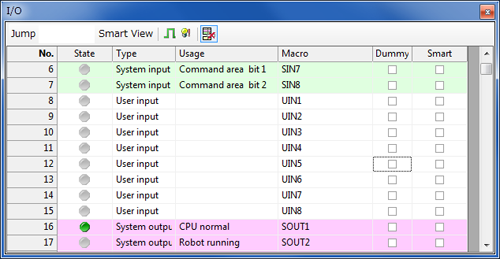
2
Switch on the Dummy check box for the dummy operation input signal.
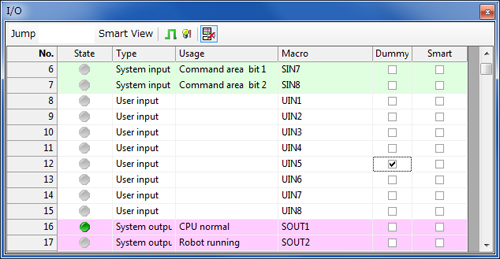
If several input signals are set, specify the range by dragging and combine them by selecting Enter dummy check or Remove Dummy check using the mouse right-button menu.
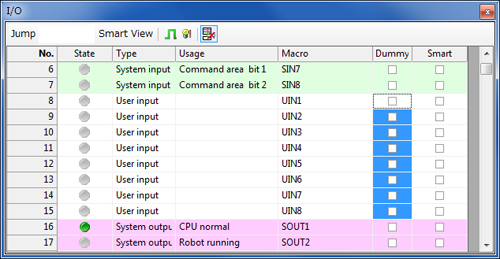
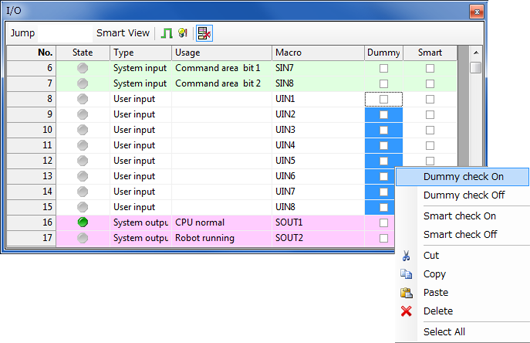
3
Press the Dummy input button to reflect the dummy I/O settings in the robot controller.
Press the Dummy input button again to remove the robot controller dummy I/O settings.
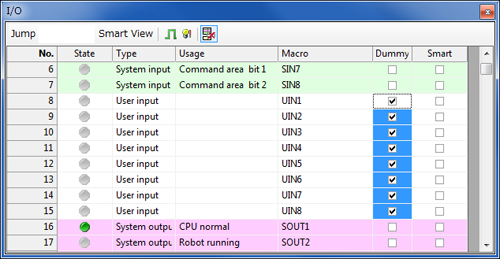
- If communications errors occur using DeviceNet or other field networks, dummy input settings cannot be made unless the error display settings of each field networks are 1:Default. For about such dispay errors, refer to "Parameter Entry Procedure" in each field network's operation manuals.
- Dummy I/O settings are not possible for applications listed as Reserved for exclusive input. Switch the Dummy check boxes off before using.
ID : 4483

