ID : 4141
Displaying and Changing OPC-UA server Screen
Operation path : [F6 Setting] - [F5 Communication and Token] - [F4 OPC-UA Server]
This window offers the OPC-UA server-related settings. (Start, Stop, Rebuild, and Save)
For detailed information about functions, refer to CaoOPCUA User's Guide (CaoOPCUA_UsersGuide_ja.pdf), which is stored in "Add-on Component" of ORiN2 document.
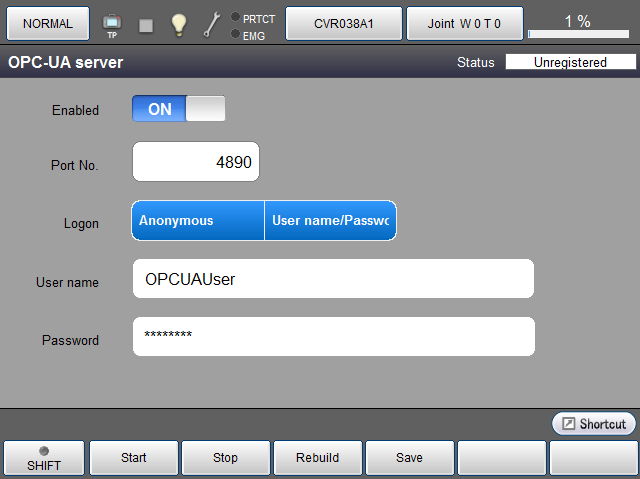
To enable this function, you need to enter a license key. For information about operation procedures, refer to "Displaying the Communication and Executable Token Menu" in the TP App Operation Guide.
| Available function keys | |
|---|---|
| [F1 Start] | Start the OPC-UA server. |
| [F2 Stop] | Stop the OPC-UA server. |
| [F3 Rebuild] | Rebuild the security data. |
| [F4 Save] | Save the OPC-UA server-related settings. |
| Keys other than function keys | |
|---|---|
| Enabled | Enable/Disable the server. To switch the Enable/Disable status, touch the screen directly. |
| Port No. | Set the port number. Touching the screen will display the numeric keypad. Enter given port number, and then press [OK] to confirm the change. |
| Logon | Enable/Disable the setting of "Anonymous" and "User name/Password". To change the setting, touch the screen. The selection will be highlighted so that you can change the setting. |
| User name | Enter a user name. Touching the input area will display an input window. Enter given password and then press [OK] to confirm the change. |
| Password | Enter a password. Touching the input area will display an input window. Enter given password and then press [OK] to confirm the change. |
ID : 4141

