ID : 6969
Setting a Monitoring Model with WINCAPSIII
Create a monitoring model with Arm modeling of WINCAPSIII.
This process must be done on both the master and slave robots.
Monitoring model data can be sent to the COBOTTA together with exclusive area data in the next step "Setting an Exclusive Model with WINCAPSIII."
Login level is Programmer.
Restrictions for Creating Monitoring Models
A monitoring model must be created in the specified layer.
At the time of creating a project, when [Electric gripper] was selected as gripper in [Select controller specifications], the object is created automatically in the [Tool] group. When [Canon] was selected as the camera, the object is created automatically in the [Camera] group.
| Model name | Restrictions | Details |
|---|---|---|
| Robot model | Objects that exist below the Robot node. Tool group, Area group, Work group, and Exclusive area group are excluded. | - |
| Tool model | Objects that are created in the Tool group and in its subordinates. | A tool model created under Tool 0 to Tool 63 is monitored only when the Tool number where the tool model belongs is selected. Tool models created immediately below the Tool group are monitored always. |
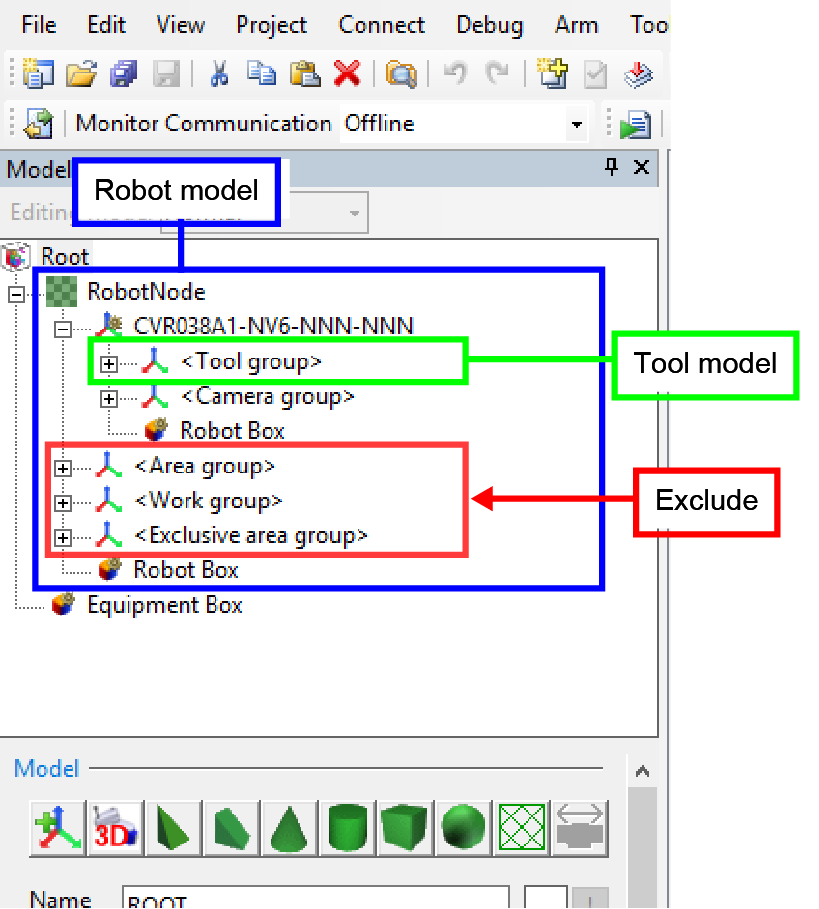
Modeling Procedure
Since a robot monitoring model is automatically created, the user needs to create only a tool monitoring model.
1
Create a model with Arm modeling of WINCAPSIII.
2
Select a target object, and then select the checkbox of [Collision detection].
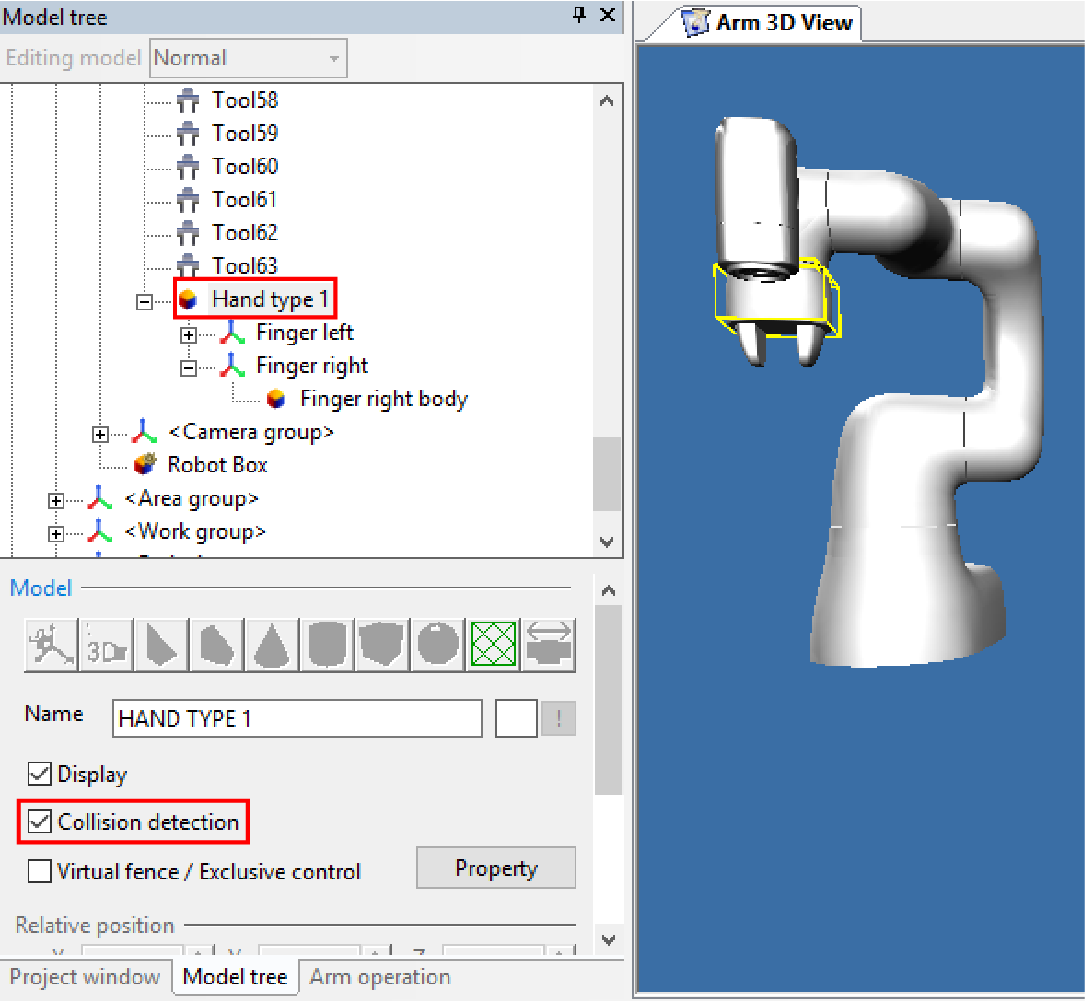
3
Click [Property] to open Mode Setting window. Select the checkbox of [Virtual fence/exclusive control].
Selecting the checkbox of [Display detection area] will display the monitoring models.
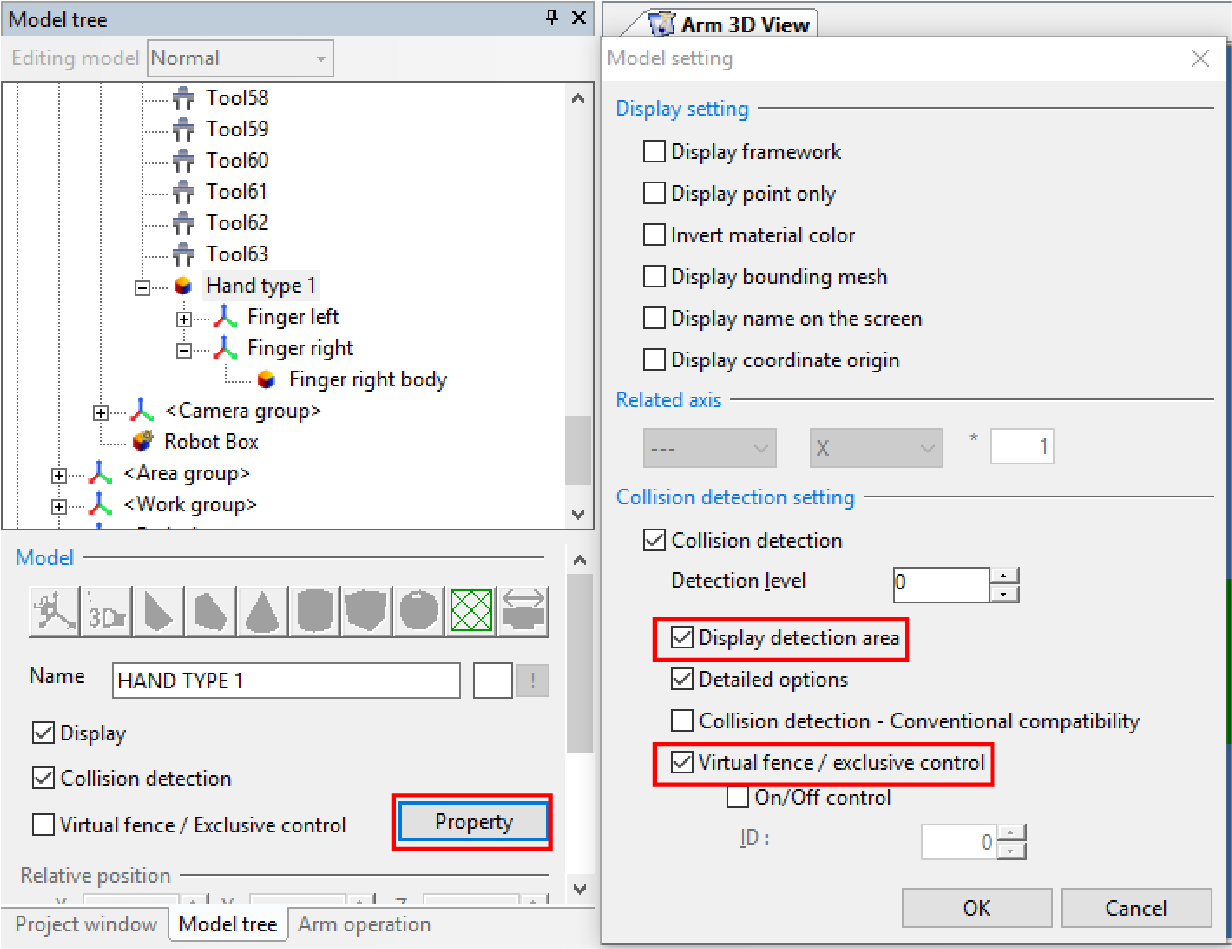
Collision detection for robot is always enabled.
4
Select the detection level.
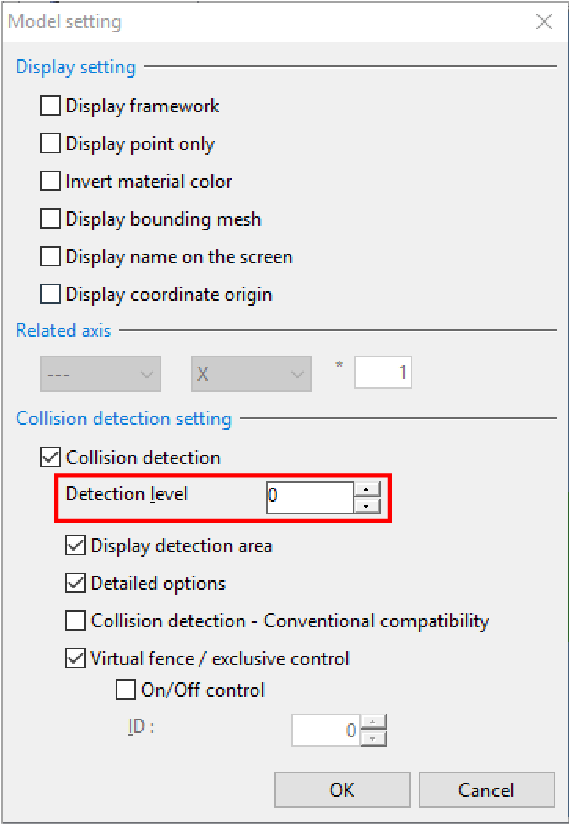
Selecting high level will realize precise monitoring though; if too high level is selected, processing time will take long, leading to the process time delay error.
5
Perform STEP2 to STEP4 for all models to be monitored.
6
Convert exclusive control data to controller-processable format, and then save it.
[Arm] - [Export virtual fence / exclusive control data]
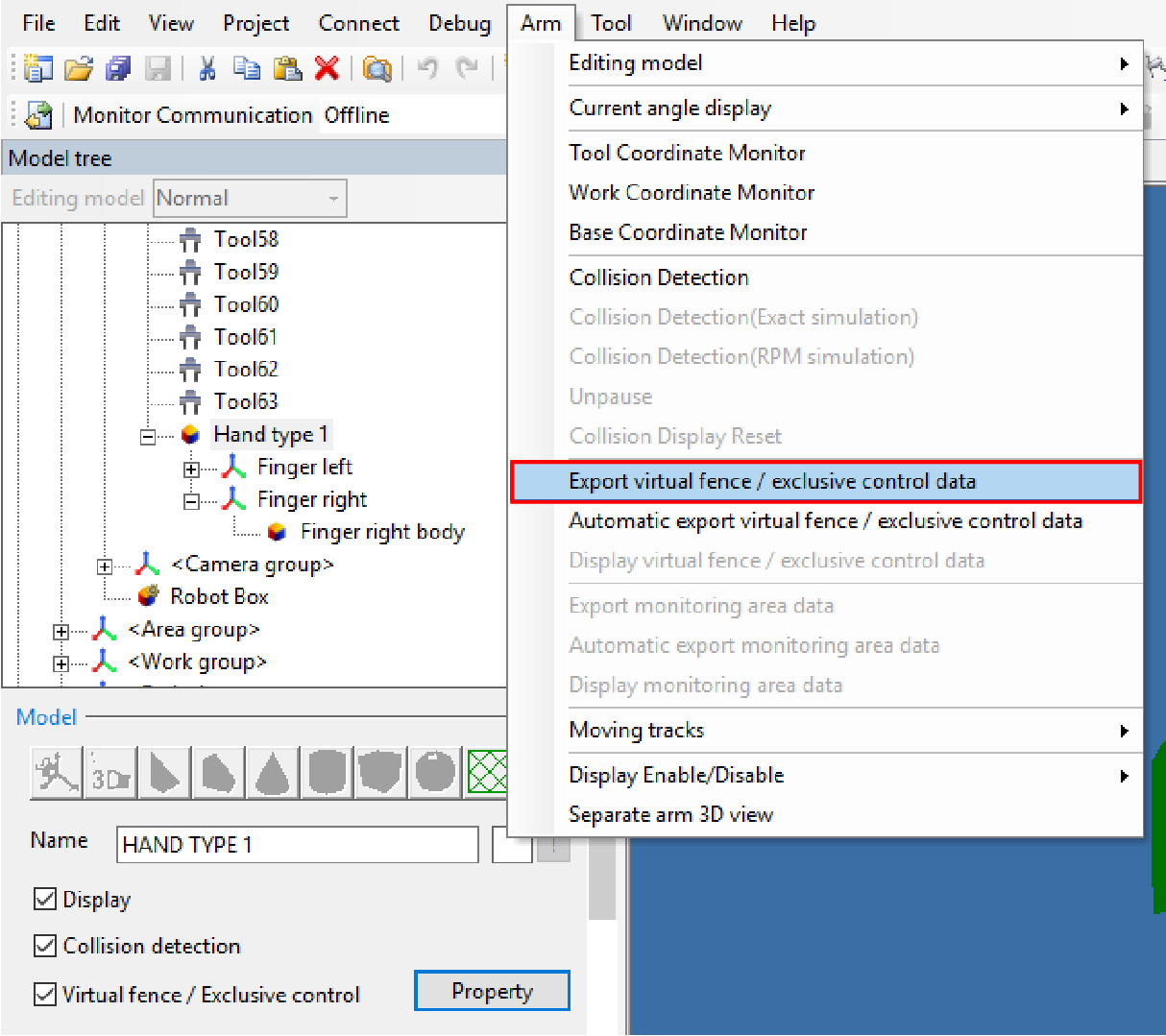
To check output exclusive control data, select [Arm] - [Display virtual fence / exclusive control data].
7
Monitoring model data is sent together with exclusive area data. To create exclusive area data with the Remote TP/Virtual TP or program, send monitoring model data to the COBOTTA in this step.
For details on how to send, refer to "Setting an Exclusive Model with WINCAPSIII."
ID : 6969

