ID : 4456
Arm 3D View
This window displays, in three dimensions, the robot's current position and attitude.
It is for visualizing robot activity, determining the robot's operation range, and, after adding other objects to the layout, detecting collisions with surrounding equipment.
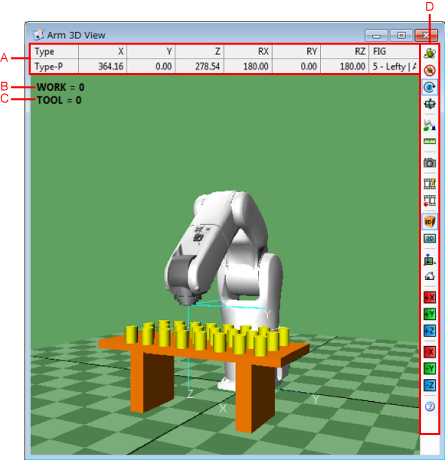
Description of the Drop-down Menu
A: Current Positions
This area displays the current values of robot position variables of types P, J, T, and J-EX.
The Arm|Display current angles submenu switches the layout here.
B: Work Number
This area displays the current work number.
The Arm|Work coordinate monitor submenu switches between display/non-display of the layout here.
C: Tool Number
This area displays the current tool number.
The Arm|Tool coordinate monitor submenu switches between display/non-display of the layout here.
D: Arm 3D View Tool Bar

D-1: Rotate
This rotates the view on the screen using a mouse.
D-2: Fixed View
This fixes the current view on the current position.
D-3: Rotation on Z-axis
This rotates the view on Z-axis using a mouse. (Default)
D-4: Rotate: Screen Bisection
This rotates the view on the horizontal/vertical axis.
D-5: 3D View Teach
This teaches by clicking the object.
D-6: Measure point-to-point Distance
This measures the distance between two clicked points.
Measurement results will be displayed in the output window.
D-7: Screen Shot
This captures the current screen image and saves it as a file.
D-8: Recording Setting
This performs video compression settings for recording.
D-9: Recording Start and stop
This starts and stops recording.
D-10: 3D Screen
This switches the screen to the 3D (perspective projection) mode.
D-11: 2D Screen
This switches the screen to the 2D (parallel projection) mode.
D-12: Origin of cordinates
This moves the origin of the base coordinates to the center of the screen.
D-13: Whole Object
This resizes the display to show the whole object.
D-14: Change View (+X)
This shows the display viewed from the +X direction.
D-15: Change View (+Y)
This shows the display viewed from the +Y direction.
D-16: Change View (+Z)
This shows the display viewed from the +Z direction.
D-17: Change View (-X)
This shows the display viewed from the -X direction.
D-18: Change View (-Y)
This shows the display viewed from the -Y direction.
D-19: Change View (-Z)
This shows the display viewed from the -Z direction.
D-20: Help
This shows the operating procedure in the right corner of the screen.
Moused-based Viewing Operations
- Rotate: Left button drag
- Pan: Left / right button hold + drag
- Zoom: Right button + drag
Moused-based Robot / Object Operation
Select: Left-click
- Move object view to the center of the screen: Shift + left-click
- Object full screen display: Alt + left-click
Move: Ctrl + Left-click
- Move in a straight line: Coordinate axis Left button + drag
- Rotate: Ctrl + coordinate axis Left button + drag
ID : 4456

