ID : 5799
Area Setting
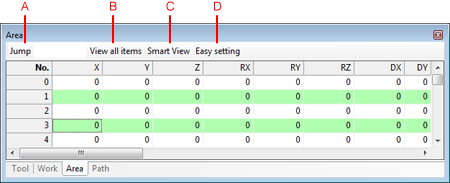
Description of Buttons
A: Jump
Display a selected line number.
B: View all items
Switch between visible and invisible of the Detail settings, such as the detection interval or detected pose.
C: Smart View
Display lines which Smart checkbox are selected.
D: Easy setting
Display [Easy setting window] of the area coordinates.
The result of the Easy setting will be given in the area coordinate of the selected number.Easy Setting
Set an area coordinate by using teaching-completed P-type position variables.
Once an area coordinate is calculated from specified P-type variables, the result will be displayed in the Calculated area coordinate. Pressing [OK] will register the result into the called area number.
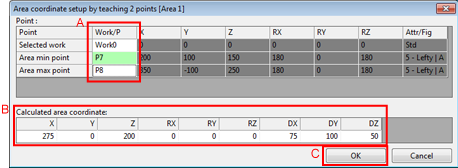
A: Point
Specify a teaching-completed P-type variable number that you want to use for the calculation.
B: Calculated area coordinate
Once an area coordinate is calculated from Point, the result will be displayed in the text boxes, and then [OK] button will be enabled.
C: [OK] button
Set the calculation result displayed in the Calculated area coordinate to the area coordinate.
ID : 5799

