ID : 1722
Creating New Program, Folder, and Header File
Operation path: [F1 Program] - [F1 New]
Create new program, folder, and header file.
Press [F1 New] to display the following [Create New File] window.
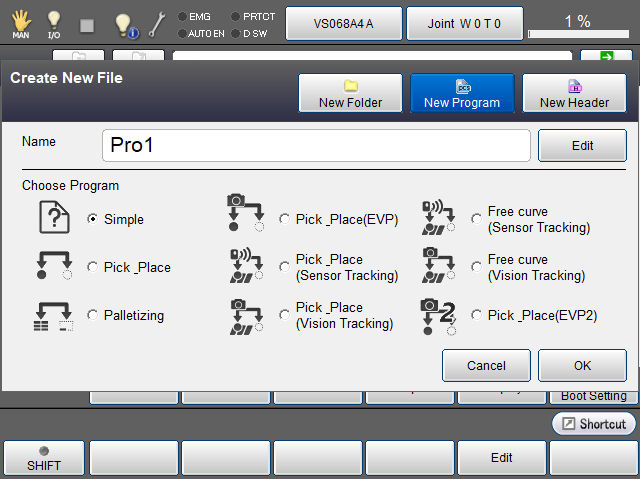
The following program templates require a license key. These selections will not appear unless the license key has been entered.
- Ver.1.8.* or higher
Pick _ Place (EVP), Pick _ Place (Sensor Tracking) and Pick _ Place (Vision Tracking) - Ver.2.2.* or higher
Free Curve (Sensor Tracking), Free Curve (Vision Tracking) - Ver.2.13.* or higher
Pick _ Place (EVP2)
EVP2 itself is available in Ver.2.11.* or higher. For details of the usage conditions, refer to descriptions of EVP2 in “Image Processing Application”.
| Available keys | |
|---|---|
| New Folder |
Create new folder. Press [New Folder] key to display window for setting the name of new folder. |
| New Program |
Create new program. Press [New Program] to display window for selecting the program to create and setting its name. Select a desired program template from the list, and press [Edit] key (or press name display field) to display a string input window. Enter a program name, and press [OK] to create new program. Programs other than "Simple" are pre-prepared sample programs in which you can easily program by registering the position variables specified in the template and the required variables such as the number of palletizing. Selecting "Pick _ Place (Sensor Tracking)" or "Pick _ Place (Vision Tracking)" will generate three program files. |
| New Header |
Create new header file. Press [New Header] key to display window for setting the name of new header file. |
| Edit | Set each name to new folder, program and header file when creating them. |
| Cancel | Stop the work on Create New File window. |
| OK | Confirm settings on Create New File window. |
ID : 1722

