ID : 5172
Setting Procedure Using a Teach Pendant
Procedure to Set Parameters
This page contains a description of procedure to set parameters for the compliance function using a teach pendant.
1
From the top screen, press [F2 Arm] - [F2 Force Control].
On the [Force Control] monitoring screen that appears, press [F6 Setting].
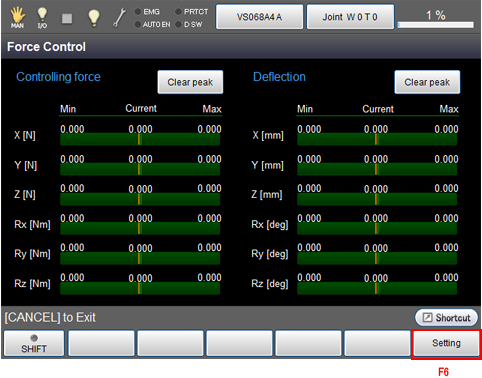
2
Use the numeric keyboard that appears to input a force control number.
The force control number is the table number used to set parameters. Numbers 1 to 10 can be selected.
The [Force Control Setting] screen, shown in step 3, is displayed.
- To cancel the newly entered value, press [CLR] or [BS].
- Check the input value, and press [OK] to confirm.
- Press [Cancel] to return back to the original screen.
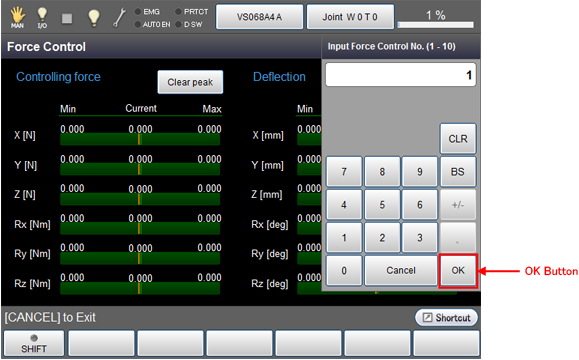
3
Select items to set parameters. The selected row will become highlighted.
Press [F5 Edit], input a value or select an item, and then press [OK] to confirm.
For further details on each parameter, please refer to "Required Settings" in the Parameter List.
When you have completed setting all items, press [OK].
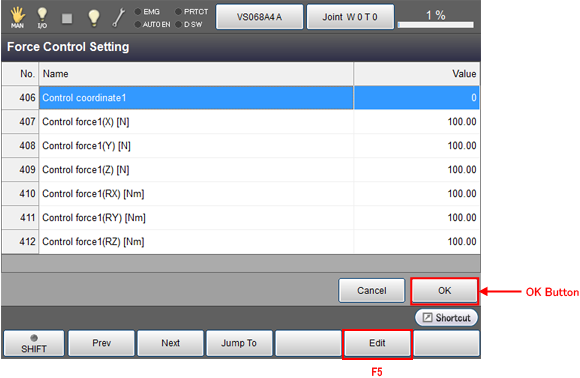
Display will return back to the [Force Control] monitoring screen.
To set further details, from the [Force Control] monitoring screen press [F12 Set Details] to display the [Force Control Detail Setting] screen where you can set other required items.
For further details on each parameter, please refer to "Other Parameters" in the Parameter List.
ID : 5172

