ID : 5272
Checking the I/O Allocation Mode
You can check the selected I/O allocation mode from the [IO monitor] window of the teach pendant or the IO window of WINCAPSIII.
How to run the robot from external equipment (PLC, etc.) differs depending upon the I/O allocation mode specified in the robot controller. It is, therefore, necessary to check the current allocation mode beforehand. Use the I/O monitor called up with [F4 I/O] on the basic screen of the teach pendant.
From Teach Pendant
Operation path: Basic screen - [F4 I/O]
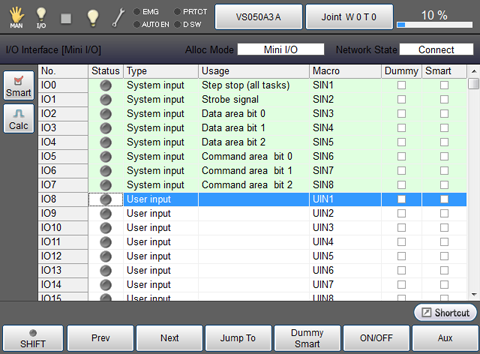
From WINCAPSIII
1
Open the target project and choose Connect | Monitor Communication | Online (Monitor).
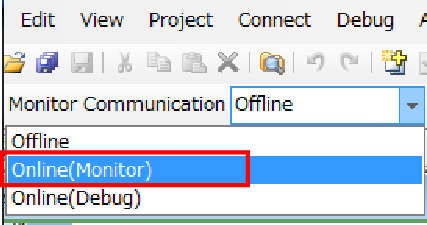
2
Choose View | IO View to display an I/O window in the Docking view area.
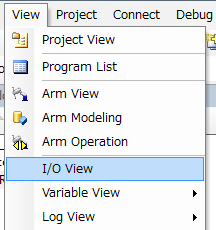
3
Scroll the screen to the I/O to monitor, then check the I/O status.
In the State column, green circles denote "ON." ( In this case, No.6 and No.7 are "ON" state)
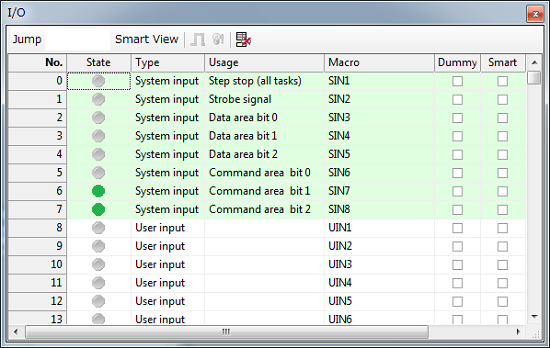
ID : 5272

