ID : 5924
How To Set A Network Camera
This section describes how to set a network camera.
For details, refer to the operation guide of Canon network camera.
IP Address Setting
Set an IP address with VB Initial Setting Tool.
1
Start the VB Initial Setting Tool.
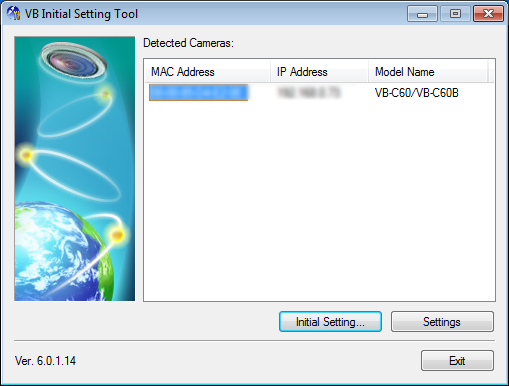
2
Select MAC address, and then click [Initial Setting...].
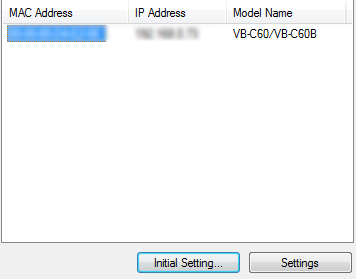
3
Enter a user name and a password that is a factory default setting. (User name: root / Password: camera)
Enter corresponding IP address and Subnet mask, and then click "OK".
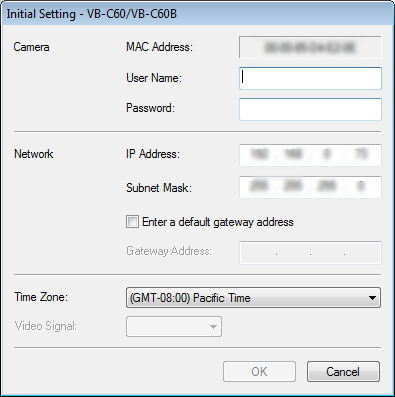
Making the Robot Controller Recognize the Camera
To make a robot controller recognize a camera automatically, before you turn on the robot controller, turn on the power supply of the camera. If the robot controller has been started when the camera starts, the robot controller cannot recognize the camera automatically.
When the camera cannot be recognized automatically for any reason (such as the robot controller has been started), make the robot controller recognize the camera manually. The following describes the operation procedures.
- In the Built-in vision menu, press [F6 Disconnect], close the Built-in vision function.
- [F6 Disconnect] is changed to [F6 Connect]. Press [F6 Connect] to recognize a camera.
For details, refer to "Displaying and Operating the Built-in Vision".
Checking Camera Image
Check the camera image.
Checking Camera Image with VB Viewer
Start a web browser and then enter the IP address you have set. A top page of the camera is displayed. Click [VB viewer].
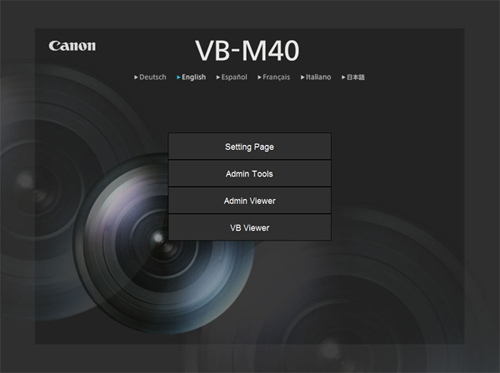
Once the viewer starts, a camera image will be displayed.
Checking with Robot Controller
To check an image of the network camera with controller, execute the following program.
Change the IP address (Server=192.168.100.1) of the following sample program to the IP address you have set, and then execute the program. Once the program is executed at the first connection to controller, the setting will be saved in the database. (You do not need to execute this program every time.)
Programs differ depending on the version used.
Canon network camera corresponds to ID 201 to 205 of the controller image storage area.
Do not use duplicate ID when multiple cameras are used.
Ver.1.11.* or Lower
' TITLE "CanonWebView"
#define CAM_ID 211 ' ID= 211 - 215
#define CAM_OPT "Server=192.168.100.1" ' Canon WebView IPAddress
Sub Main
Dim caoCtrl as Object
caoCtrl = cao.AddController("DRIL", "caoProv.OpenCV", "", "")
Call caoCtrl.ExtSetConnectOption(CAM_ID, CAM_OPT)
Call caoCtrl.ExtConnect(CAM_ID)
End SubVer.1.12.* or Higher
' TITLE "CanonWebView"
#define CAM_ID 211 ' ID= 211 - 215
#define CAM_OPT "Server=192.168.100.1" ' Canon WebView IPAddress
Sub Main
Dim caoCtrl as Object
caoCtrl = cao.AddController("DRIL", "caoProv.DENSO.RIL", "", "")
Call caoCtrl.ExtSetConnectOption(CAM_ID, CAM_OPT)
Call caoCtrl.ExtConnect(CAM_ID)
caoCtrl.SaveDBData
End SubID : 5924

