ID : 18029
Communication between Master and Slave by Using Additional LAN Board
As the following figure shows, to use an additional LAN board for communication between the master and slave, you need to change the "Multicast. I/F [IP Address]" parameter from the default value.
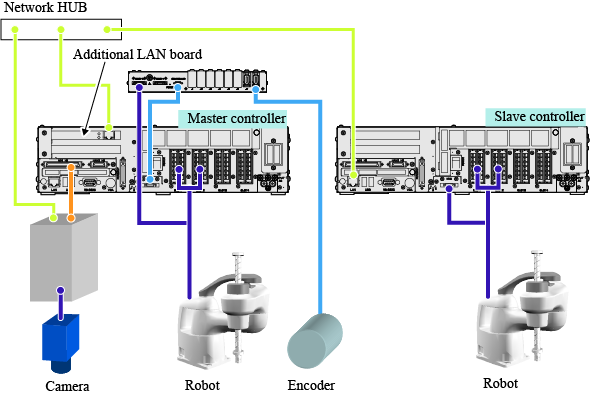
For the "Multicast. I/F [IP Address]" parameter, enter the IP address that you have set to the additional LAN board as-is.
The following shows how to set the IP address of an additional LAN board.
How to Set the IP Address of Additional LAN Board
Open [Communication Settings] window from the following operation path.
Operation path: [F6 Setting] - [F5 Comunication and Token] - [F2 Network and Permission] |
If you set the IP address for the controller which is used for the dual arm control function, it does not matter which robot is selected (Robot0 or Robot1). This setting is common for both Robot0 and Robot1.
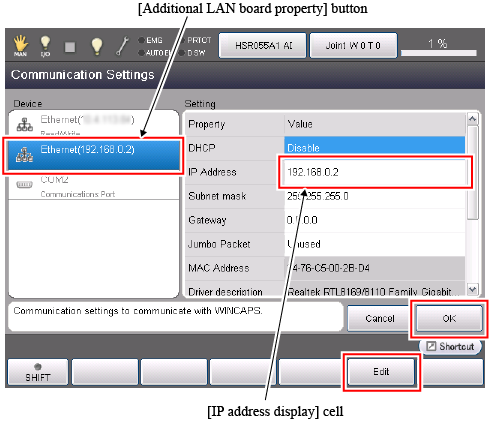
[Additional LAN board property] button is displayed only when an additional LAN board is installed. Press the button and change the IP address displayed on the [Setting] pane on the right side.
To change the setting, select [IP address display] cell. [IP address display] cell turns blue. Under this condition, press [F5 Edit]. Once the [IP address input] window appears, enter the IP address and click [OK] button on the [IP address input] window.
Press the [OK] button on the [Communication Settings] window.
How to Set [Multicast.I/F [IP Address]]
To set [Multicast. I/F [IP Address]], set the user level to [Maintener]. From the following operation path, open the [Conveyor tracking] window.
Operation path: [F10 Tracking] - [F12 Detail] |
If you set the IP address for the controller which is used for the dual arm control function, it does not matter which robot is selected (Robot0 or Robot1). This setting is common for both Robot0 and Robot1.
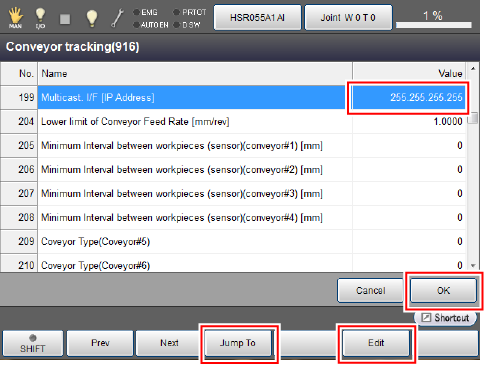
From the [Conveyor tracking] window, select [Multicast. I/F [IP Address]]. Parameter number of [Multicast. I/F [IP Address]] is 199. Press [F3 Jump To], enter "199" to select [Multicast. I/F [IP Address]] directly.
Under this condition, press [F5 Edit]. Once the [IP address input] window appears, enter the IP address of the additional LAN board.
Press the [OK] button on the [IP address input] window. Press the [OK] button on the [Conveyor tracking] window.
Robot Controller which Requires [Multicast. I/F [IP Address]] Setting
For the robot controller where an additional LAN board is inistalled, you need to perform [Multicast. I/F [IP Address]] setting. In the figure above, the LAN board is installed in the master controller, therefore, this setting is done for the master controller. If the LAN board is installed in the slave controller, do this settitng for the slave controller.
ID : 18029

