ID : 4076
Acquiring, Displaying and Saving Servo Log
Operation path : [F2 Arm] - [F3 Servo State] - [Servo log tab]
Acquire servo logs of respective items including motor speed instruction, actual motor speed, torque instruction, position deviation, current value, instruction value, and encoder value and display the graph on the screen of Remote TP/Virtual TP.
Press [Servo Log tab] to display the following [ServoLog] window.
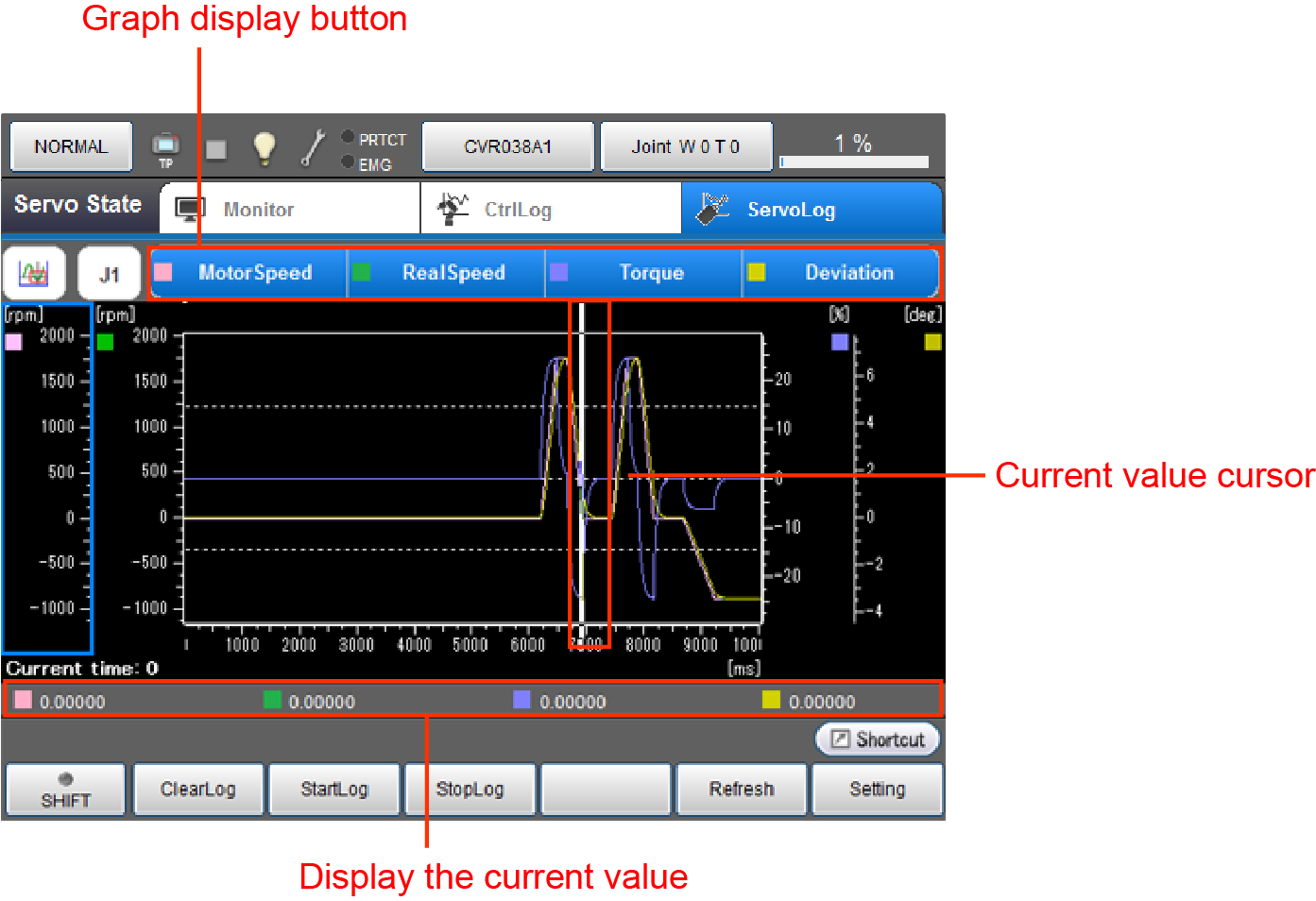
Pressing the left bottom icon will display the pull down menu. You can change the operation mode of the graph with this pull down menu. There are three types of operation modes.
| Operation mode | Description | Right/Left arrow keys |
UP/Down arrow keys | Screen touch |
|---|---|---|---|---|
 Move the display |
Shift the display range of the graph axis. | Pressing Right/Left arrow keys will move the display range of the X axis. | Pressing Up/Down arrow keys will move the display range of the selected Y axis. | The display range of the X axis moves. |
 Change the scale |
Expand or contract the display range of the graph axis. | Pressing the Right/Left arrow keys will expand or contract the display range of the X axis. | Pressing the Up/Down arrow keys will expand or contract the display range of selected Y axis. | The display range of the X axis moves. |
 Check the current |
For details, refer to the following Check The Current section. (This function is available in Ver.2.9.* or higher.) |
Pressing the Right/Left arrow keys will move the selection range cursor on the X axis. | Not used. | The selection range on the X axis moves to the position where you touched. |
 Change the range |
Value of the selected range. | Pressing the Right/Left arrow keys will move the cursor indicating the current value. | Not used. | The cursor indicating the current value moves to the position where you touched. |
| Keys other than function keys | |
|---|---|
 |
Pressing this button will display a pull down menu. |
| Graph display button |
Pressing the button will display graphs of the currently assigned logs. There are seven types of logs as shown below. You can assign up to four types of logs by pressing [F6 Setting].
|
| Available function keys | |
|---|---|
| [F1 Clear Log] | Servo logs are initialized. The ring buffer is cleared so that new logs can be saved. |
| [F2 Start Log] | Start acquiring servo log. REC on the icon of servo log tab turns on when the acquisition of servo log is started. |
| [F3 Stop Log] | Stop acquiring servo log. REC on the icon of servo log tab turns off when the acquisition of servo log is completed. |
| [F5 Refresh] | Update the latest information on the servo log display screen of Remote TP/Virtual TP. |
| [F6 Setting] | Display [Servo log settings] window. Confirm and change the settings associated with servo log acquisition. |
| [F7 Switch Y-Value display] | Change the display of Y-axis scale between vertical and horizontal. Setting the Y-axis scale to the vertical direction will expand the display range of the graph. |
| [F8 Change axis display range] | Change the display range of the X- or Y-axis. Pressing [F8 Change axis display range] will display the setting window. Select desired operation from the followings.
|
Check The Current (This Function is Available in Ver.2.9.* or Higher.)

| keys | Function |
|---|---|
| [Start] key | Changes the operation target to the start line. |
| [End] key | Changes the operation target to the end line. |
If the start line is not located on the left side of the end line, the frequency is not displayed.
ID : 4076
- Related Information
- Displaying and Changing the Servo Log Setting

