ID : 7216
Version Upgrade Function
This function upgrades the COBOTTA software.
The upgrade module is available for download at the DENSO website.
The version upgrade may not be possible for older versions of WINCAPSIII.
To use this function, use the latest version of WINCAPSIII.
Process Flow of Version Upgrade
Perform the following steps to conduct version upgrade:
(1) Enable version upgrade on COBOTTA.
(2) Conduct version upgrade using the version upgrade tool of WINCAPSIII.
(1) Enabling Version Upgrade (COBOTTA)
Enable version upgrade on COBOTTA. Since it needs to be enabled on Remote TP/Virtual TP, connect Remote TP or Virtual TP to COBOTTA.
1
In the top window, open the "Option" screen as follows:
Top window - [F6 Setting] - [F8 Option]
In the "Option" screen, press the [F8 VersionUp] button.
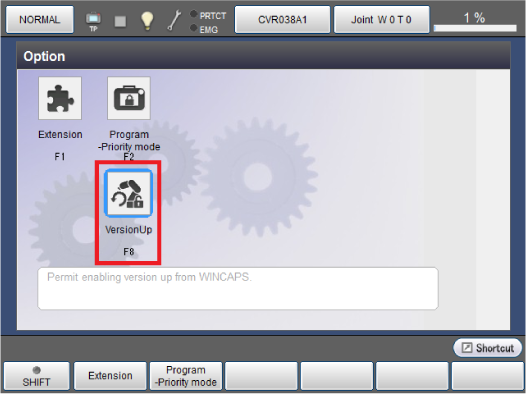
2
When the following screen is displayed, press [OK].
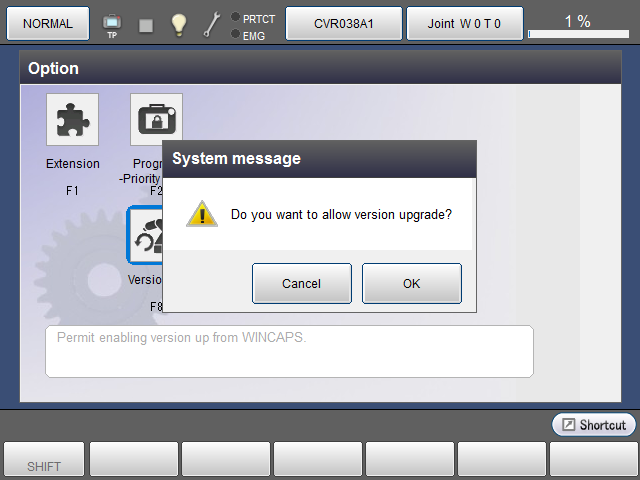
3
When version upgrade is enabled, the following setting completion screen is displayed.
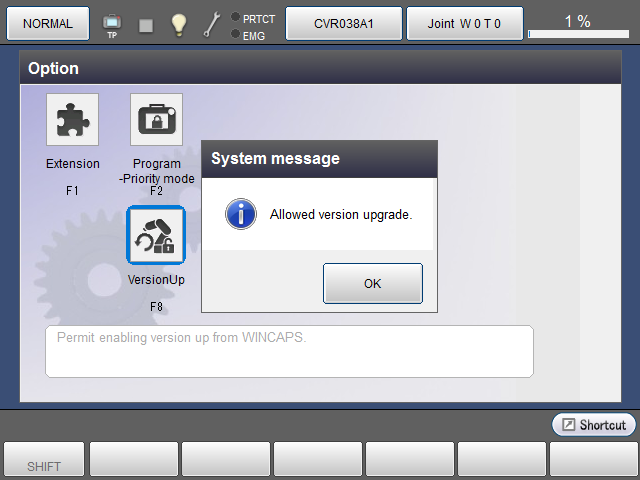
The version upgrade enabled state continues until the COBOTTA power is turned OFF or version upgrade is disabled.
For details on disabling version upgrade, refer to "Disabling Version Upgrade" below.
(2) Version Upgrade Using Version Upgrade Tool (WINCAPSIII)
Perform the following procedure:
1
Log in to WINCPS3 as "Programmer".
2
In the Tool menu, select "COBOTTA tools" - "versionup...".
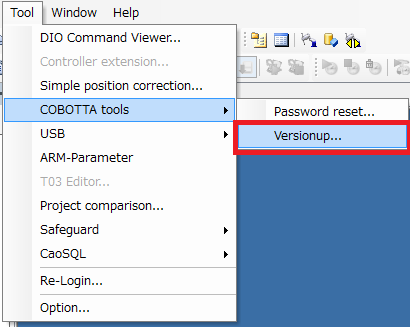
3
When the following input screen is displayed, enter the items shown in the table below.
When all the input is completed, press [Next].
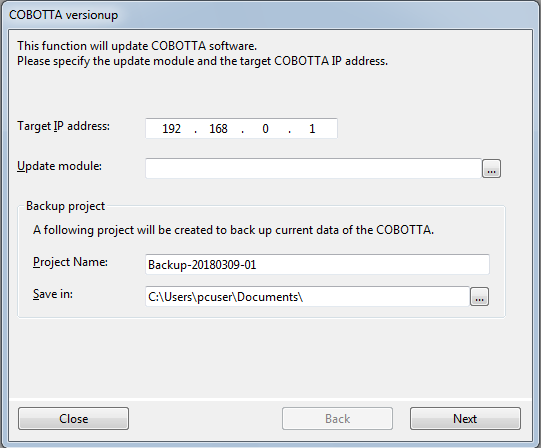
| Item | Description |
|---|---|
| Target IP address | Specify the IP address of COBOTTA that uses software to be upgraded. |
| Upgrade module | Specify a save destination on the computer and a file name for the upgrade module downloaded from the DENSO website. |
| Backup project | Back up current data in COBOTTA to the computer. |
4
When the following confirmation dialog box is displayed, check the content.
For the content of display, refer to the table below.
If all the content is correct, press [Start].Version upgrade is started.
To change the setting content, press [Back].
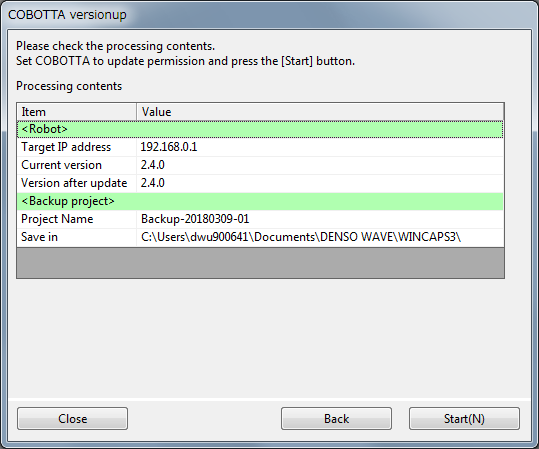
- Robot
Item Description Target IP address IP address specified in the input screen Current version Current software version of COBOTTA Version after update Software version in the upgrade module
- Backup project
Item Description Project name Project name specified in the input screen Save in Save location specified in the input screen
5
When version upgrade is started, the screen below comes up and the progress screen is displayed.
Version upgrade takes about 10 minutes.
During version upgrade, do NOT turn OFF the power of COBOTTA or disconnect the communication cable unless instructed to do so.
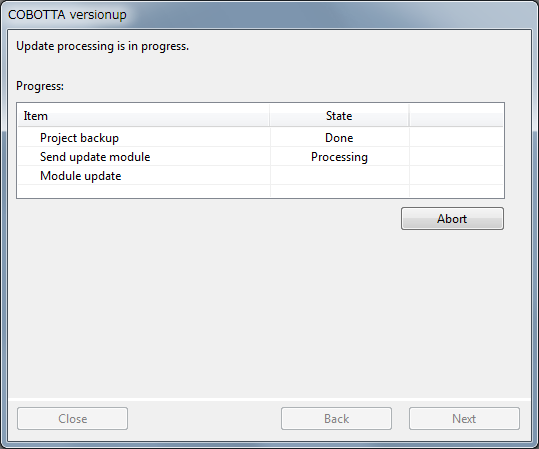
Version upgrade is conducted using the following procedure:
- Project backup
Data currently used in COBOTTA is back up to the computer. - Upgrade module transmission
The upgrade module is transmitted to COBOTTA. - Module upgrade
The content of the upgrade module is applied to COBOTTA.
6
When module upgrade is completed, the following end screen is displayed. Turn OFF the power of COBOTTA and turn it ON again.
The upgrade module becomes effective after the power of COBOTTA is turned ON again.
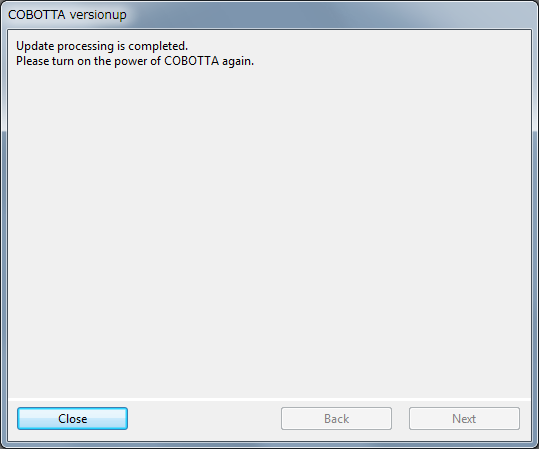
Disabling Version Upgrade
When the power of COBOTTA is turned OFF, version upgrade is disabled.To disable version upgrade without turning OFF the power, perform the following procedure:
1
In the top window, open the "Option" screen as follows:
Top window - [F6 Setting] - [F8 Option]
In the "Option" screen, press the [F8 VersionUp] button.
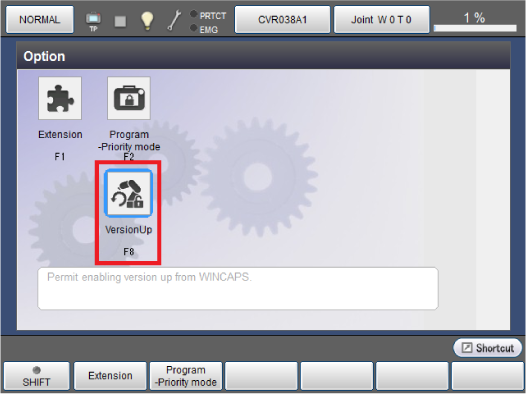
2
When the following screen is displayed, press [OK].
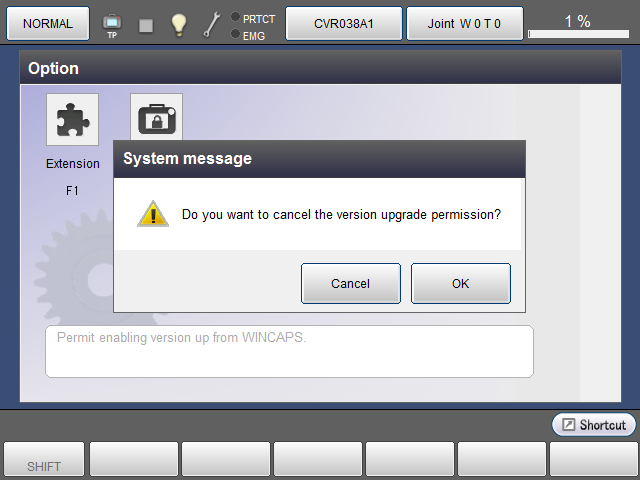
3
When version upgrade is disabled, the following disabling completion screen is displayed.
Press [OK] to go back to the "Option" screen.

ID : 7216

