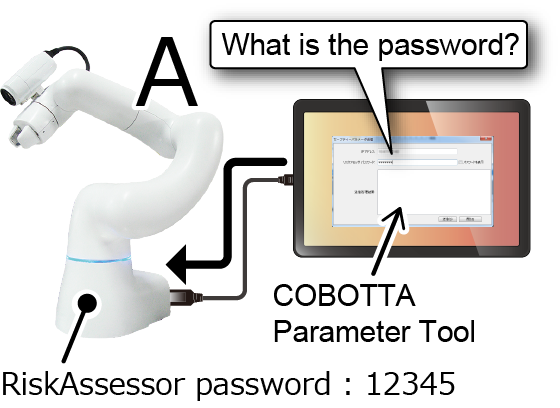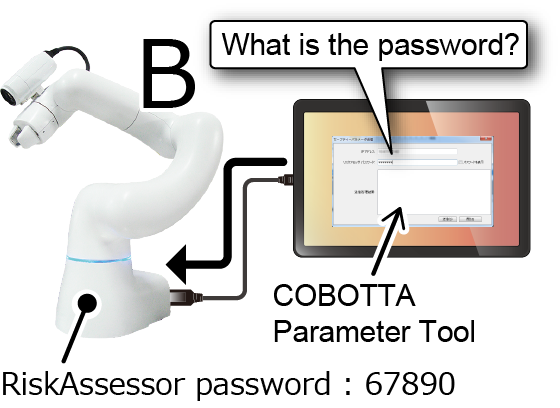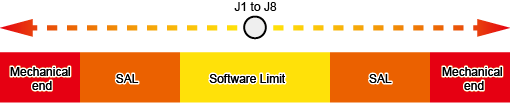ID : 7326
COBOTTA Parameter Tool Guide
This section explains the COBOTTA Parameter Tool by referring to each item listed below.
- What is COBOTTA Parameter Tool
- Notes
- Password Management
- Installation and Operation Procedures
- Description of the Screen
- Safety Parameter ID
- Program Check by WINCAPSIII
What is COBOTTA Parameter Tool
Among the safety-related control system of COBOTTA, the limit values of the speed limit function and the axis limit function can be changed.
COBOTTA Parameter Tool is software which is used to change the limit values of the speed limit function and the axis limit function.
The software can also perform other safety related settings, such as slow start (SS) function and the electric gripper (+/-) button setting.
The software operates on Android tablets and Windows PC.
When changing the limit values and various settings by using COBOTTA Parameter Tool, examination and measures should be provided against danger which could occur due to the change. The risk assessment should be conducted and the obtained safety measures should be implemented.
Notes
- Transferring parameters with a safety-related error occurring can cause the error "0x854A519*: J* Initialize error". If the error occurs, restart COBOTTA.
- Each speed limit depends on the minimum value in the related speed limit.
For example, when performing CP motion with the 1st axis speed limit set to the maximum value and the translation speed limit set to the minimum value, do so based on the value set for the translation speed limit.
Conversely, when performing CP motion with the 1st axis speed limit set to the minimum value and the translation speed limit set to the maximum value, do so with the 1st axis operating with the minimum speed value.
Password Management
Parameters which are changed by COBOTTA Parameter Tool are important parameters related to safety. Therefore, they are managed by a dedicated password. This password is called "RiskAssessor password".
RiskAssessor password is set to COBOTTA.
|
For example, suppose RiskAssessor password "12345" is set to COBOTTA "A" in the example in the figure on the right. When sending data from COBOTTA Parameter Tool, RiskAssessor password is asked. If "12345" is entered, it will become possible to send data to COBOTTA "A". |
|
|
In the sample of figure on the right, RiskAssessor password "67890" is set to COBOTTA "B". Therefore, to send data from COBOTTA Parameter Tool, "67890" needs to be entered. |
|
The initial value of RiskAssessor password is the following string.
5594382
The RiskAssessor password can be changed by TP App. For the changing procedure, refer to "Displaying the Setting Menu of the Safety Functions".
Installation and Operation Procedures
For about how to install, please refer to "Software Installation" of "Installation and Wiring of COBOTTA and software installation".
For about how to operate, please refer to "COBOTTA parameter tool user's guide (PDF:2,639KB)". You will find the user's guide from the [User's guide] from the Help menu.
When sending COBOTTA parameter tool data to COBOTTA, make sure to connect the COBOTTA parameter tool and COBOTTA receiving the data on a one-to-one basis.
For instance, if two units of COBOTTA are connected using PoE HUB, as shown below, reconnect the units using either of the following methods.
- Remove the network line from the COBOTTA that is not intended to receive data.
- Directly connect to the PC the COBOTTA that is intended to receive data.
After sending COBOTTA parameter tool data with the above connections, make sure to restore the connections to its former state.
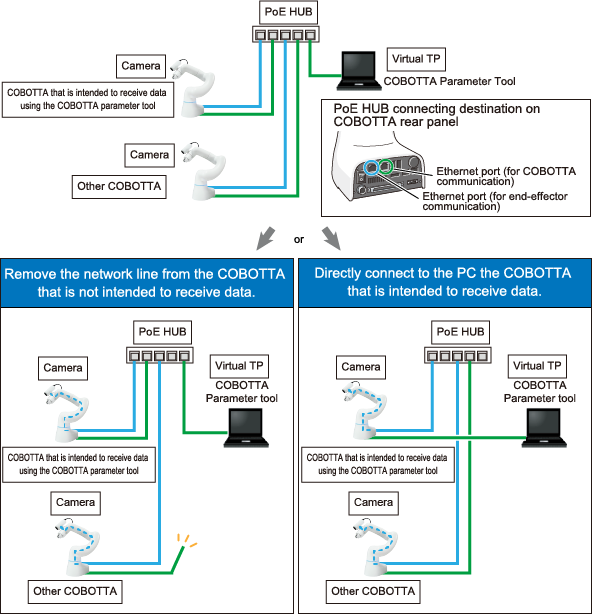
Description of the Screen
This section explains the following items.
- Scene List
- SLS (Speed Limit) (Limit Value of the Speed Limit Function)
- Translational/Rotational Speed
- SAL (Axis Limit) (Limit Value of the Axis Limit Function and the Software Motion Limit)
- Others (Settings of SS Function, Electric Gripper (+/-) Button, etc.)
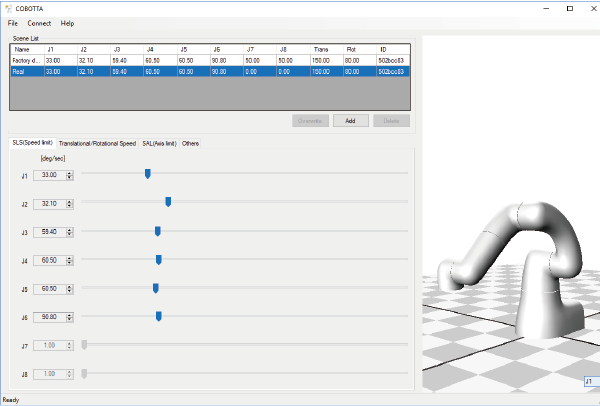
Scene List
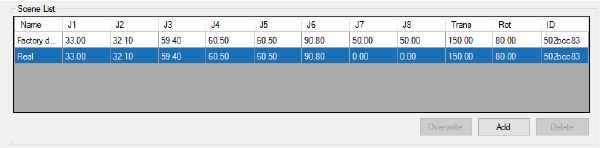
| Item | Description |
|---|---|
| Name |
Scene name added by [Add] button is displayed. You cannot change it later. |
| J1 to J8 | Limit values of speed limit for each axis. You can edit in SLS (Speed limit) tab. |
| Trans | Limit value of translational speed. You can edit in translational/rotational speed tab. |
| Rotate | Limit value of rotational speed. You can edit in translational/rotational speed tab. |
| Safety parameter ID | Value of the safety parameter ID. This is automatically set by value of each parameter. For details, refer to "Safety Parameter ID". |
Manage Per Scene
Each parameters of COBOTTA can be managed per scene to be used.
For example, assume the following two scenes.
- In Scene A, the translational speed of the safety parameter needs to be set to 130.00mm/sec.
- In Scene B, it is OK as same as the setting of the safety parameter of the factory default.
In this case, add the safety parameter of Scene A to the scene list (Set the translational speed to 130.00mm/sec and add the scene that a name is "Scene A").
For how to add to the scene list, please refer to "COBOTTA parameter tool user's guide (PDF:2,639KB)".
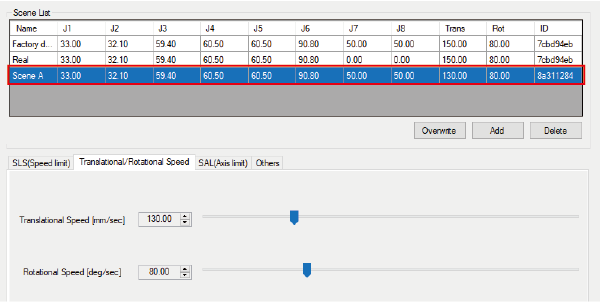
- When using COBOTTA in Scene A, before starting the robot, select "Scene A" from the scene list and send to COBOTTA.
- When using COBOTTA in Scene B, before starting the robot, select "Factory default" from the scene list and send to COBOTTA.
Thus, if you want to change the safety parameter depending on scenes, use the scene list.
After sending the safety parameter to COBOTTA, please check whether the parameter is correctly sent to COBOTTA as intended.
The parameter sent to COBOTTA can be checked by using the safety parameter ID. For the safety parameter ID, refer to "Safety Parameter ID" described below.
SLS (Speed Limit) (Limit Value of the Speed Limit Function)
| Item name | Initial value | Minimum value | Maximum value | Description |
|---|---|---|---|---|
| J1 | 33.00 [deg/sec] |
6.60 [deg/sec] |
140.00 [deg/sec] |
Sets the limit values of the speed of COBOTTA. |
J2 |
32.10 [deg/sec] | 6.40 [deg/sec] | 105.00 [deg/sec] | |
| J3 | 59.40 [deg/sec] | 11.90 [deg/sec] | 220.00 [deg/sec] | |
| J4 | 60.50 [deg/sec] | 12.10 [deg/sec] | 220.00 [deg/sec] | |
| J5 | 60.50 [deg/sec] | 12.10 [deg/sec] | 230.00 [deg/sec] | |
| J6 | 90.80 [deg/sec] | 18.20 [deg/sec] | 330.00 [deg/sec] | |
| J7 | 50.00 [deg/sec] | - | - | |
| J8 | 50.00 [deg/sec] | - | - |
Translational/Rotational Speed
| Item name | Initial value | Minimum value | Maximum value | Description |
|---|---|---|---|---|
| Translational Speed | 150 [mm/sec] | 30 [mm/sec] | 450 [mm/sec] | Set the limit values of the translation speed of COBOTTA. |
| Rotational Speed | 80 [deg/sec] | 16 [deg/sec] | 250 [deg/sec] | Sets the limit values of the rotational speed of COBOTTA. |
SAL (Axis Limit) (Limit Value of the Axis Limit Function and the Software Motion Limit)
| Item name | Description |
|---|---|
| J1 to J8 |
|
| Initial value | ||||
|---|---|---|---|---|
| Item name | SAL Enable | Software Limit | ||
|
- Direction |
+ Direction |
- Direction |
+ Direction |
|
| J1 | Disable | -150 [deg] | 150 [deg] | |
| J2 | -60 [deg] | 100 [deg] | ||
| J3 | 18 [deg] | 140 [deg] | ||
| J4 | -170 [deg] | 170 [deg] | ||
| J5 | -95 [deg] | 135 [deg] | ||
| J6 | -170 [deg] | 170 [deg] | ||
| Range of the angle limit of SAL | ||||||
|---|---|---|---|---|---|---|
| J1 | J2 | J3 | J4 | J5 | J6 | |
| Maximum value | 160 [deg] |
110 [deg] |
150 [deg] |
180 [deg] |
145 [deg] |
180 [deg] |
| Minimum value | -160 [deg] |
-70 [deg] |
8 [deg] |
-180 [deg] |
-105 [deg] |
-180 [deg] |
Others (Settings of SS Function, Electric Gripper (+/-) Button, etc.)
| Item name | Initial value | Description |
|---|---|---|
| Slow Start (SS) setting | Enable |
This function operates COBOTTA at a slow speed for a duration of time set by [Operation time to complete SS] when operating COBOTTA from the state, in which COBOTTA had been stopped longer than the time specified in [Stopping time to start SS]. For details, refer to "Slow Start (SS) Function". |
| Stopping time to start SS | 10 [sec] | Sets the duration of stop time until the slow start function becomes activated. |
| Operation time to complete SS | 10 [sec] | Sets the duration of operation time after slow start has started until it returns to the specified speed. |
| Max speed of SS | 125 [mm/sec] | Sets the maximum composite speed during slow start. |
| Gripper (+/-) button setting | Disable | When enabled, the gripper can be opened and closed by pressing the gripper plus/gripper minus buttons of the electric gripper on the arm. When enabling this function, perform the risk assessment and ensure the safety sufficiently before use. Be aware of the risk of pinching hands or fingers accidentally. |
| Brake release function by function button | Disable | When enabled, brake releasing will become possible by pressing the function button on the arm in the normal mode. |
| TCP speed limit | 250 [mm/sec] | Sets the tool end limit speed (the maximum composite speed during the manual operation). |
| Wait time until mode lock is activated | 3 [min] | Sets the waiting time for the start of mode-lock state. |
Safety Parameter ID
Safety parameter ID is a specific value that changes depending on the parameter setting values. Therefore, a specific ID is set for each scene in the scene list. However, even if scenes are different, if all the contents of the safety parameter are same, IDs are the same value.
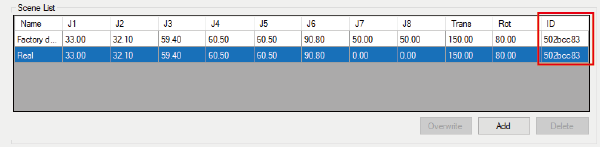
This ID is used to check the scene of the safety parameter stored in COBOTTA.
Safety parameter ID stored in COBOTTA can be checked by TP App or Cobotta World.
For example, when sending the safety parameter to COBOTTA from COBOTTA parameter tool, the following window of the motion preparation will be displayed on TP App or Cobotta World.
Virtual TP
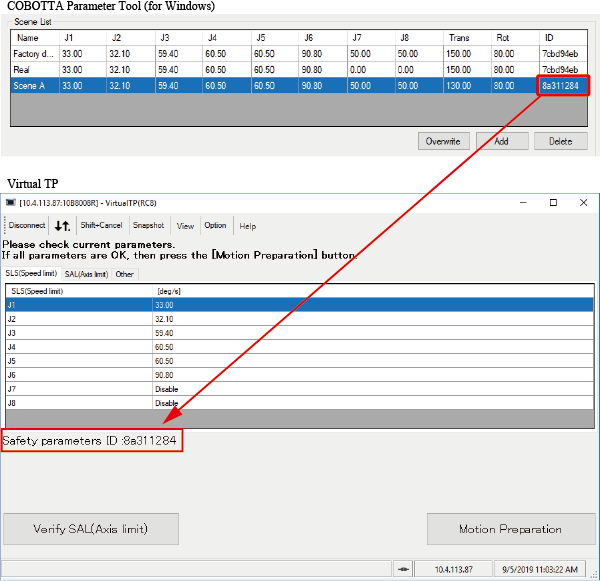
Remote TP
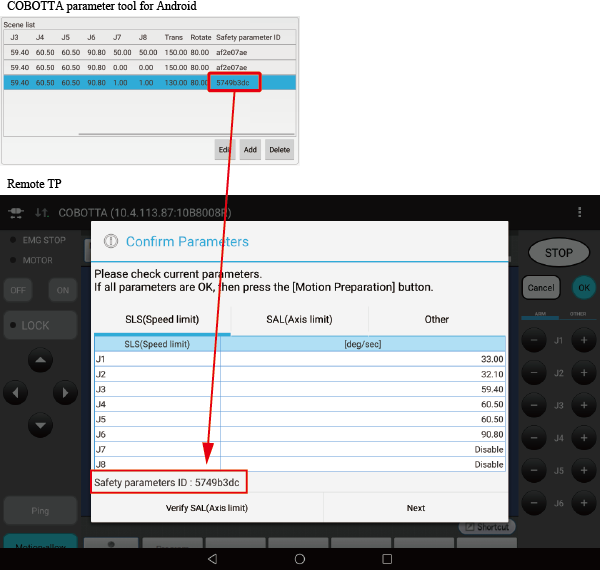
Cobotta World

Safety parameter ID in the scene list of COBOTTA parameter tool can be compared with the safety parameter ID displayed on TP App or Cobotta World.
If the safety parameter IDs are same, the safety parameter selected in the scene list is correctly stored in COBOTTA.
If the safety parameter IDs are different, different value from the safety parameter selected in the scene list is stored in COBOTTA. Please send the safety parameter again.
For COBOTTA parameter tool for Windows and COBOTTA parameter tool for Android, even if all the contents of the safety parameter are same, the safety parameter ID may be different. When checking the safety parameter ID, please check the safety parameter ID of COBOTTA parameter tool which is actually sent to COBOTTA.
For example, assume that all the same safety parameter is saved as "Scene 1" in both COBOTTA parameter tool for Windows and COBOTTA parameter tool for Android. If you sent the safety parameter of "Scene 1" to COBOTTA by COBOTTA parameter tool for Windows, please check the safety parameter of COBOTTA parameter tool for Windows as a check object. Do not check the safety parameter of COBOTTA parameter tool for Android as a check object.
To complete the motion preparation in the window of the motion preparation, you need to check all display windows for each parameter. For details, refer to the following links.
- TP App : Motion Preparation
- Cobotta World : Preparing the Motion
COBOTTA Software Version 2.7.* or Older
In COBOTTA Software Version 2.7.* or older, the safety parameter ID is not displayed in the scene list of COBOTTA parameter tool.
Therefore, after sending the safety parameter to COBOTTA from COBOTTA parameter tool, please check whether each value of the safety parameter is correctly stored in either Remote TP, Virtual TP, or Cobotta World.
Program Check by WINCAPSIII
When checking a program by WINCAPSIII, values specified by COBOTTA parameter tool can be reflected in a program operation. For details, refer to "Setting Values Changed by COBOTTA Parameter Tool".
ID : 7326