ID : 2851
Sending a Project
After creating a project, open it with WINCAPSIII and send its parameter to the controller.
After sending, confirm if the parameter have been sent correctly by using a teach pendant.
1
Send the data to the controller.
Make sure that [Parameter] has been verified with a check mark; and press [Send].
For details, please refer to "Communications Settings" and "Data Transfers" in WINCAPSIII GUIDE.
Reboot the robot controller after sending the data.
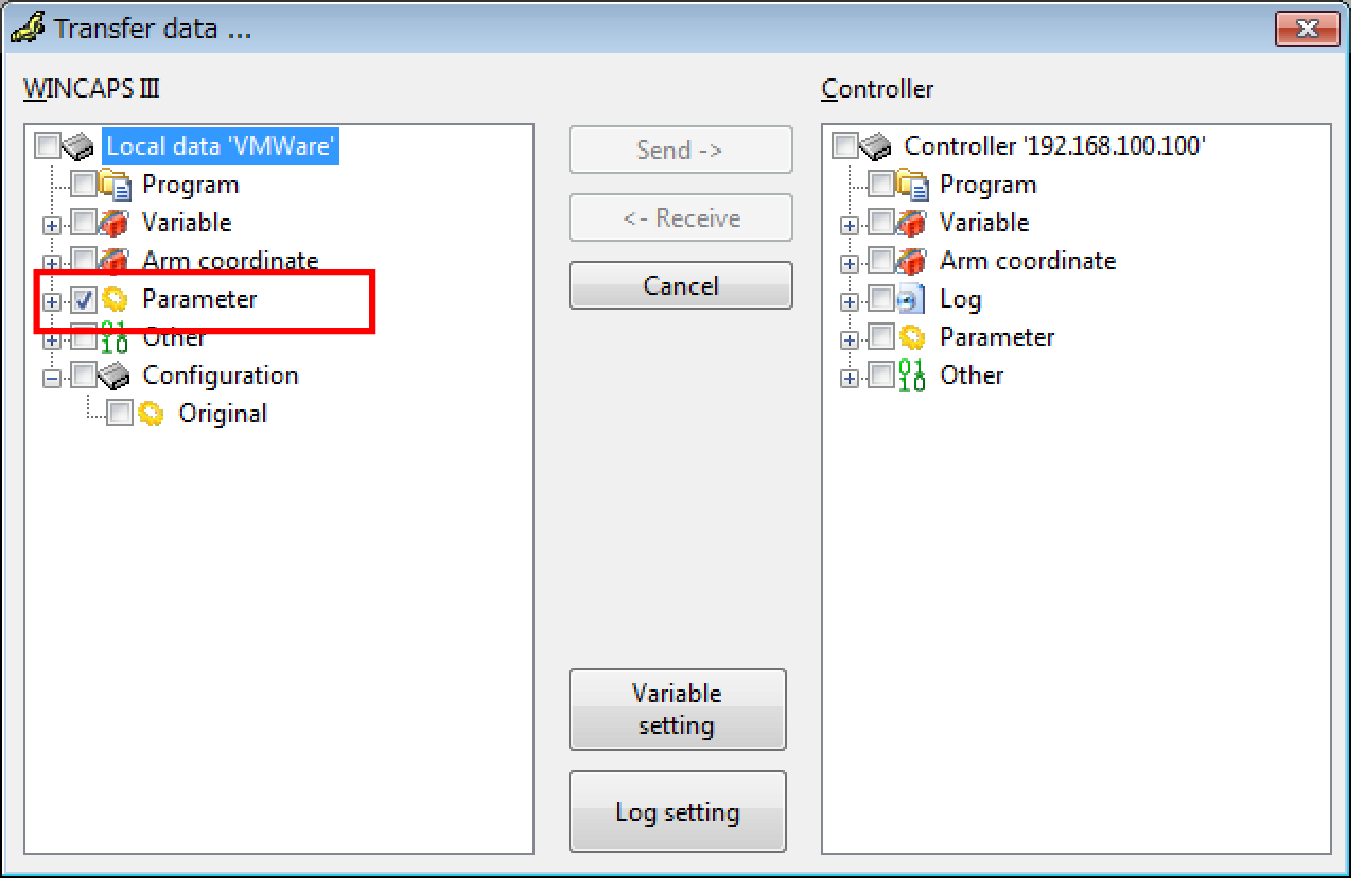
To perform this step, the robot controller and WINCAPSIII must be connected with a cable.
For information on how to connect, please refer to Link with Robot Controller in "WINCAPSIII GUIDE".
2
Open the Arm window with a teach pendant.
The robot type you selected will be displayed after clicking the button, which is on the upper window displaying MC8 series as an example.
If that selected robot type is not shown, configure again with Kinematics Configuration Tool.
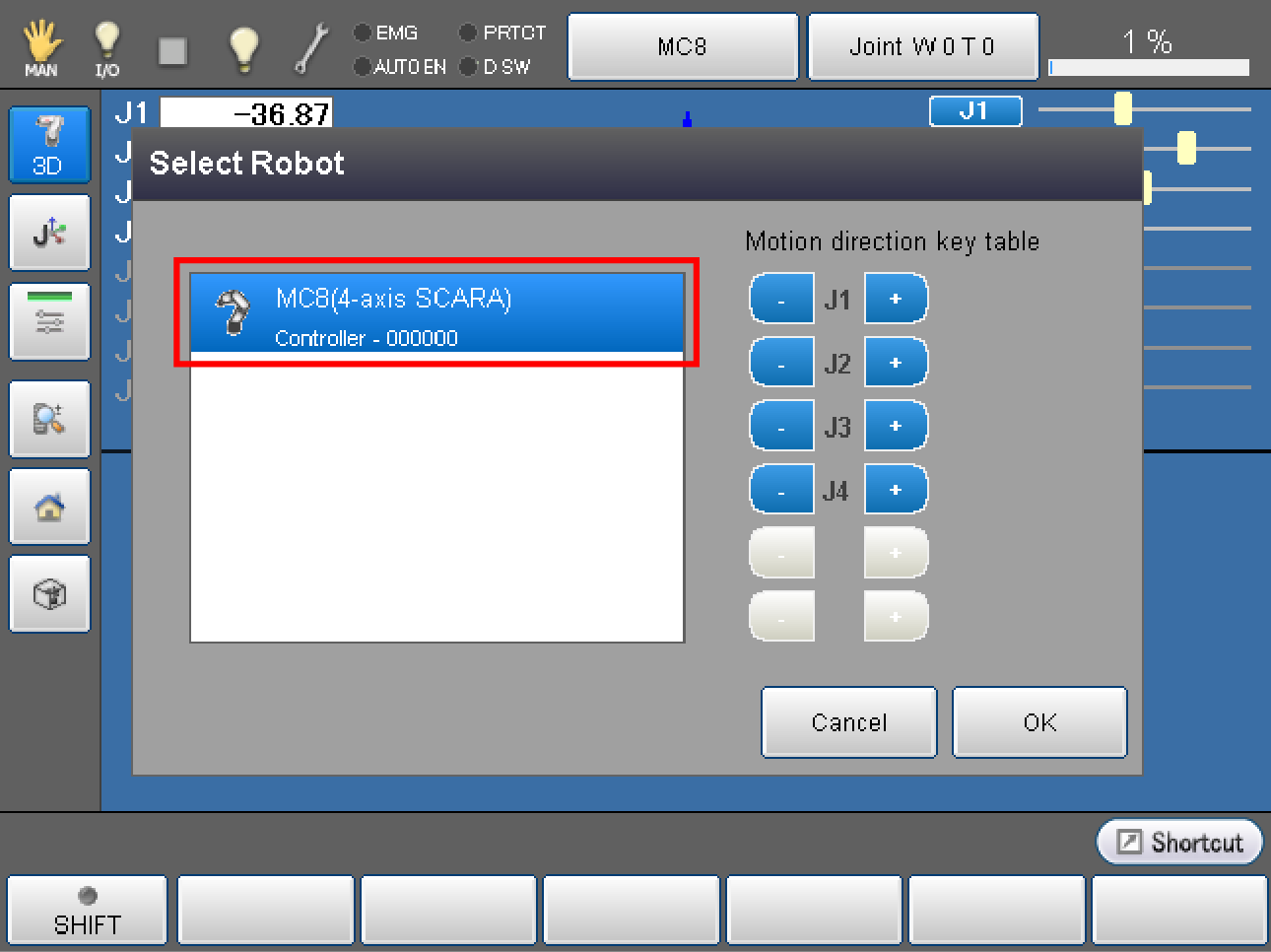
Robot types are able to be shown only if the controller is MC8 series and the license is valid.
ID : 2851

