ID : 4370
Arm Menu
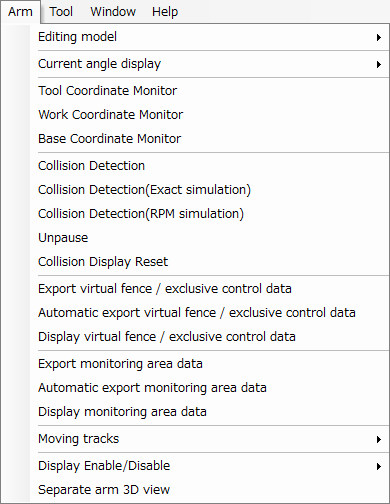
Description of the Drop-down Menu
Editing model
Changes the display of arm modeling between [Normal] and [Safety motion].
This function is available in Ver.2.7.* or higher.
Current Angle Display
This submenu controls the display, in the [Arm 3D View] window, of current values for arm angle variables of types P, J, T, and J+EX. It also supports copying of those values.
Tool Coordinate Monitor
This toggles the display of the current tool number and coordinate axis in the [Arm 3D View] window.
Work Coordinate Monitor
This toggles the display of the current work number and coordinate axis in the [Arm 3D View] window.
Base Coordinate Monitor
This toggles the display of the current base coordinate axis in the [Arm 3D View] window.
This function is available in Ver.1.12.* or higher.
Collision Detection
Selecting this toggles collision detection.
Once the collision has been detected while turned ON, the color of collision object in the window of Arm 3D View will be inverted and its position information will be displayed to the output window.
The collision with virtual fence / exclusive control makes the color of wire flame of the monitoring model inverted.

Collision Detection(Exact simulation)
Performs the currently simulating collision detection more precisely.
As the collision detection is performed every robot control interval, the robot motion speed will be slower.
This function is available in Ver.2.7.* or higher.
Collision Detection(RPM simulation)
This function is dedicated to the safety motion specification.
This performs the collision detection precisely at the expected stop position in the RPM simulation, just like the Exact simulation.
Because the collision detection is performed every robot control interval, the robot motion speed will be slower.
This function is available in Ver.2.7.* or higher.
Unpause
Restarts the Exact/RPM simulation.
This function is available in Ver.2.7.* or higher.
Collision Display Reset
This removes collision results from the display.
Export Virtual Fence / Exclusive Control Data
This exports virtual fence data or exclusive control data to the project folder.
This function is available in Ver.1.12.* or higher.
Automatic Export Virtual Fence / Exclusive Control Data
This automatically exports virtual fence data or exclusive control data on saving the project and sending the data to controller.
This function is available in Ver.1.12.* or higher.
Display Virtual Fence / Exclusive Control Data
This displays virtual fence data or exclusive control data on the arm 3D screen.
This function is available in Ver.1.12.* or higher.
Export monitoring area data
Outputs the monitoring area data to the project folder.
This function is dedicated to the safety motion specification.
This function is available in Ver.2.7.* or higher.
Automatic export monitoring area data
Outputs the monitoring area data when project is saved or when data is sent to the controller.
This function is dedicated to the safety motion specification.
This function is available in Ver.2.7.* or higher.
Display monitoring area data
Displays the monitoring area data to the arm 3D view.
This function is dedicated to the safety motion specification.
This function is available in Ver.2.7.* or higher.
Moving Tracks
Set the display of the trajectory the robot moved through.
Display Enable/Disable
This submenu controls display of elements in the Arm 3D view window: floor, arm, tool, work, area, exclusive area, and objects.
Separate arm 3D view
Selecting this check box will display the arm 3D view independently from the WINCAPSIII client area.
This function is available in Ver.2.7.* or higher.
ID : 4370

