ID : 3341
Displaying and Setting the Collision detection setting
Operation path : [F2 Arm] - [F6 Aux] - [F2 Collision/Interference] - [F1 Collision Detection]
This window allows you to enable/disable the collision detection function, set the detection level for each axis. In this window, you can specify whether to notify an error occurrence under the automatic mode.
Pressing [F1 Collision Detection] will display the following [Collision detection setting] window.
The display of the [Collision detection setting] window is changed by pressing [Auto] tab and [Manual] tab.
| Auto |
Displays the table which is used for the collision detection setting for the automatic mode and teach check mode. |
|---|---|
| Manual |
Displays the table which is used for the collision detection setting for the manual mode. |
For details of operation, refer to the "Procedure to Set Collision Detection Function" of FUNCTION GUIDE.
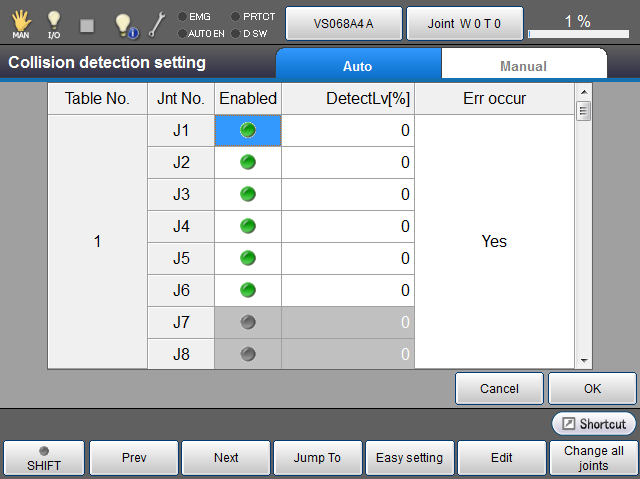
| Available function keys | ||
|---|---|---|
| [F1 Prev] |
Move to the previous page of the currently displayed registered Collision detection setting. |
|
| [F2 Next] |
Move to the next page of the currently displayed registered Collision detection setting. |
|
| [F3 Jump To] |
Displays a numeric keypad. Entering the table number of the collision detection setting and pressing [OK] displays the collision detection setting of the specified table number. |
|
| [F4 Easy setting] |
Enables you to change the detection level for each axis by utilizing the control log. This setting works in the automatic mode. For the operation method, refer to "Setting of Detection Level" Collision detection setting of FUNCTION GUIDE. |
|
| [F5 Edit] | Selecting an item first, and pressing this button allows you to change the setting. Entered value is confirmed by pressing [OK] on the [Collision detection setting] window. |
|
| Enabled | Enables/disables the collision detection function for each axis. Pressing [Edit] will display a message to confirm the change. Pressing [OK] will confirm the setting.For details, refer to "Enable/Disable Setting" of Collision detection setting of FUNCTION GUIDE. |
|
DetectLv[%] |
Sets the detection level for each axis. Pressing [Edit] will display a numeric keypad. Enter a value with the numeric keypad, and press [OK] on the numeric keypad. For details, refer to "Setting of Detection Level" of Collision detection setting of FUNCTION GUIDE. |
|
|
Err occur |
Specifies whether to issue an error when a collision is detected. This setting is done for each table number. Pressing [Edit] will display a dialog window for setting change. Selecting "Yes" or "No" first, and pressing [OK] will confirm the change. For details, refer to "Setting of Occurrence of Errors During Collision Detection" of Collision detection setting of FUNCTION GUIDE. |
|
| [F6 Change all joints] | Once the system message appears, on the [Col Detect] selection, select [ON] or [OFF]. Click [OK] to confirm. [ON] : All axes are enabled. |
|
ID : 3341

