ID : 3367
Editing a Job
In Cobotta World, a job can be created easily by arranging items.
An item is a block of instructions which construct a job.
Item List
| Category | Item | Description |
|---|---|---|
| Move | Move (Path point) | Moves COBOTTA to a specified point. |
| Move (Recording) | Plays back the motion recorded by COBOTTA. | |
| Move (Recording) (vacuum) (*1) | ||
| Pick up | Picks up objects from the pallet in sequence and puts them in the positions specified. | |
| Pick up (vacuum) (*1) | ||
| Camera | Search and grip | COBOTTA moves to find the place which was specified by the Camera. After that, COBOTTA closes the gripper at a specified gripping force. |
| Search and grip (vacuum) (*1) | COBOTTA moves to find the place which was specified by the Camera. After that, COBOTTA starts to apply vacuum on at a specified vacuum pressure. | |
| Search and release | COBOTTA moves to find the place which was specified by the Camera. After that, COBOTTA opens the gripper. | |
| Search and release (vacuum) (*1) | COBOTTA moves to find the place which was specified by the Camera. After that, COBOTTA starts the blower operation at a specified blower force or stops the operation of the electric vacuum generator. | |
| Hand | Grip | COBOTTA closes the gripper at a specified gripping force. |
| Grip (vacuum) (*1) | COBOTTA starts to apply vacuum on at a specified vacuum pressure. | |
| Release | COBOTTA opens the gripper. | |
| Release (vacuum) (*1) | COBOTTA starts the blower operation at a specified blower force or stops the operation of the electric vacuum generator. | |
| Flow | Wait(time) | COBOTTA stops for a specified duration of time. The unit is [msec]. |
| Repeat | COBOTTA repeats the items in the selected range for the specified number of times. | |
| If(I/O) | Performs items between [If(I/O)(start)] and [If(I/O)(end)] when the specified I/O is turned on/off. | |
| Etc | Call a job | Specifies other jobs created and executes them from [Start] to [End]. After completion of a series of jobs, moves to the next item. |
(*1) : This item is available when the electric vacuum generator is installed.
Adding an Item
In the edit window, tap the [+] mark in the left bottom of the window to display the Item selection window.
Select and tap an item to add to the job. A new item will be added below the selected item.
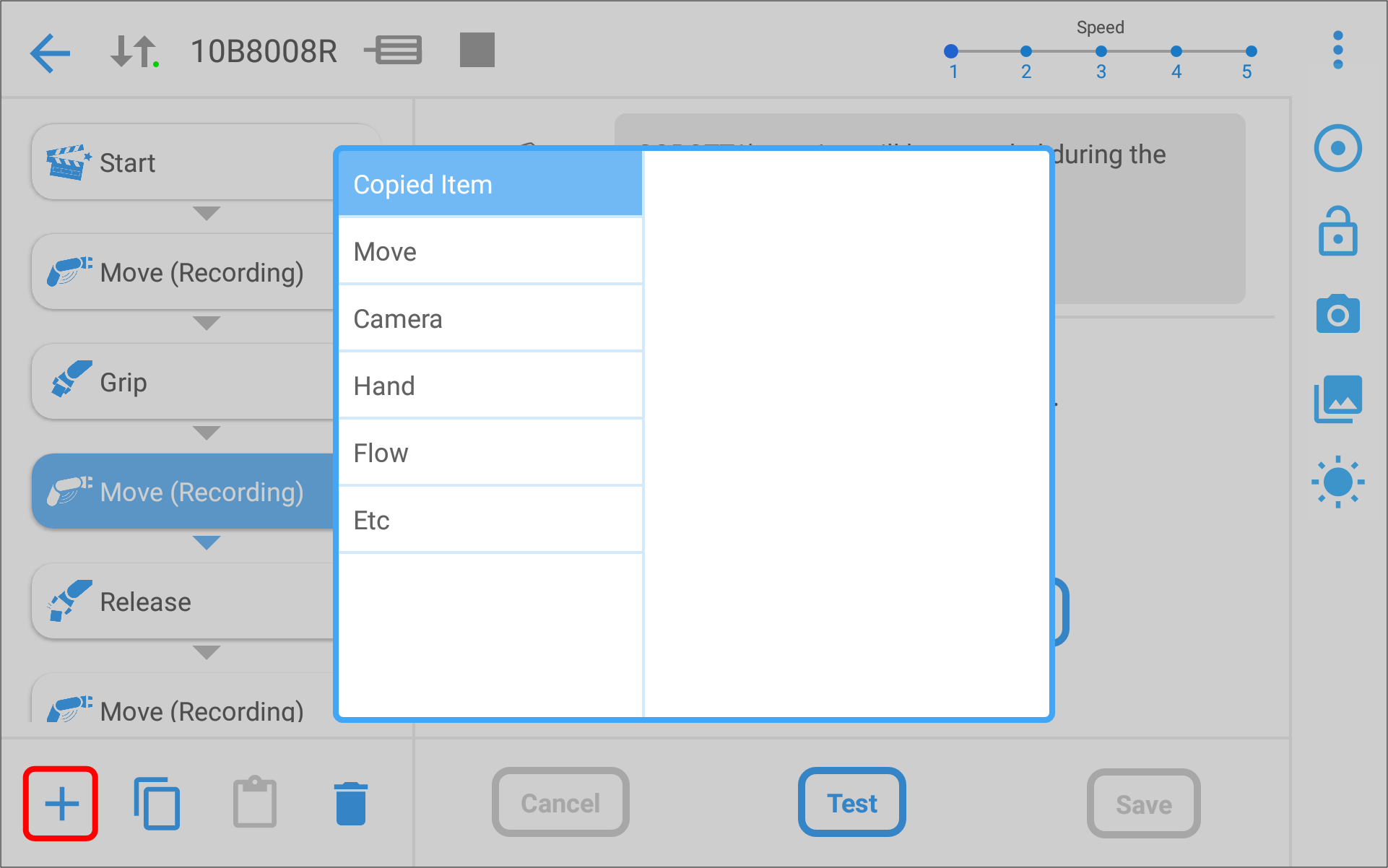
Editing an Item
When an item for editing is selected, the description of the item will be displayed on the right side of the window.
To save the edit of the item, tap [Save].
To cancel the edit, tap [Cancel]. The item will be returned to state before the editing.
When another item is selected before saving the edit, the edit will not be saved.
An orange icon is shown at the upper left corner of an item for which the modification is not saved.
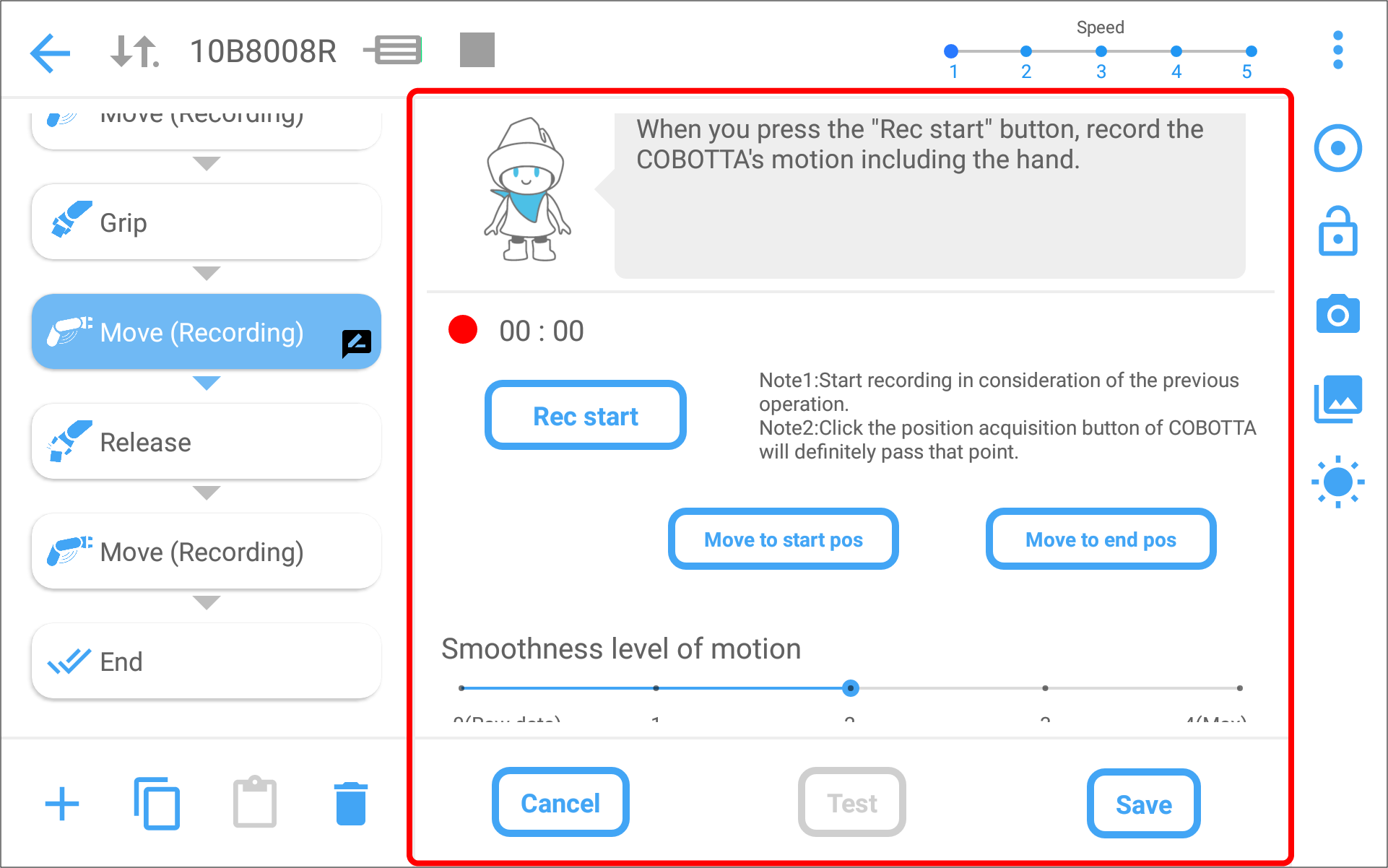
When the pencil mark at the right bottom of the item is tapped, the window to enter the description of the item will be displayed.
Changing the Internal Speed
For items of [Start], "Move” and "Camera” category, the internal speed can be changed. Speed levels are as follows. 1: 10%, 2: 30%, 3: 50%, 4: 70%, 5: 100%
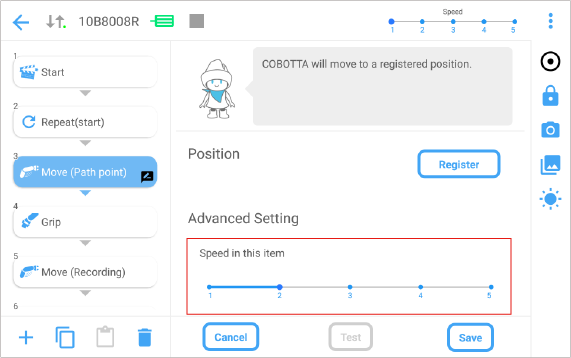
Moving COBOTTA
For items such as [Move (Path point)] or [Move (Recording)], it is necessary to move COBOTTA to the target position.
To move COBOTTA, switch to the direct mode.
When the normal mode is selected, to change the operation mode to the direct mode, you need to set the operation mode to the direct preparation mode first.
However, there is a restriction function that prohibit to change the operation mode to the direct preparation mode ("Mode lock"). Depending on the status of this function, the operation mode cannot be changed to the direct preparation mode. For information about this function, refer to "Mode lock".
Mode lock is available from the COBOTTA software version is 2.8.* or higher.
Switching to Direct Mode
Press icon in the side menu to display the direct preparation settings window.
icon in the side menu to display the direct preparation settings window.
The LED on COBOTTA also changes to flashing in blue.
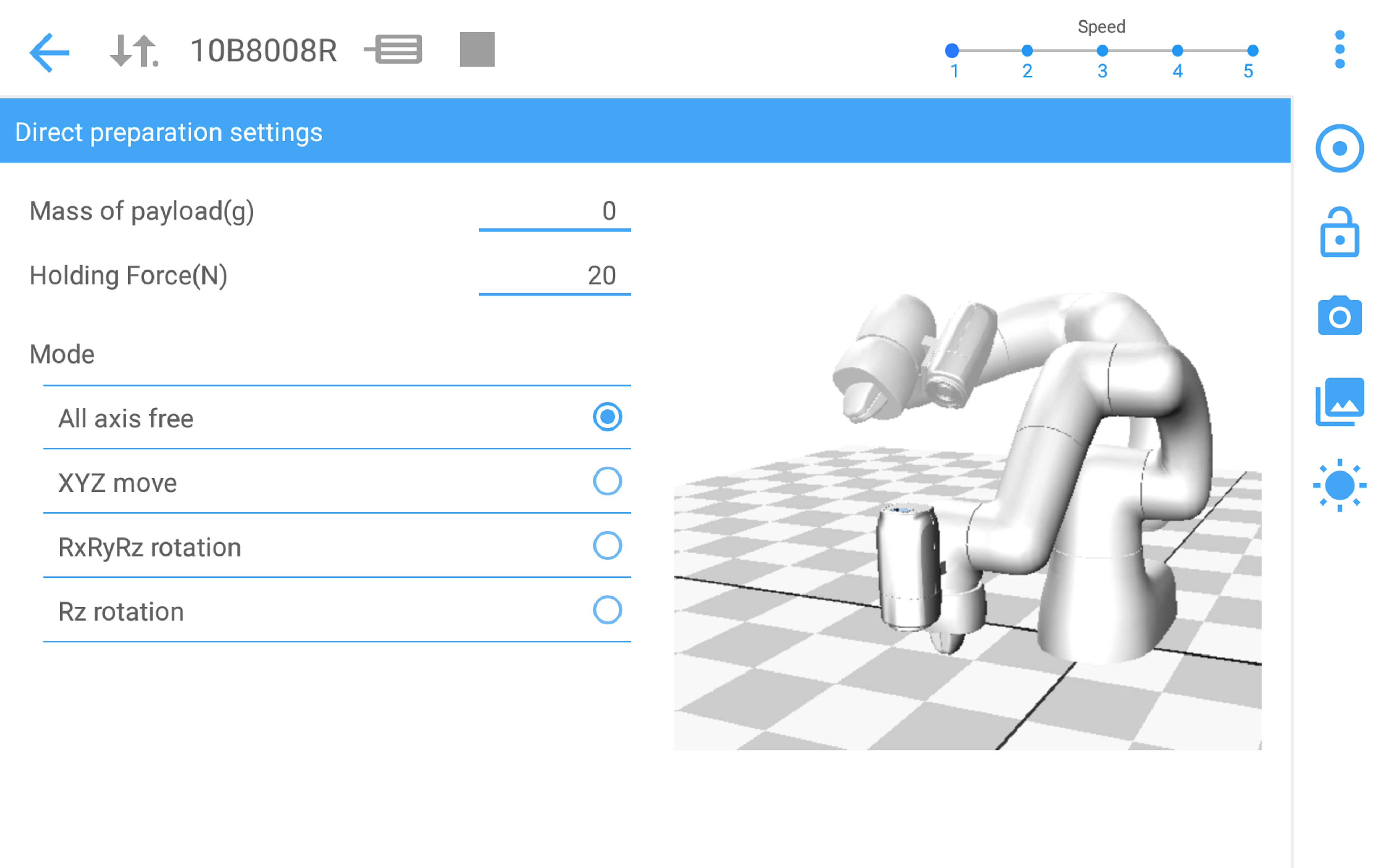
| Item | Initial value | Description |
|---|---|---|
| Mass of payload (g) | 0 | Specifies the mass of payload of a workpiece. |
| Gripping Force (N) | 15 | Specifies the gripping force of an electric gripper. |
| Mode | Free | Assists the adjustment of teaching by retaining the position and posture. Fress: The position and posture can be changed freely. |
After setting each item, press and hold down the function button on the arm for 1.5 second or longer. Once LED on the COBOTTA turns blue, the operation mode has been changed to the Direct mode successfully.
Now it is possible to freely move COBOTTA.
There is a risk of putting a finger between the camera and COBOTTA if moving the arm grabbing the electric gripper for COBOTTA (called "electric gripper" hereafter) during the direct mode. Grab the electric gripper only when executing Rz rotation. Otherwise move the unit grabbing a part other than the electric gripper.
Switch to Normal Mode
There is a restriction function that prohibit to change the operation mode to the normal mode ("Mode lock"). Depending on the status of this function, the operation mode cannot be changed to the normal mode. For information about this function, refer to "Mode lock".
Mode lock is available from the COBOTTA software version is 2.8.* or higher.
Pressing a  icon on the side menu will display the confirmation message.
icon on the side menu will display the confirmation message.
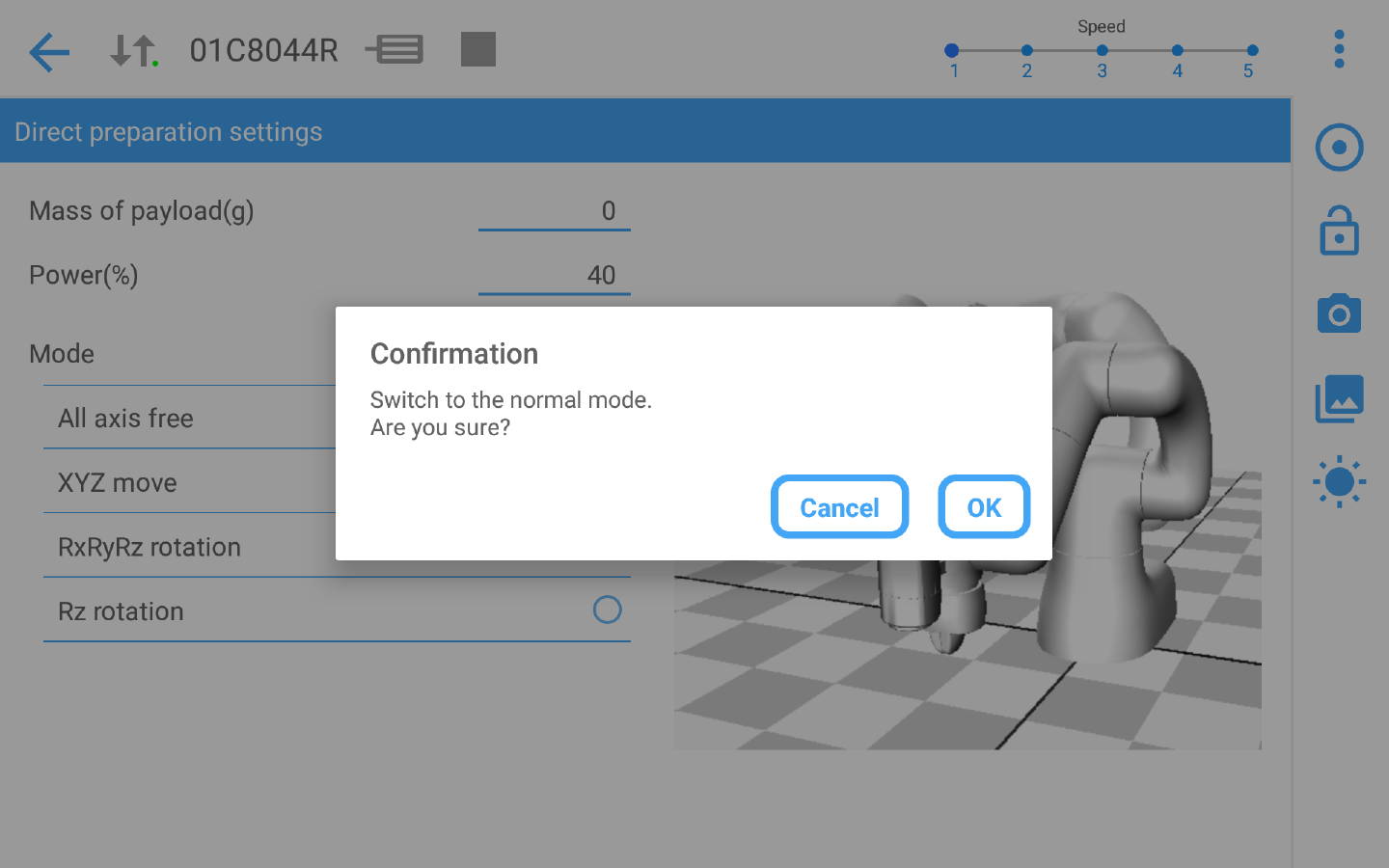
Pressing [OK] button will change the operation mode to the normal mode.
If your software version is lower than 2.8.*, when you press the  icon on the side menu, the operation mode will be changed to the normal mode without displaying the confirmation message.
icon on the side menu, the operation mode will be changed to the normal mode without displaying the confirmation message.
Rearranging an Item
By holding down and swiping an item, the position of item can be rearranged freely.
However, [Start] and [End] cannot be moved.
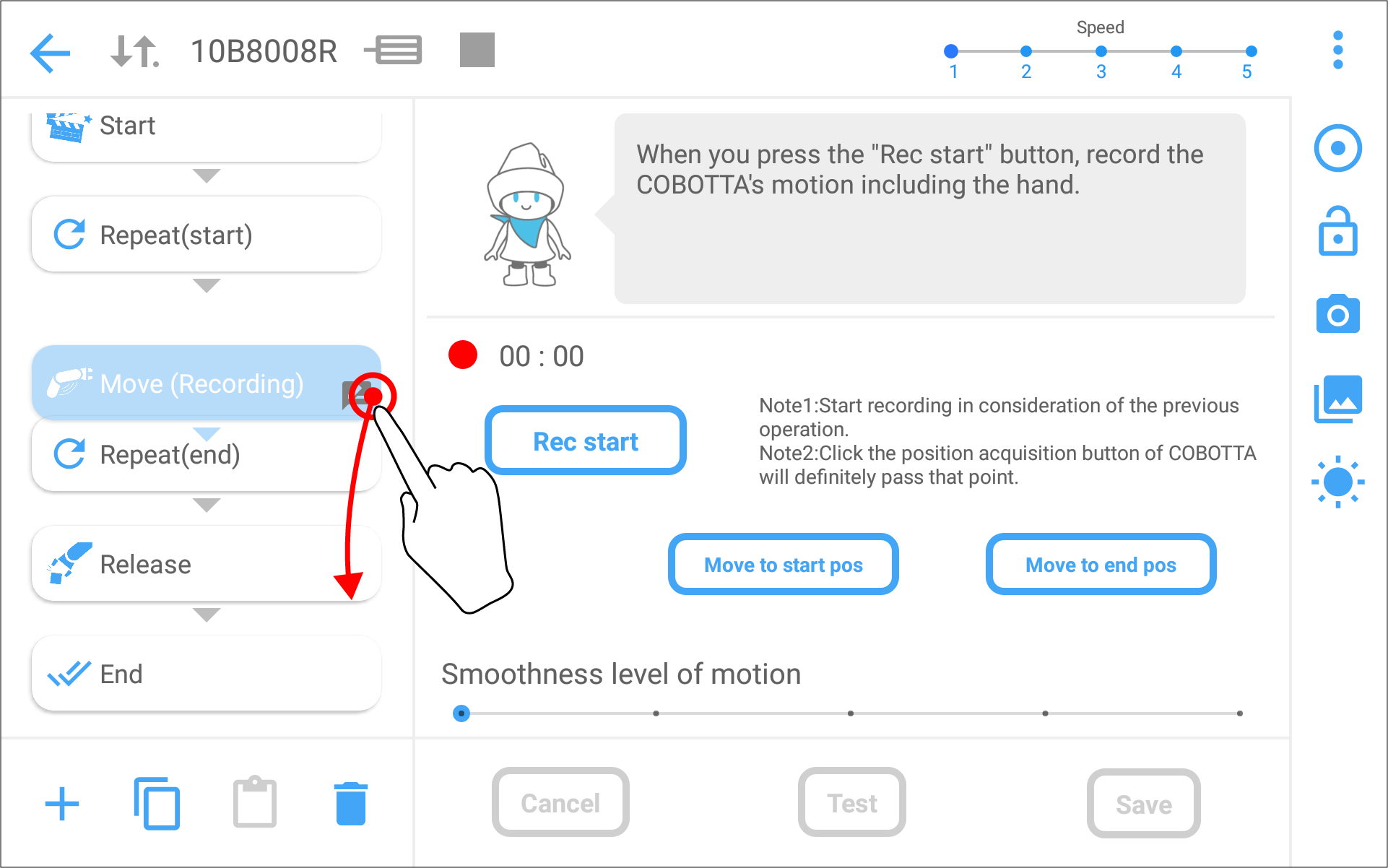
Testing an Item
Tap [Test] to check the motion of the selected item.
Be careful when testing the motion related items. COBOTTA will start to move. During the motion test, COBOTTA will move at 10% of the maximum speed.
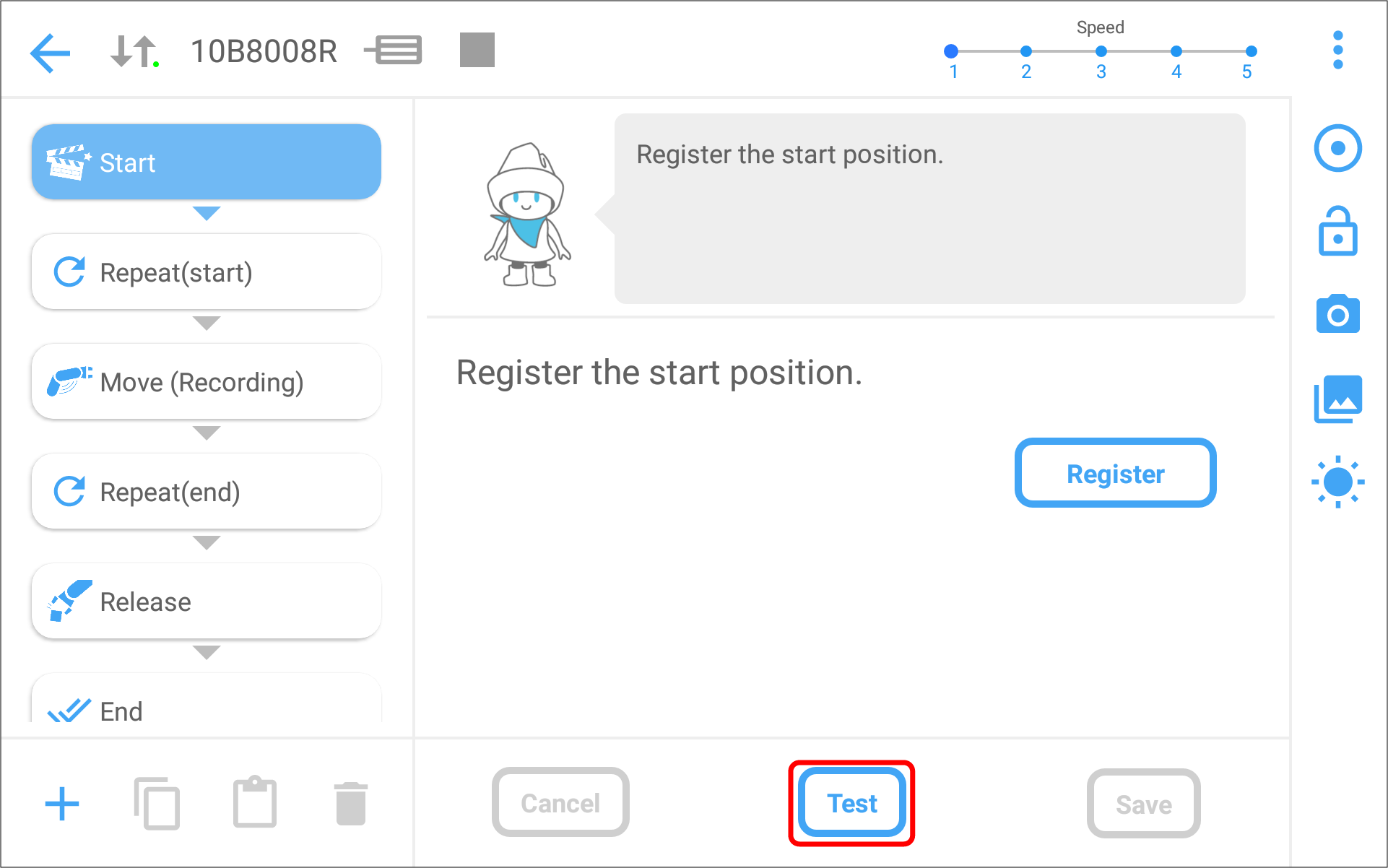
ID : 3367

