ID : 3364
Connecting with COBOTTA
This section explains how to connect COBOTTA to the Cobotta World.
COBOTTA can be connected through the following two types of connection methods.
Operation in STEP4 and subsequent steps is common in both connection methods.
Power on COBOTTA before connecting it to the Cobotta World.
USB Tethering Connection
1
Start up the Cobotta World.
The following window will be displayed.
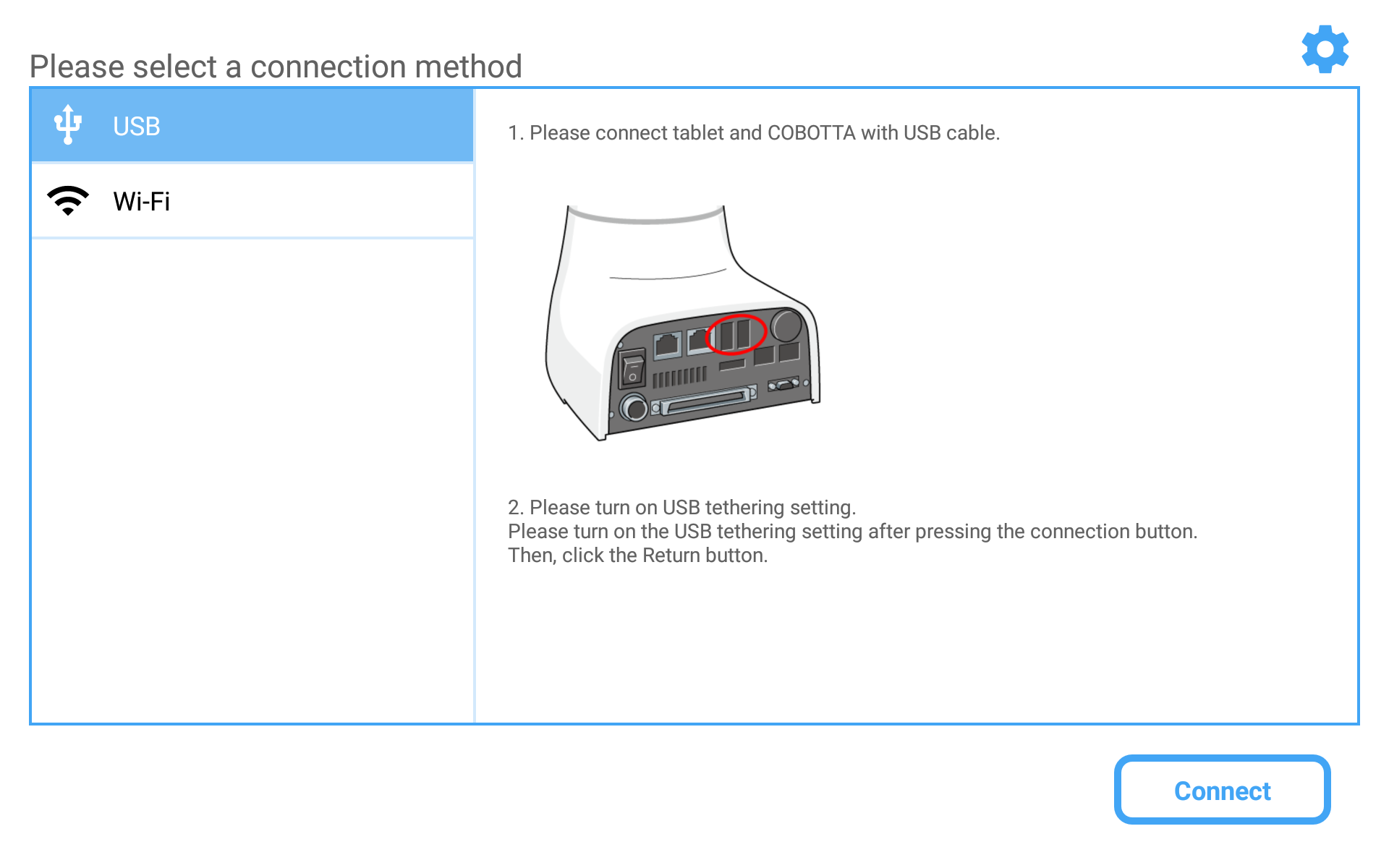
Tap the gear icon in the upper right of the window to display the setting window of the application.
2
Connect the tablet and COBOTTA using a USB cable.
3
Tap [Connect].
When USB tethering is not turned on, the following setting window will be displayed. Turn on [USB tethering] in this window. When USB tethering is turned ON, return to the previous window.
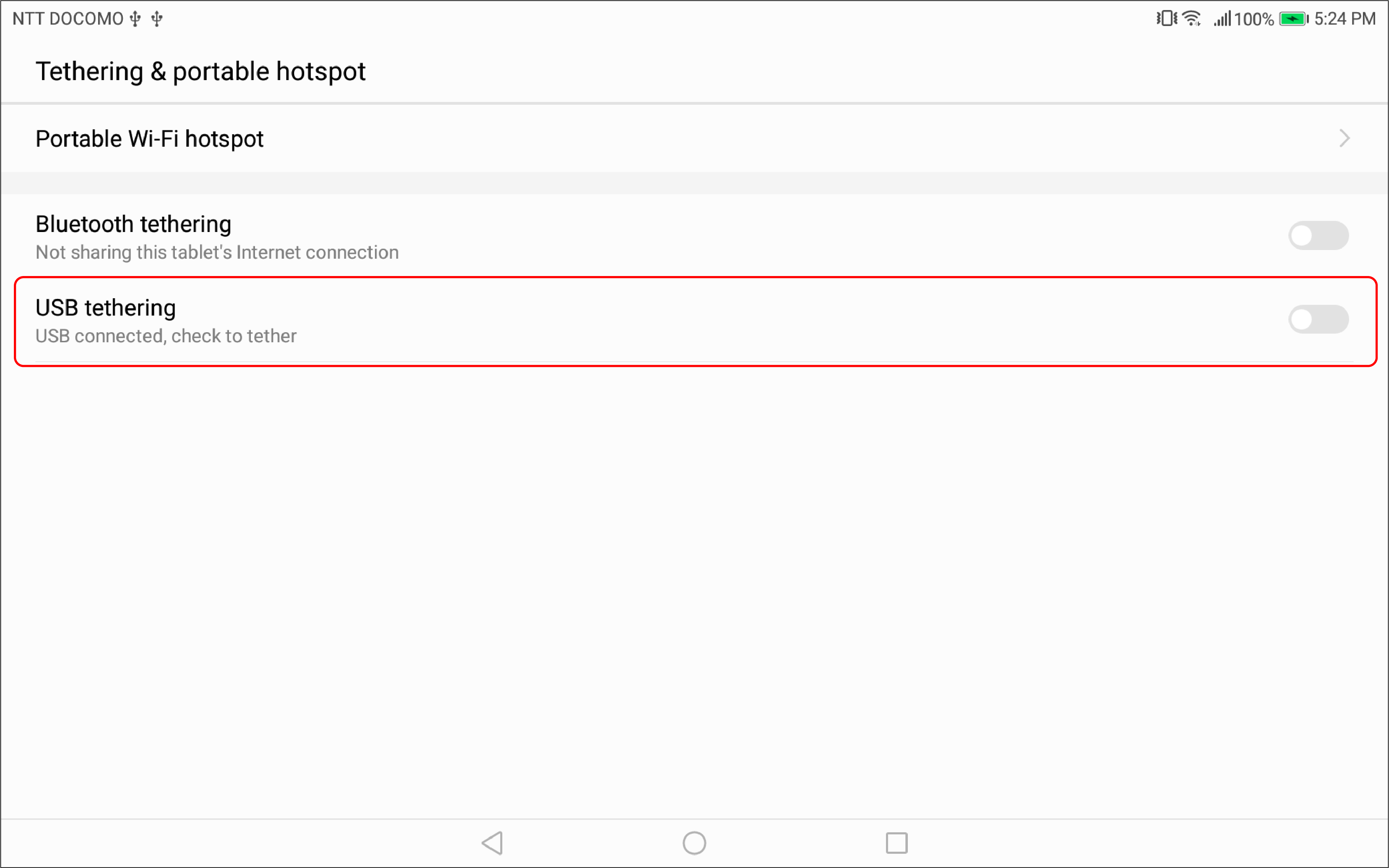
Continue to STEP4 below
Wi-Fi Connection
Refer to "Preparing Wi-Fi Connection" if Wi-Fi connection setting (setting for wireless LAN router or IP address of COBOTTA, etc.) is not configured yet.
Refer to "Information on Safety during Wi-Fi Connection" if these precautions have not been referred to yet.
Wi-Fi connection can be used with COBOTTA Ver.2.7.1 or above.
1
Start up the Cobotta World.
The following window will be displayed.
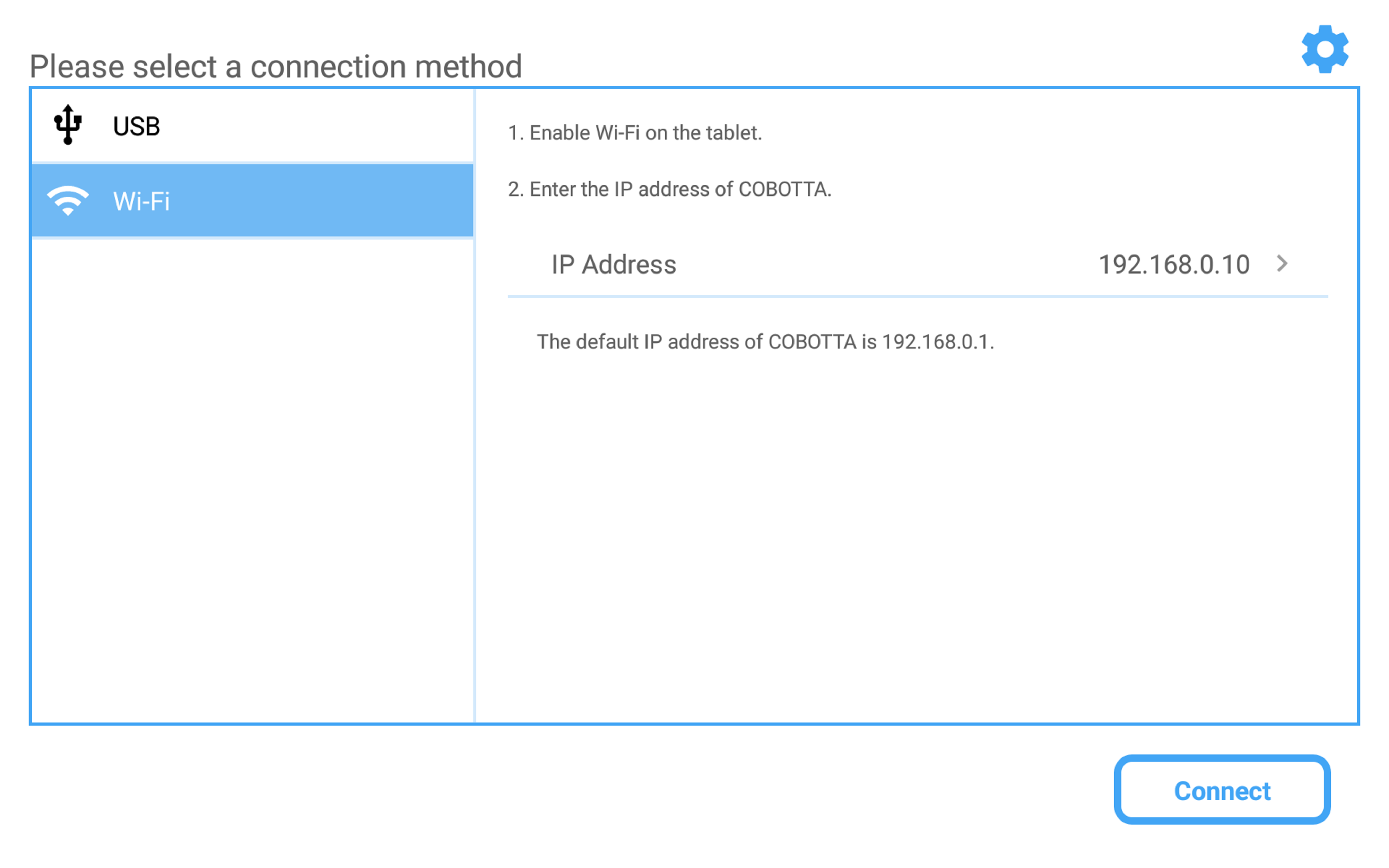
2
Enter the COBOTTA IP address and tap [OK].
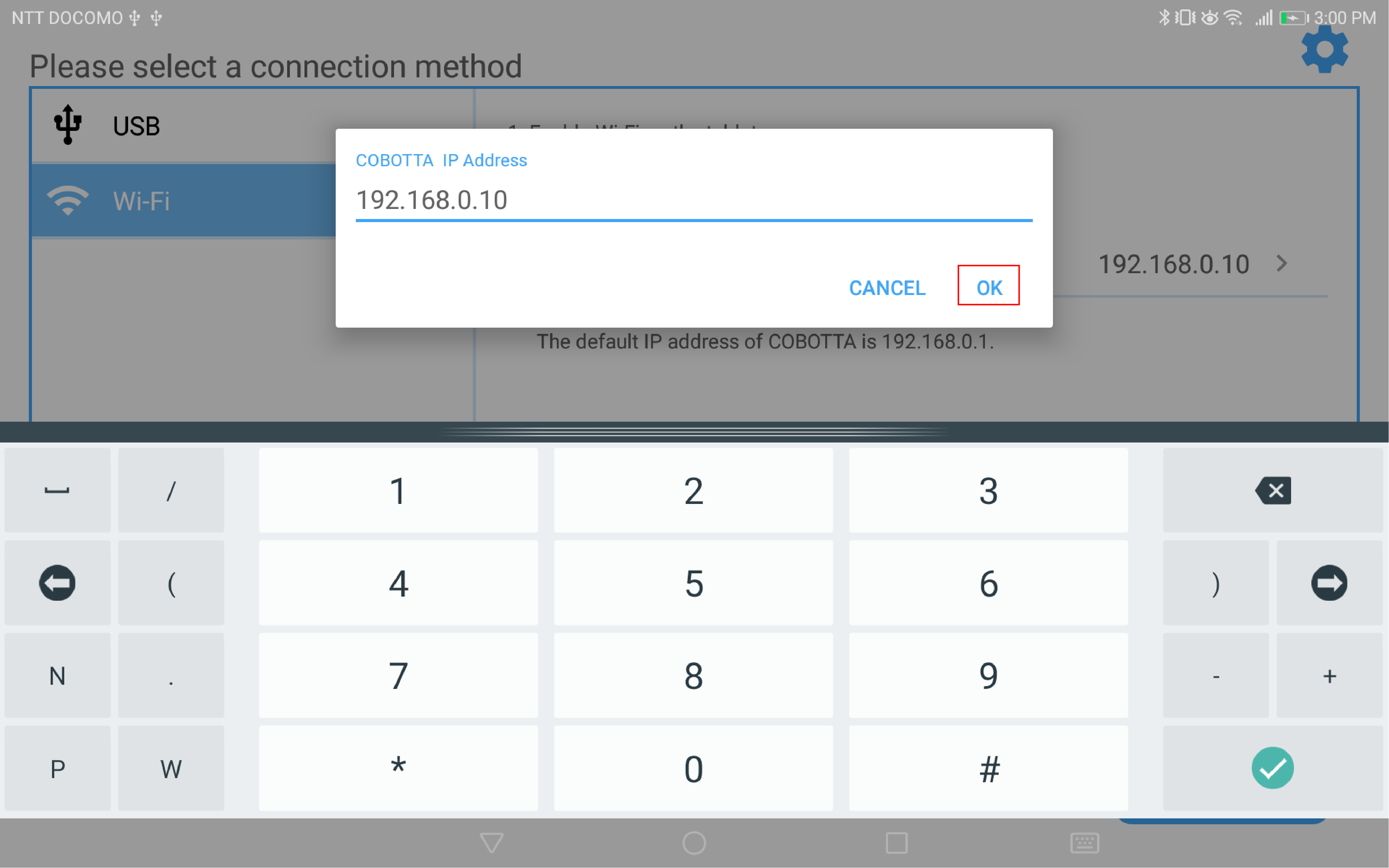
3
Tap [Connect].
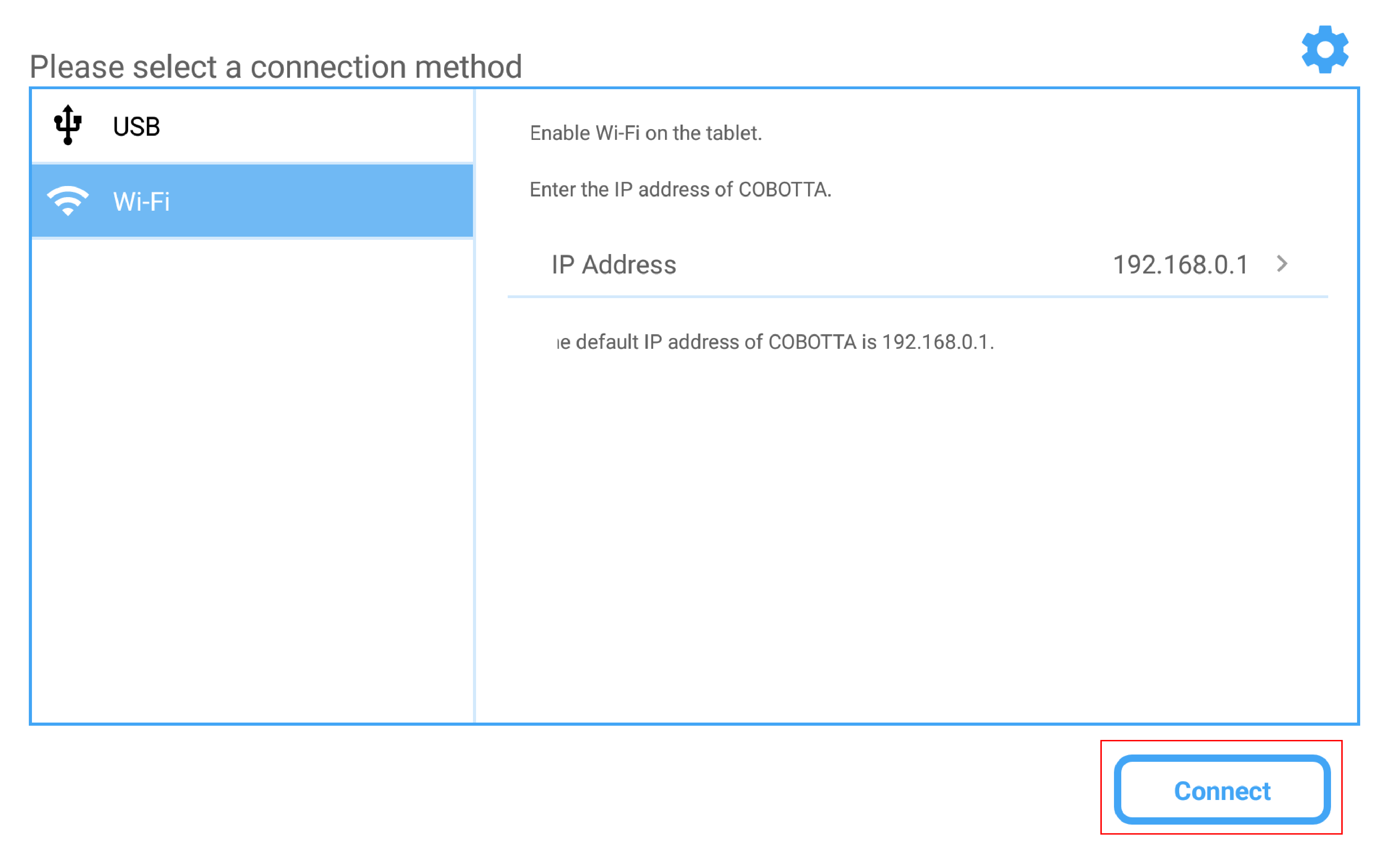
4
"Connecting" message will be displayed.
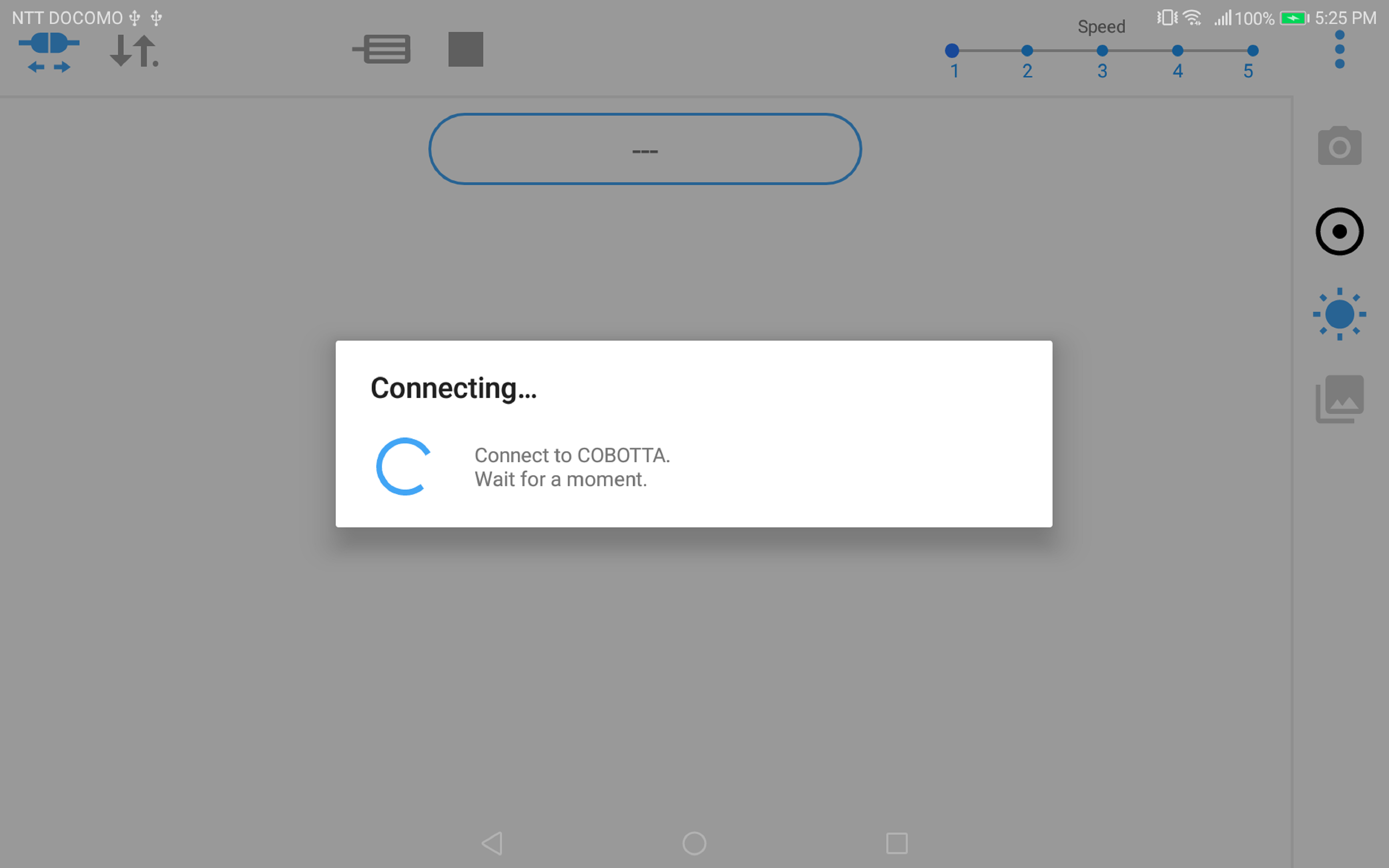
5
When the "Connecting" message disappeared, the Login window will be displayed. Specify the user level and enter a password.
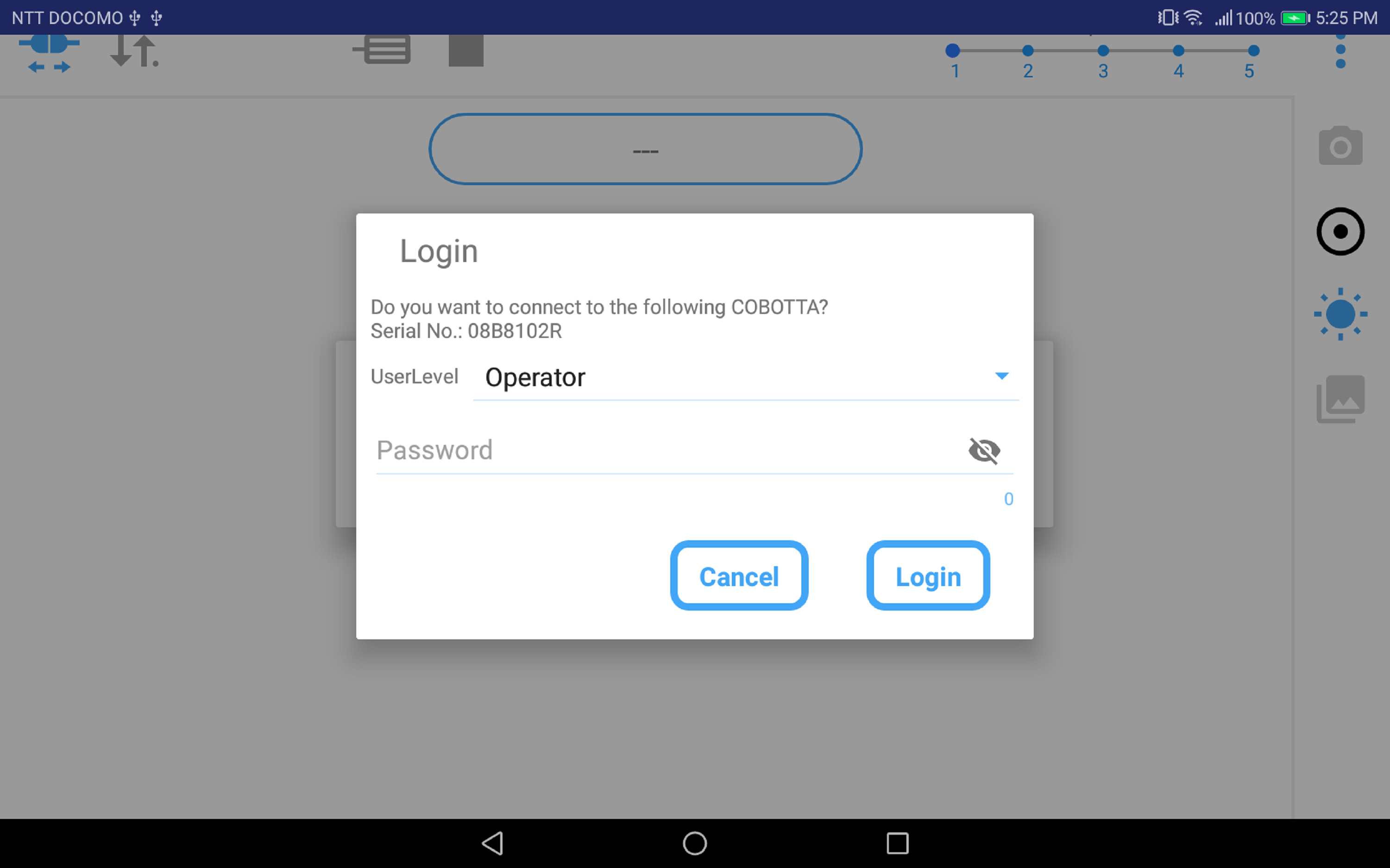
The following shows the default passwords.
| [Operator] | 5593551 |
|---|---|
| [Programmer] | 5596045 |
| [Maintainer] | 5596060 |
6
Tap [Login].
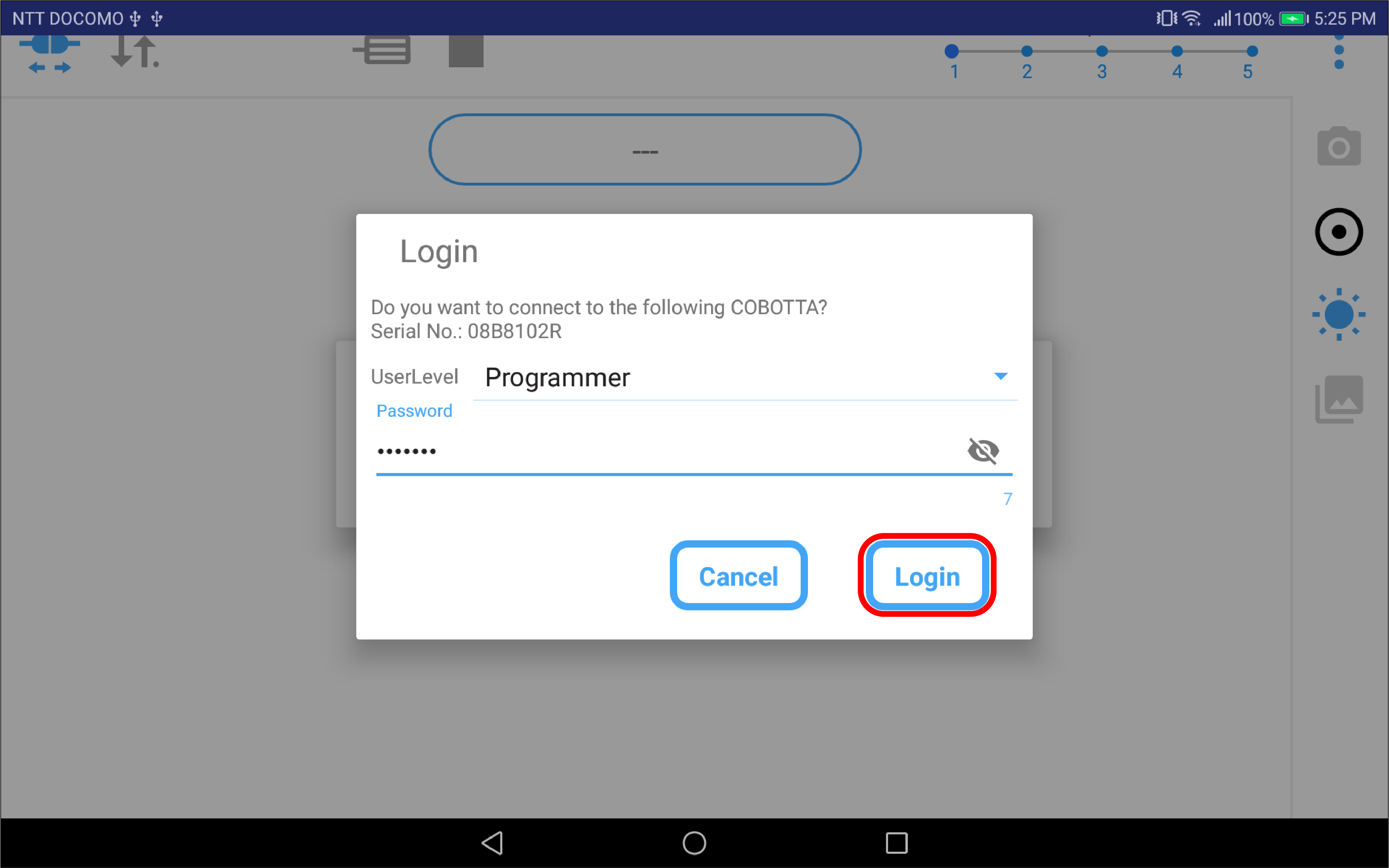
When the Parameter Confirmation window is displayed, connection with COBOTTA has been completed.
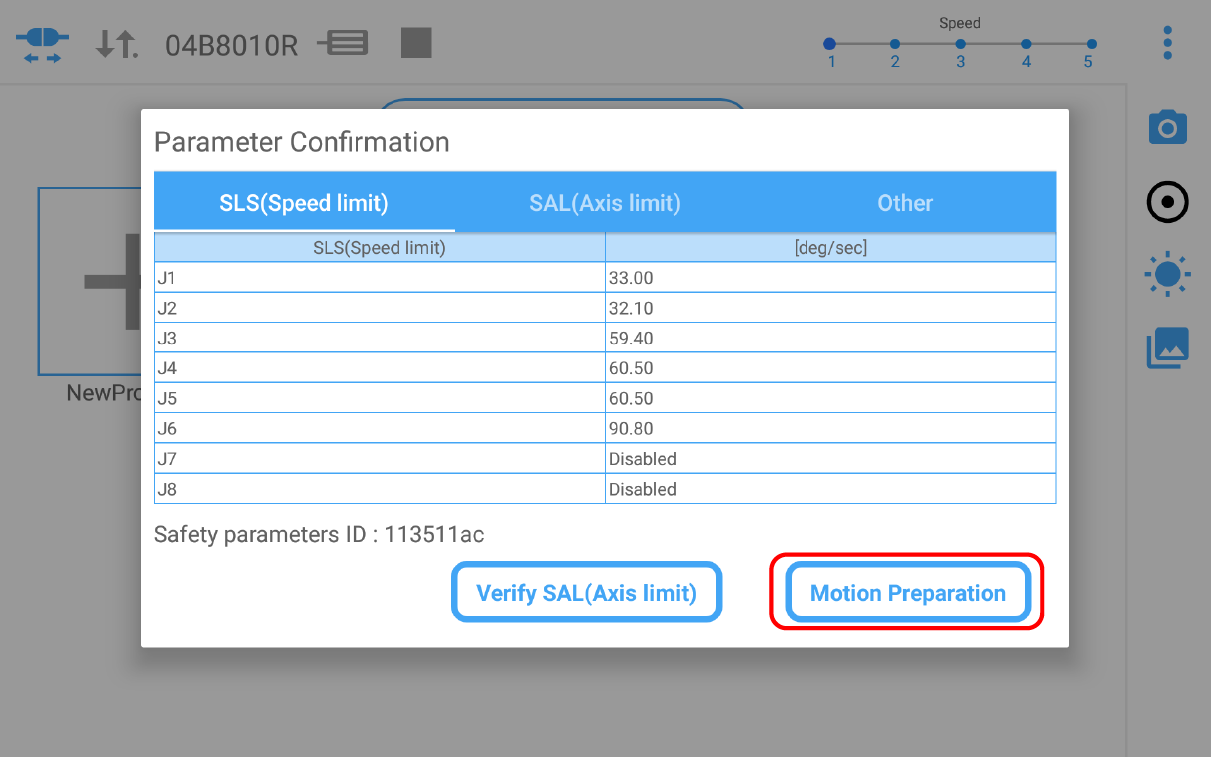
When the following window is displayed after the connection is established, perform CALSET as needed.
When CALSET is performed, COBOTTA's motions will become more accurate.
For details of CALSET, refer to "CALSET at the Starting Up" in the maintenance section.
Connecting with a Different Tablet via Wi-Fi
Only one tablet can connect with COBOTTA at a time. When one tablet is already connected with COBOTTA, it is not possible to connect another tablet with that COBOTTA via Wi-Fi any more.
Therefore, to connect another tablet with COBOTTA, first cancel the connection with the current tablet in use and then connect with a new tablet according to the connection procedure described above.
ID : 3364

