ID : 6966
Function Description
This function prevents a robot from entering an exclusive area if another robot already exists in the area. If a robot is going to enter an exclusive area while another robot is working there, a robot outside the area will start deceleration or stop its motion so as not to enter the exclusive area.
The master robot manages the information. Based on that information, each robot controls itself.
- If the motion start position of a robot is too close to the exclusive area or if the motion speed is too fast, the monitoring does not catch up with the actual robot motion, as a result, the robot might enter the exclusive area and stop with an error.
- Set the robot axis and traveling shaft in the same arm group.
- As to the current limiting function and b-CAP slave, the stop position cannot be estimated accurately. Therefore, when a robot stops by the Exclusive control, error [0x83201563: Detected a position current intrusion on exclusive area] may occur.
- While the Exclusive control is suspended-state, even if the robot seems standstill, it might start moving suddenly. Because of this, commands for obtaining robot state (such as MotionComplete) and I/Os are designed to return the robot status as "robot is running".
Monitoring Objects
You can set the following items as monitoring objects.
- Robot, tool
- Robot and exclusive area
- Tool and exclusive area
- Target position
This can be set by parameters.
The current value and command position are always monitored.
Exclusive Area
The shape of an exclusive area is a rectangular cuboid. Up to 32 cuboids can be registered.
To specify an exclusive area, use the world coordinate system. Monitoring is enabled/disabled by WINCAPSIII, Remote TP/Virtual TP, or commands.
To make the world coordinate system enable, you need to perform base settings on each robot.
Colors of Exclusive Area
The exclusive area in 3D display is light blue when there is no robot in the exclusive area. It turns yellow when other robot enters, and turns purple when own robot enters the exclusive area.
Starting/Changing When Other Robot Exists in Exclusive Area
When a robot monitoring model or a tool monitoring model exists in the exclusive model, if the monitor is started or the monitoring state is changed by one of the following ways, an error [0x84201563 : Detected a position current intrusion on exclusive area.] will occur.
- Rebooting the COBOTTA
- Changing the exclusive area state from the invalid to valid
- Changing the definition of exclusive area
Enabling/Disabling Monitoring
Enabling Monitoring
With COBOTTA, monitoring will be enabled in the following cases.
- When a motion-related command, such as Move and Approach, was performed (automatic operation)
- When [F7 Start Monitoring] was pressed in the [Exclusive Control] window of Remote TP/Virtual TP
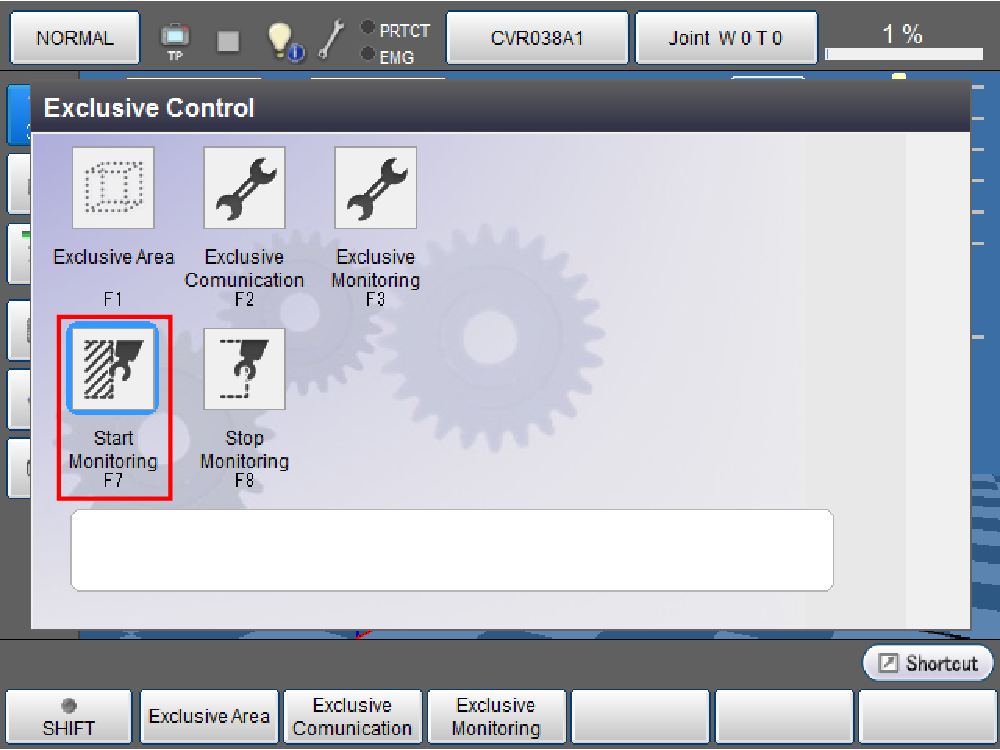
Disabling Monitoring
With COBOTTA, monitoring will be disabled in the following cases.
- When COBOTTA was moved with the key operation (manual operation)
- When COBOTTA was moved with variables in the [Variable] window
- When the function button on the arm was held down to switch to the [Direct] mode
- When [F8 Stop Monitoring] was pressed in the [Exclusive Control] window of Remote TP/Virtual TP
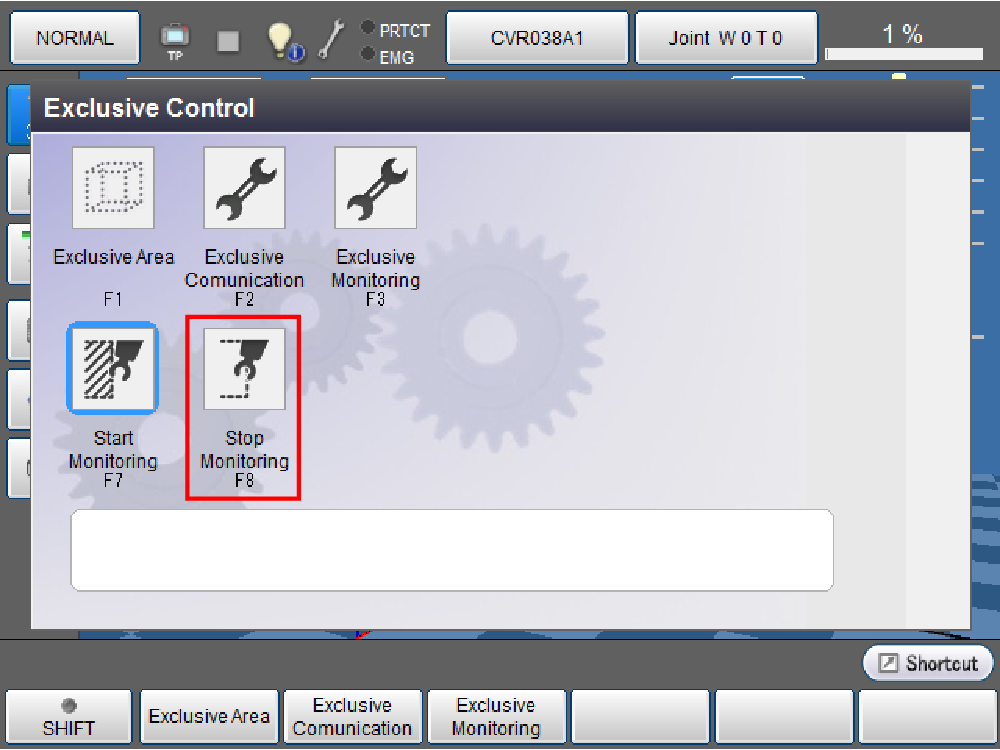
Even if the monitoring is disabled, when the status of the robot is stand-by, an error occurs after a certain period of time has passed due to wait timeout. In this case, evacuate the robot which is in an intrusion state in the exclusive area with manual operation. Then press [F7 Start Monitoring] in the [Exclusive Control] window of Remote TP/Virtual TP to enable the monitoring. This operation clears the information that the robot is in an intrusion state in the exclusive area.
When the state is switched to one of the following, the state before switch is retained.
- When disabling the exclusive area
- When disabling the monitoring
When monitoring is disabled in the intrusion state in the exclusive area, for example, the intrusion state in the exclusive area will be retained.
Motion Examples to Be Noted
When a robot was evacuated to the outside of the detection area with manual operation, as in the following example, other robots in standby may start to move unexpectedly. Please be careful about this.
1
Robot A enters and Robot B is waiting.
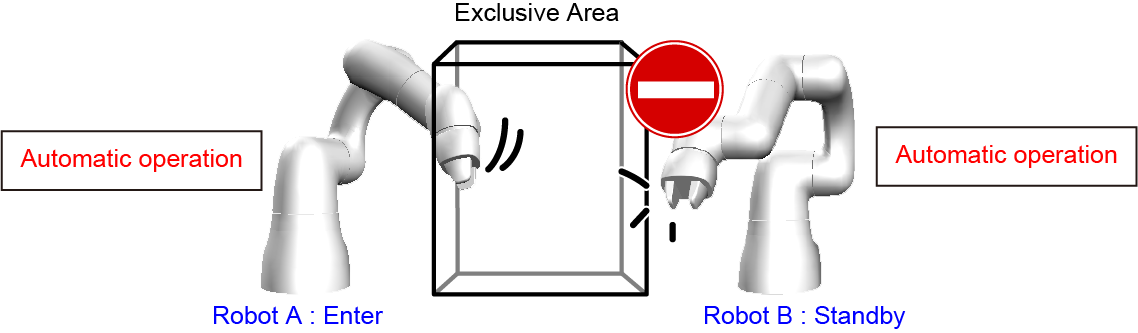
2
Evacuate Robot A to the outside of the detection area with manual operation. In this moment, because Robot A retains the state as before the switching (the intrusion state in the detection area), Robot B remains stand-by.
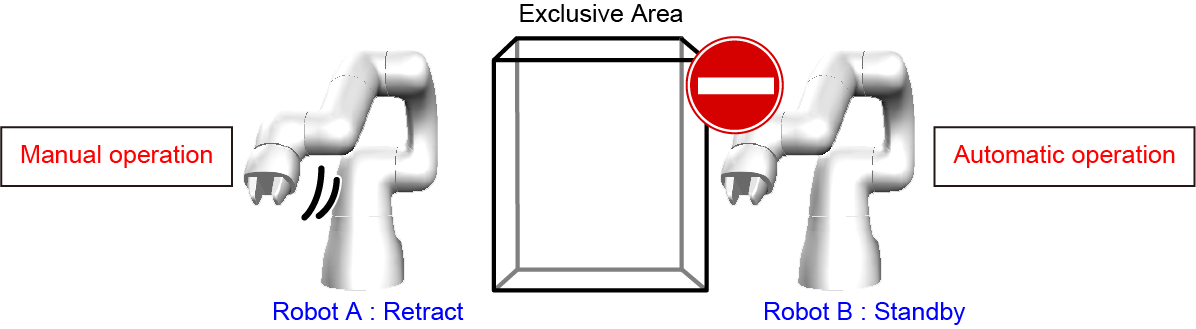
3
Robot A is switched to the automatic operation state. In this moment, Robot A is switch to a state of being outside of the detectionarea. Therefore, Robot B starts to intrude into the area.
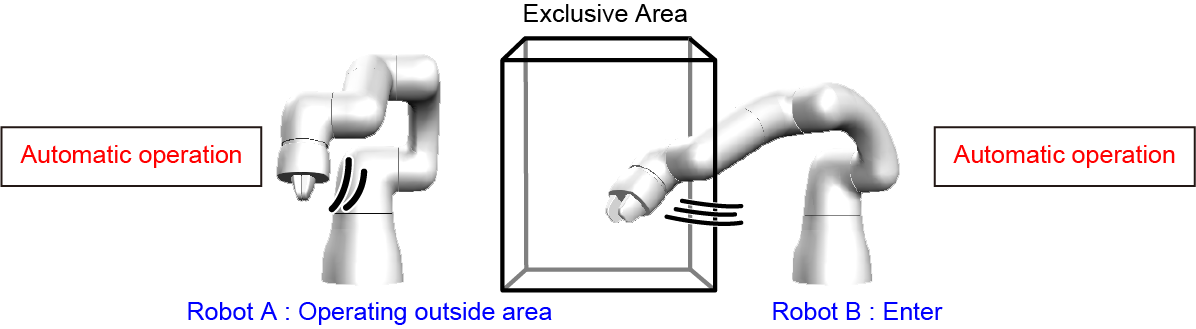
Precautions for Overlapping Exclusive Areas
If exclusive areas are overlapped, both robots become waiting and do not move.
Even if exclusive areas are close to each other, robots may not move.
Examples of Not Moving
- Robot A enters Exclusive Area 1.
- Robot B enters Exclusive Area 2.
- Robot A tries to enter Exclusive Area 2. However, since Robot B exists in the area, Robot A becomes waiting.
- Robot B tries to enter Exclusive Area 1. However, since Robot A exists in the area, Robot B becomes waiting.
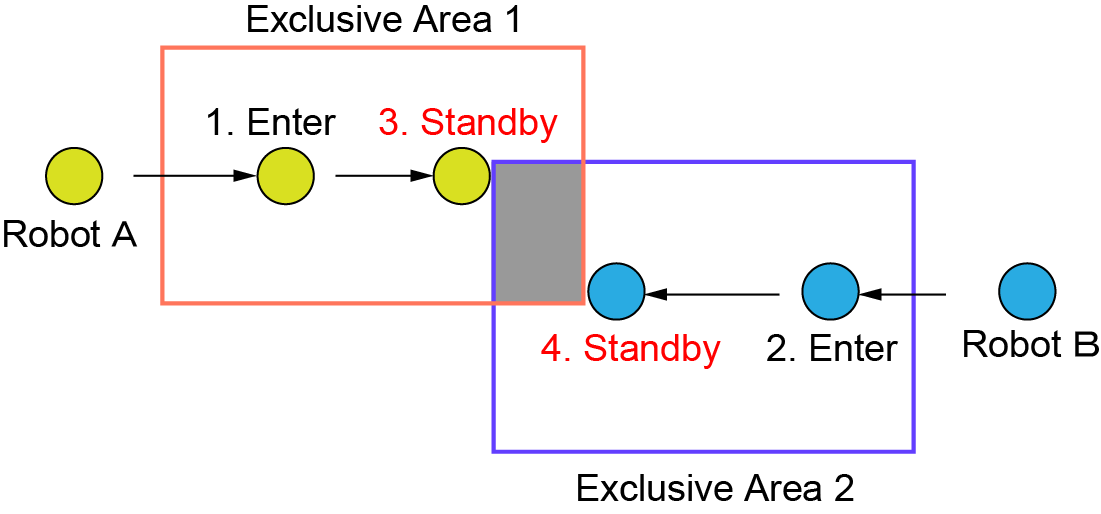
How to Release Wait Timeout Occurrence
Evacuate the robot which is in an intrusion state in the exclusive area to the outside of the detection area with manual operation and switch the robot to the automatic operation state. The information that the robot is in an intrusion state in the exclusive area will be cleared. After that, move the target robot with automatic operation.
- The robot which was stopped due to wait timeout error can be moved only with manual operation.
- If you only move a robot which is stopped with a wait timeout error out of the area, the robots do not start moving.
- Even if you switch a robot which is stopped with a wait timeout error to another program, the robots do not start moving.
- When the stand-by state continues for a certain period of time with the error due to stand-by timeout, the error due to wait timeout occurs again. Because the status of the robot is updated by enabling the monitoring, perform the automatic operation or press [F7 Start Monitoring] in the [Exclusive Control] window of Remote TP/Virtual TP after having evacuated the robot.
ID : 6966

