ID : 3330
HSR and HSA1 Combination
When you purchase this robot combination, at the factory default setting, the RC8A robot controller (hereafter, RC8A) has two RC8A data (project data). However, this RC8A does not have the CALSET values and RANG values of one of two robots (Robot1). These data are stored in the USB memory that has been shipped with the Robot1. Therefore, you need to read such data into the RC8A as well.
The following describes the entire setup procedures, including above-mentioned information.
| Process | Description |
|---|---|
| 1. Wiring | To connect robots, a teach pendant, and other components to the RC8A. |
| 2. Software License Registration | To register a software license in the RC8A. |
| 3. Import CALSET Values and RANG Values into RC8A | To import the CALSET values and RANG values of Robot1 into the RC8A from the USB memory. |
The following describes above-mentioned processes.
1. Wiring
Connect robots, a teach pendant, a power cable and other necessary components to the RC8A.
Perform necessary wiring with reference to "HSR and HSA1 Combination" in "System Configuration".
2. Software License Registration
When you purchase this robot combination, the license for dual arm control has been registered in the RC8A before shipment.war Therefore, basically, you don't have to register a software license.
However, when you use any option (such as, electric-gripper), if the software license for the option has not been registered, you have to register it.
To register the license, use a teach pendant. For how to register it, refer to “Registering License” in OPTION.
3. Import CALSET Values and RANG Values into RC8A
To import CALSET values and RANG values into RC8A, use a teach pendant.
Do the following steps.
1
Insert the USB memory which has been shipped with the Robot1 into RC8A.
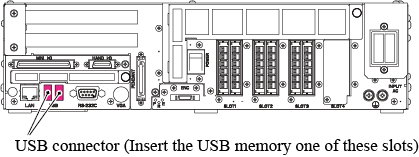
2
Set the user level to [Maintainer] and then follow the operation path below. [Dual arms settings] window appears.
Operation path : [F6 Settings] - [F10 Dual arms] |
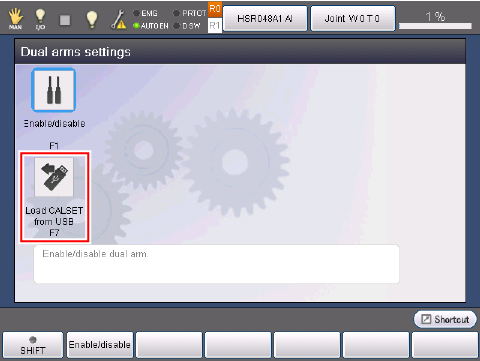
In the [Dual arms settings] window, click [F7 Load CALSET from USB].
3
The confirmation message for reading appears. Once you click [OK], the data reading from the USB starts.
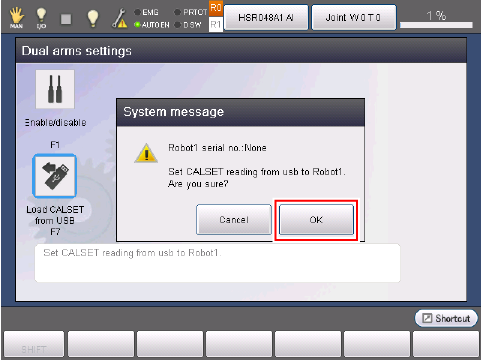
This completes the CALSET values and RANG values import.
To receive project data with WINCAPSIII, refer to "To Receive a Dual Arm Control Project Data as a New Project".
ID : 3330

