ID : 3998
Remote TP
This section explains how to use Remote TP.
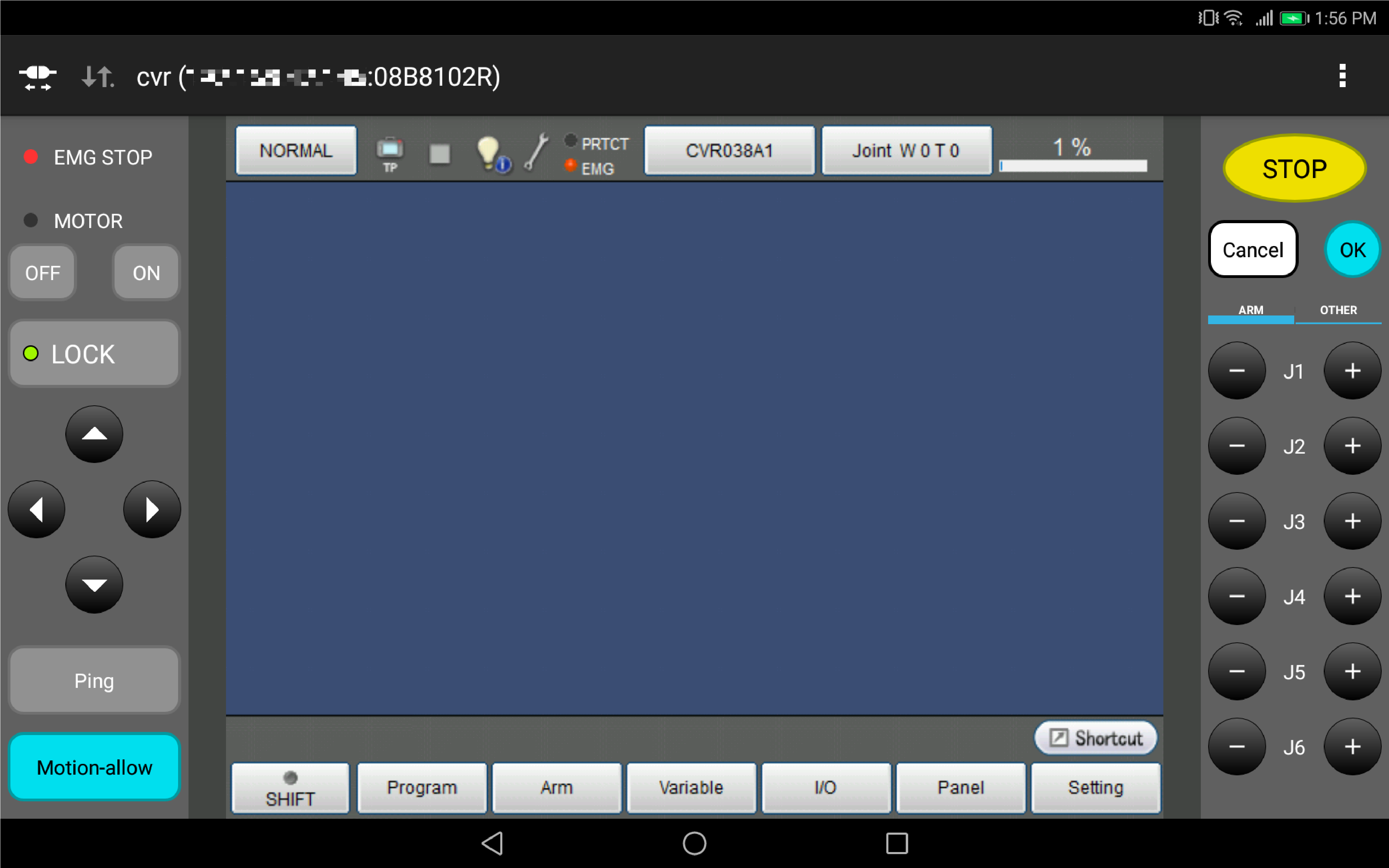
Installation
Remote TP is one of the Mobile Tools manufactured by DENSO. Refer to "Software Installation".
How to Use
For the description of Remote TP window and how to use it, refer to "Remote TP user's guide(PDF:3,662KB)
How to Connect
Remote TP and COBOTTA can be connected through two types of connection methods.
- Direct connection through USB
- Wireless connection through Wi-Fi
The following procedure describes a direct connection method via USB.
For wireless connection via Wi-Fi, refer to "Connection Method through Wi-Fi" .
Also, for how to operate after completion of connection, refer to "Remote TP/Virtual TP Operation Guide".
1
Connect a COBOTTA with a Remote TP-installed device.
2
Start Remote TP.
3
Click the Add button.
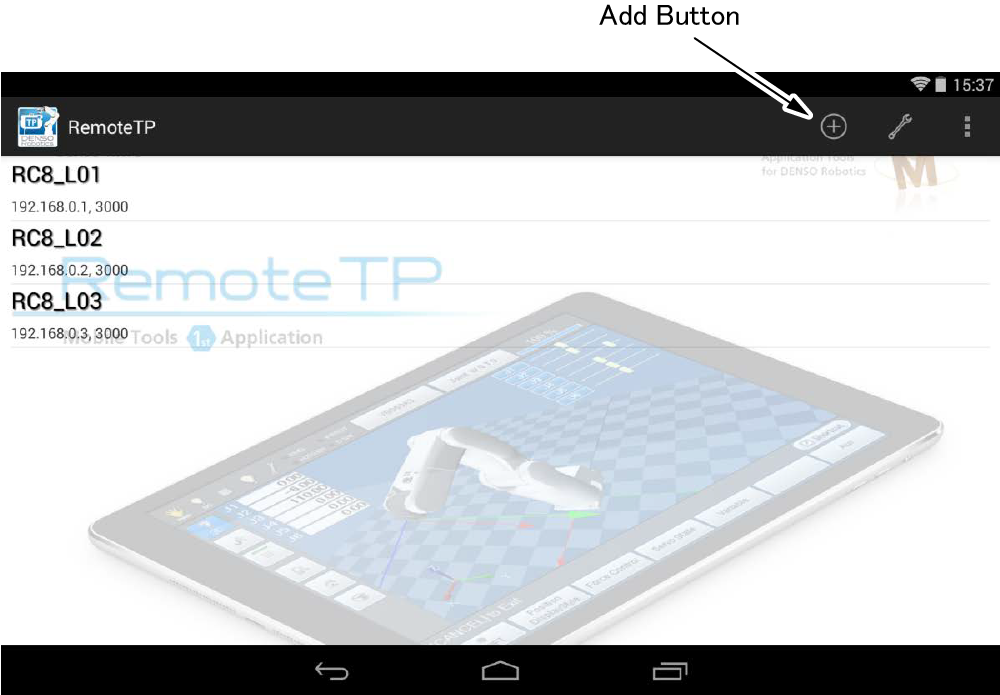
4
Once the window that configures communication method with COBOTTA, select "USB tethering".
5
The following confirmation message appears. Select a login level and enter a password.
For information about user levels and default passwords, refer to "Login Operation by Specifying User Level".
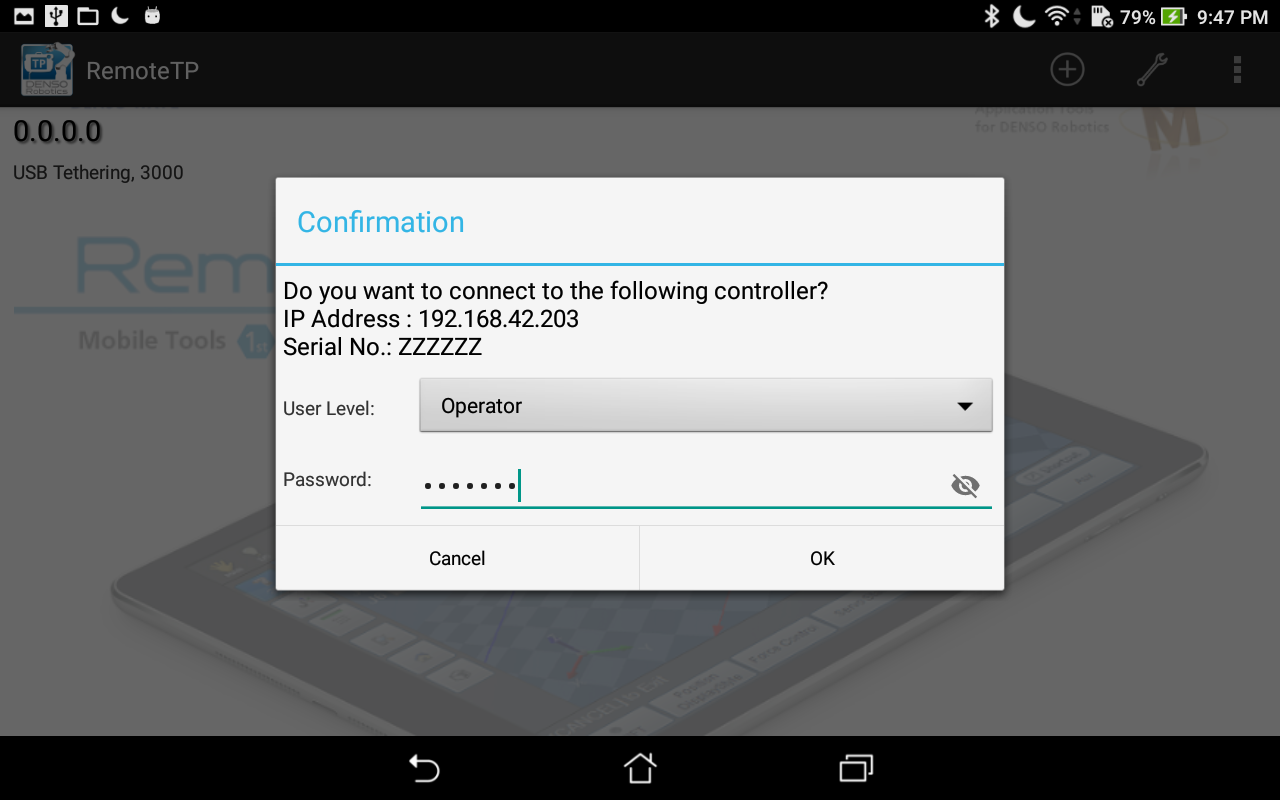
Passwords can be changed after the connection. Once a password is changed, use the new password in later use.
Notes
- After the power-on of COBOTTA, the status display LED blinks dark green until the start-up process completes. While the status display LED blinks, COBOTTA cannot accept any access from Remote TP. Access COBOTTA after the status display LED is changed into other than the dark green blink.
- Precautions when start-up of COBOTTA takes longer
-
Under the following preconditions, the start-up of COBOTTA may take 4 minutes longer than the normal start-up.
Preconditions (either of the following is met) -
A tablet used is other than operation-checked tablets.
(For information about operation-checked tablets, refer to the linked page.)
- The version of COBOTTA software is not supported for the version of the tablet in use even though the operation-checked tablet is used.
If you turn off the power during start-up process, data you have created could be damaged. Do not turn off the power during start-up process even if start-up of COBOTTA takes longer (The status display LED blinks dark green during start-up process).
In actual operation, if you perform the following operation, start-up will take longer.
Operation (either of the following is performed) - When a tablet which has not connected to any COBOTTA before is connected to a COBOTTA with USB cable, the COBOTTA is turned on.
-
The operation is performed in the following procedure.
1. COBOTTA is turned on while the COBOTTA is connecting with a tablet (including a tablet which has been connected to COBOTTA) with USB cable. 2. One of the following setting window is displayed on the tablet (or not displayed at times).
- A window to specify USB communication method for "USB tethering" or other methods.
- A window to specify the usage of USB for "charge", "file transfer (MTP)", "picture transfer (PTP")".
3. On above setting window, USB is configured while COBOTTA performs start-up process (the status display LED blinks dark green).
Because the start-up takes longer, errors of watch dog timer or other errors may occur. In that case, turn off the power of COBOTTA once, and then turn on the power of COBOTTA so as not to take longer for start-up. After COBOTTA starts, if those errors do not occur, there is no problem.
-
ID : 3998
- Related Information
- Connection Method through Wi-Fi

