ID : 3999
Virtual TP
This section explains how to use Virtual TP.
Note that a device (terminal) with Virtual TP installed is referred to as an "operation terminal".
Installation
Virtual TP is one of the Robot Tools manufactured by DENSO. Refer to "Software Installation".
How to Use
For the description of Virtual TP window and how to use it, refer to "VirtualTP_RC8_Users_Guide(PDF:2,257KB)
How to Connect
The operation terminal and COBOTTA communicate via Ethernet.
Both wired and wireless Ethernet communication are available.
(Wireless (Wi-Fi) Ethernet can be used by COBOTTA software Ver.2.8.* or higher.)
For information about how to operate after the connection completed, refer to "Remote TP/Virtual TP Operation Guide".
After the power-on of COBOTTA, the status display LED blinks dark green until the start-up process completes. While the status display LED blinks, COBOTTA cannot accept any access from Virtual TP. Access COBOTTA after the status display LED is changed into other than the dark green blink.
1
Connect COBOTTA and the operation terminal via Ethernet.
To use a wireless (Wi-Fi) communication option, check the following points.
Refer to "Preparing Wi-Fi Connection" if Wi-Fi connection setting (setting for wireless LAN router or IP address of COBOTTA, etc.) is not configured.
Refer to "Information on Safety during Wi-Fi Connection" if these precautions have not yet been referred to.
2
Start Virtual TP.
3
Press [Connect].
4
The [Connect] window opens. Enter the IP address of COBOTTA and press the [Connect] button. The initial value of COBOTTA's IP address is 192.168.0.1.
For wireless (Wi-Fi) communication, if the IP address of COBOTTA is the same as that of the wireless LAN router, it is not possible to communicate with COBOTTA.
Use a wired communication to connect COBOTTA and the operation terminal directly and change the COBOTTA IP address.
5
The following confirmation window will be displayed. Specify the user level to log in and enter a password.
For information about user levels and default passwords, refer to "Login Operation by Specifying User Level".
To connect Virtual TP to COBOTTA, it is required to enter a password. Select a login user level and then enter password.
Password is different depending on the user level.
Passwords can be changed after the connection. Once a password is changed, use the new password in later use.
How to Release Connection
1
Press the disconnect button on the tool bar.
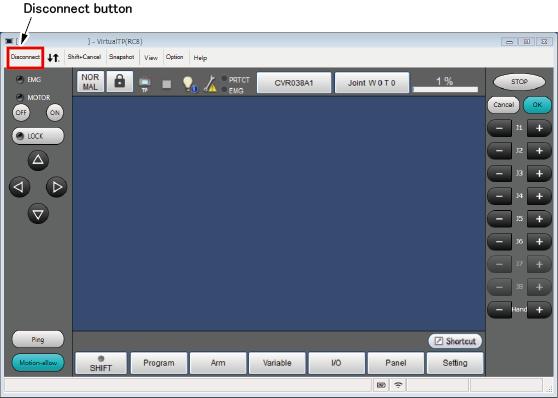
2
Press [OK] to release the connection with COBOTTA.
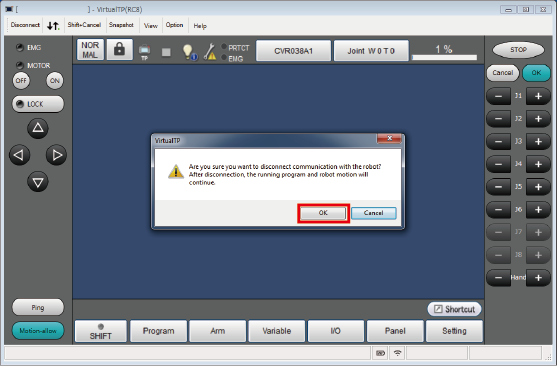
Wireless (Wi-Fi) Connection with a Different Operation Terminal
Only one operation terminal can connect with COBOTTA at a time. When one operation terminal is already connected with COBOTTA, it is not possible to connect another operation terminal with that COBOTTA via Wi-Fi any more.
Therefore, to connect another operation terminal with COBOTTA, first cancel the connection with the current operation terminal in use and then connect with a new operation terminal according to the connection procedure described above.
ID : 3999

