ID : 6974
Creating an Exclusive Model with the Remote TP/Virtual TP
The exclusive area settings must be the same for all robots set in the exclusive control group.
- When the exclusive control starts (when the robot is started), unless exclusive areas match in all robots set in the exclusive control group, an error occurs.
- If an exclusive area is changed when exclusive control communication is established, the exclusive area is changed in all robots set in the exclusive control group.
1
Operation path : Top window - [F2 Arm] - [F6 Aux] - [F11 Exclusive Control] - [F1 Exclusive Area]
For an area number you want to add an exclusive model, enter each element (X, Y, Z, Rx, Ry, Rz, Dx, Dy, Dz). To change the value, select an element and then press [F5 Edit]. Change the value with the ten key, and then press [OK] to confirm.
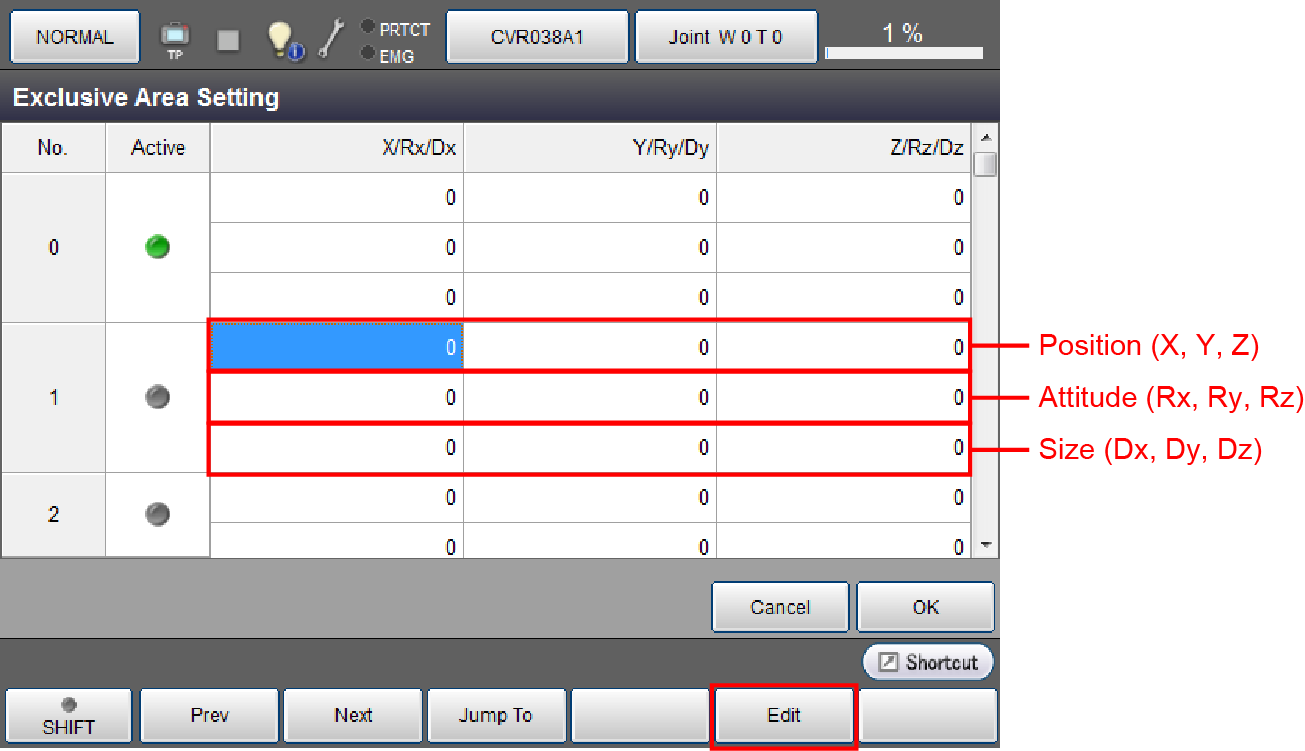
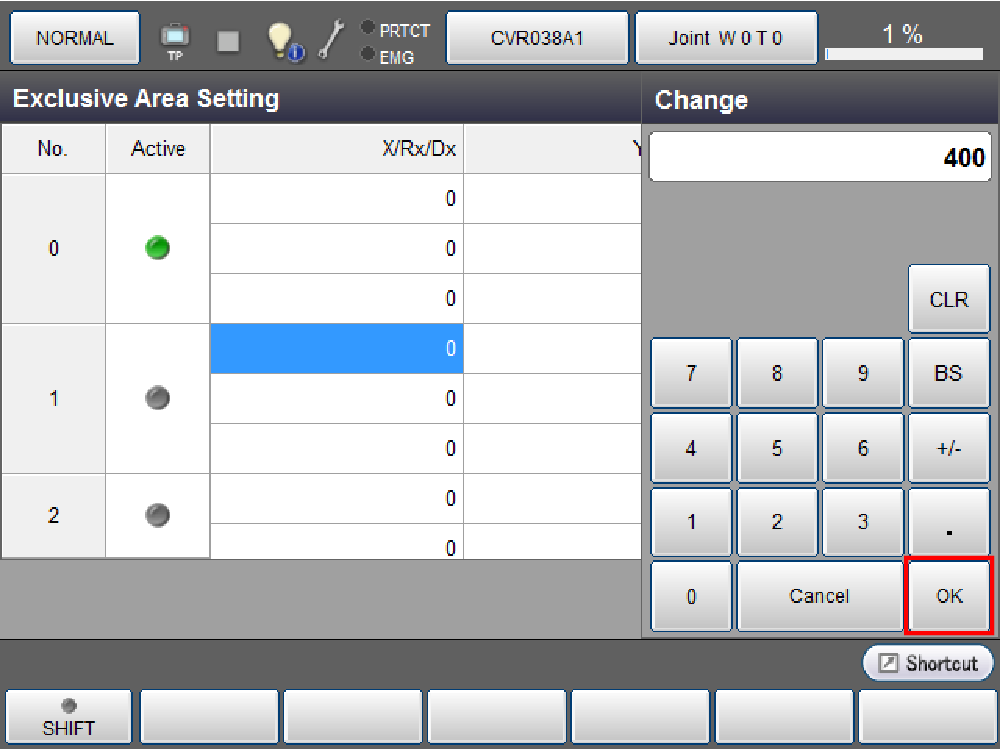
2
Press Active button to select, and then press [OK].
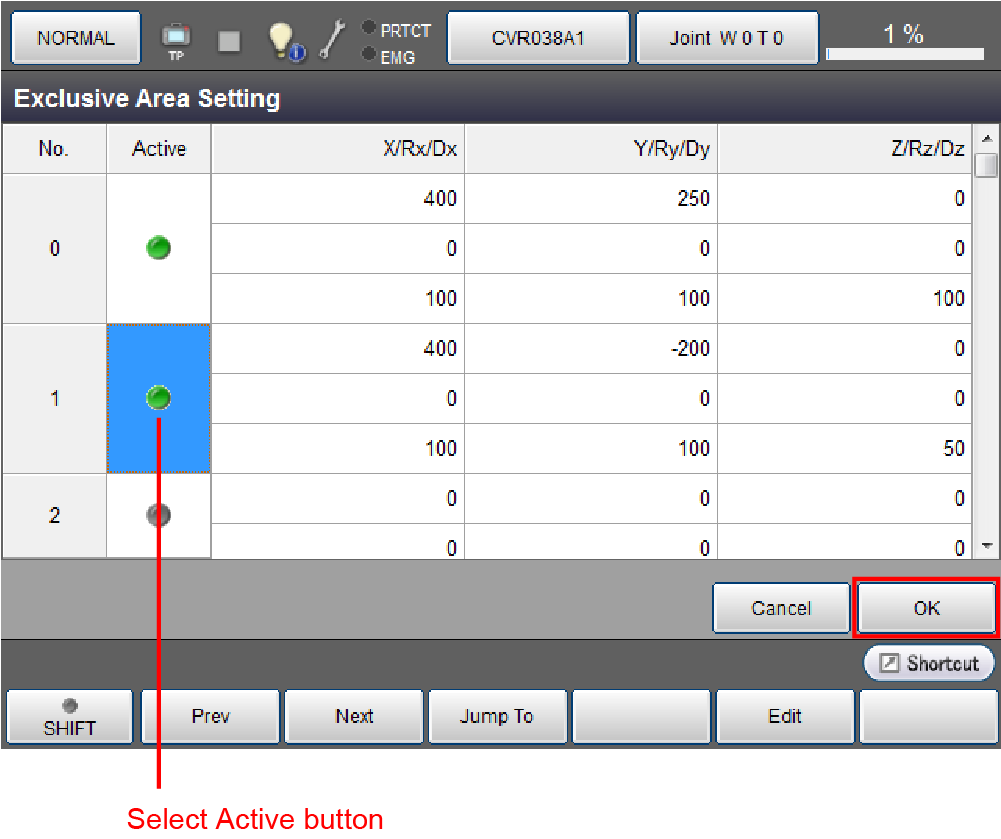
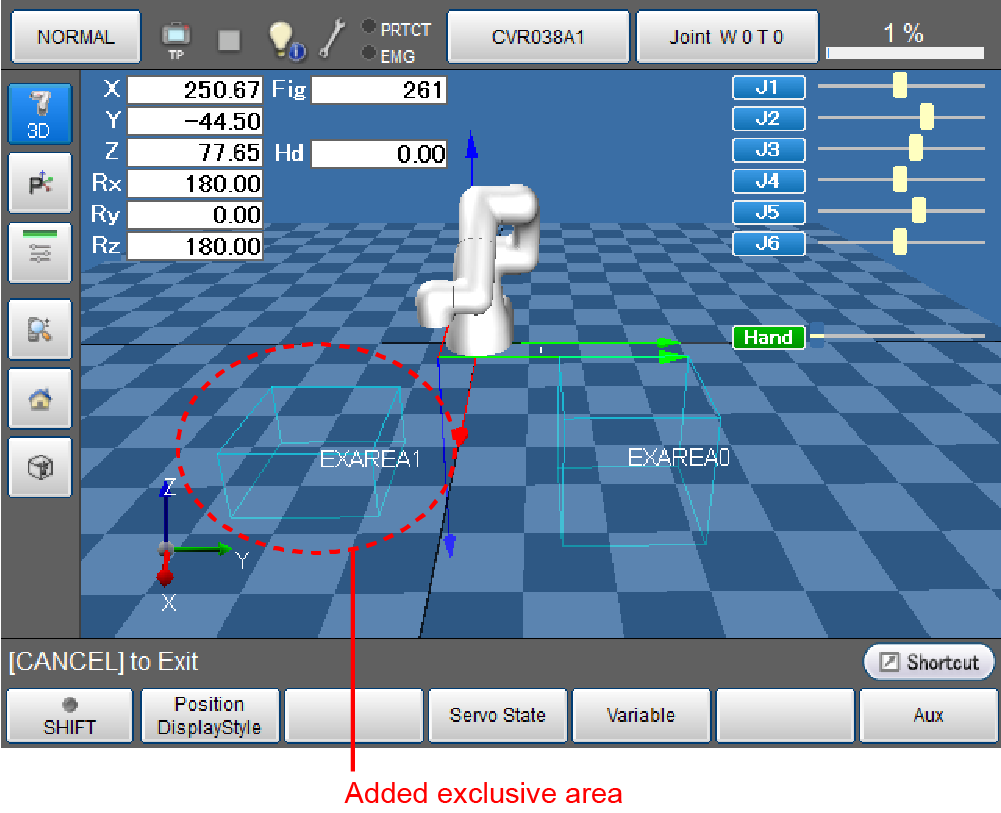
3The color of an exclusive area in 3D image changes as follows.
- Blue: No robot existing in the exclusive area
- Yellow: Exclusive control wait state
- Purple: Exclusive control existing state
Exclusive area data can be saved in a USB memory.
ID : 6974

