ID : 1802
Displaying and Changing Mode Selection Screen
Operation path : [M-MOD] key on the teach pendant
Press [M-MOD] key on the teach pendant to display the following [Choose Move Mode] window.
Select items to set for "Move Mode", "Work coordinate", and "Tool coordinate" by using up, down, left and right cursor keys and jog dial on the teach pendant. This can be also selected by directly touching the screen.
After selecting the item, press [OK] to change it.
The currently selected motion is displayed on the left side of speed bar.
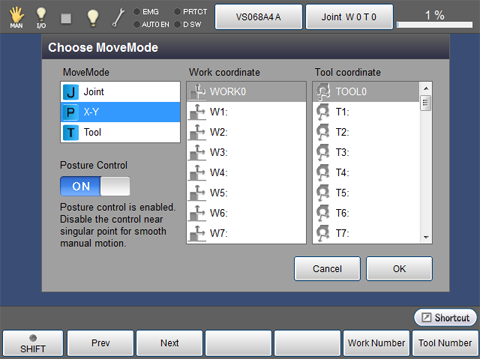
| Keys other than function keys | |
|---|---|
| [J] Joint | Able to operate each axis respectively. |
| [P] X-Y | This key allows to drive the robot arm based on base coordinates and work coordinates. |
| [T] Tool | This key allows to drive the robot arm based on tool coordinates. |
| Posture Control | Choose enable(on) or disable(off) of posture control. In the vicinity of the singular point, it is recommended to choose off for ease of use. |
| Available function keys | |
|---|---|
| [F1 Prev] | Display the previous page of the currently selected section. |
| [F2 Next] | Display the next page of the currently selected section. |
| [F5 Work Number] |
Select work coordinates number. Enter the work coordinates number to use with numeric keypad, and press [OK] to select the number. |
| [F6 Tool Number] | Enter the tool coordinates number to use with numeric keypad, and press [OK] to select the number. |
- "Posture control" is exclusive function for 6-axis robots.This option button is not appeared when other than 6-axis robot is used.
-
"Posture control" is turned ON under the normal conditions.
"Posture control" is appeared and turns ON/OFF only when [P]X-Y or [T]TOOL is selected in "MoveMode".
ID : 1802
- Related Information
- Motion When Posture Control is OFF

