ID : 7878
Mode Lock
The mode lock is a function to restrict the mode change described below.
- To change from the normal mode to the direct preparation mode
- To change from the direct preparation mode to the normal mode
- To change from the direct preparation mode to the direct mode
In the following content, the above three mode shift patterns are called “the mode lock target mode shift".
To change the status of mode lock, a mode lock password is required.
This function is available in Ver.2.8.* or higher.
The status of mode lock can be checked with the status bar displayed in the status bar. The following table describes the mode lock button.
| Icons | Name | Description |
|---|---|---|
 |
Mode unlocked state ("Unlocked state" hereafter) |
The execution of “the mode lock target mode shift” is available. |
 |
Mode locked state ("Locked state" hereafter) | The execution of “the mode lock target mode shift” is restricted. |
User level "Programmer" or higher is required to set the mode lock password or to change the mode lock state.
Setting of the Mode Lock Password
Mode lock password is set in the Login screen.
When the mode lock password is not set yet, the mode lock password entry section becomes enabled.
When creating a password, use a 3 to 7-digit number.
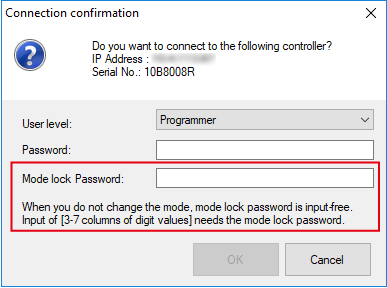
When the User level is set to "Operator" or when the mode lock password is already set, the mode lock password entry section becomes disabled.
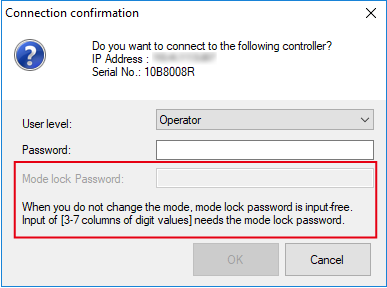
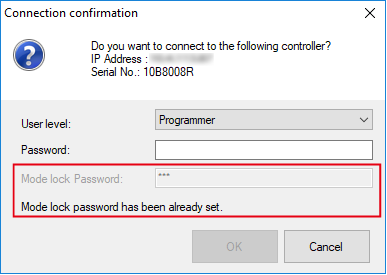
Change the Status of the Mode Lock
Change the status from the locked state to the unlocked state
To change the status to the unlocked state, press the mode lock button of Locked state icon, enter the mode lock password.
Also, under the normal mode or the direct preparation mode, you can change the status to the unlocked state .
(Under the direct mode, if the status is changed to the locked state, the operation mode is automatically changed to the direct preparation mode. Therefore, there is no possibility that the status changes to the unlocked state under the direct mode.)
Change the status from the unlocked state to the locked state
To change the status to the locked state, press the mode lock button of Unlocked state icon. If no operation has been performed for a certain period of time, the status will be automatically changed to the locked state (auto lock).
In any operation modes of the normal mode, the direct preparation mode, and the direct mode, the status can be changed to the locked state (including auto lock). However, under the direct mode, if the status is changed to the locked state, the operation mode is automatically changed to the direct preparation mode.
The waiting time before the auto lock activation is set by the COBOTTA parameter tool. The waiting time can be set between 1 and 10 minutes in the unit of 1 minute. The factory default setting is 3 minutes.
The waiting time before the auto lock activation will be reset when one of the following operations is performed.
- When there is a tap or mouse click in the TP App
- When the function button of COBOTTA Unit is pressed
- When the gripper plus buttons or gripper minus buttons is pressed
- When the arm of COBOTTA is operated by hands in the direct mode
Status at the Log-in Timing
When logged in without entering the mode lock password or with the User level "Operator", it cannot change to the unlock state until the connection between COBOTTA and TP App is disconnected.
|
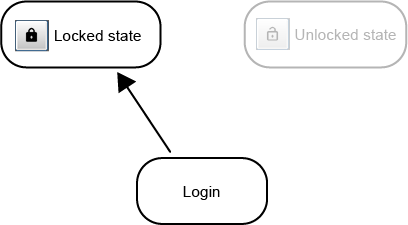 |
When logged in with the mode lock password already entered or with the mode lock password already set, it can change to the unlock state until the connection between COBOTTA and TP App is disconnected.
|
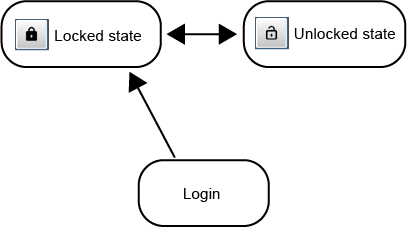 |
TP App Disconnection
While TP App is turned off, you can reset the mode lock password and release the direct preparation mode.
Once the TP App disconnection button is pressed, the following window appears. Enter the mode lock password and select an item you want to execute.
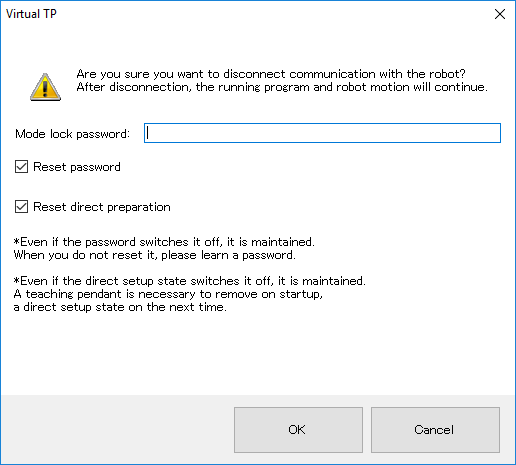
If the disconnection fails due to damaged wire or other reasons, it ends to one of the following state.
- When in unlocked state, change to the locked state.
- The mode lock password is remained as that of the before disconnection.
- If the operation mode is the direct mode, it changes to the direct preparation mode.
- In the direct preparation mode, the direct preparation mode is maintained.
Operation at COBOTTA Power-off
COBOTTA remembers the operation mode at the power off.
Power Off While in the Normal Mode
If COBOTTA turns off while in the normal mode, it starts with the normal mode at the next startup.
Power Off While in the Direct Mode
If COBOTTA turns off while in the direct mode or the direct preparation mode, it starts with the direct preparation mode at the next startup.
Reset of the Mode Lock Password
If you forget the mode lock password, you can reset the password by using a password prepared for the risk assessor.
To set the mode lock password again, reset the mode lock password, disconnect the TP App, and reconnect to it again.
The following shows how to reset the mode lock password.
1
With Remote TP/Virtual TP, open the COBOTTA setting menu.
Operation path : Top window - [F6 Setting] - [F10 COBOTTA]
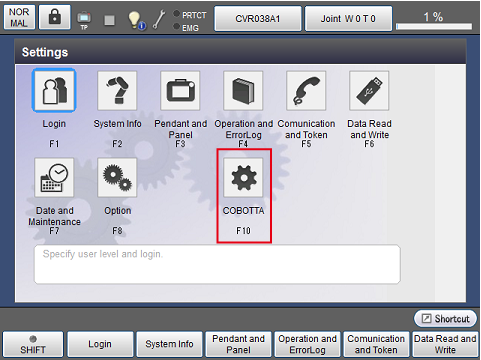
2
Press [F7 Reset password].
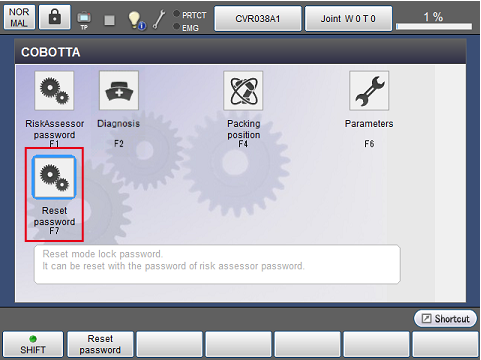
3
The confirmation message appears.
Press [OK].
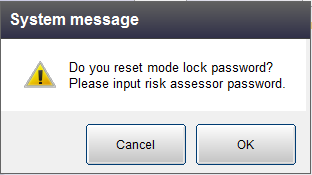
4
Once the password entry window appears, enter the password of risk assessor.
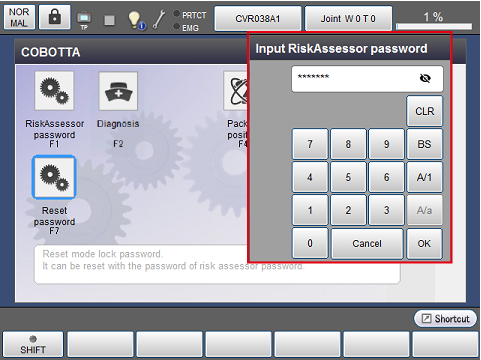
5
When the entered password was correct, the system message will be displayed, and the password will be reset.
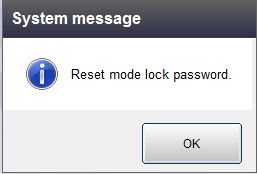
ID : 7878

