ID : 4900
Registering Extended-Joints in an Arm Group
To operate extended-joints by program, you need to set up an arm group.
Concept of an arm group
"Arm Group" is a semaphore to control joints in a group as a single unit.
Only when a task holds an "arm group" semaphore (herein called "arm group" and expressed as "Group n"), it can control robot joints and extended-joints.
- Example of Arm Group Configuration (For 6-axis robots)
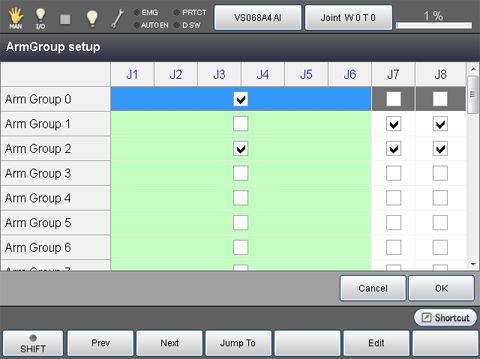
In the above example:
Arm group 0: Only robot joints involved.
Arm group 1: Only extended-joints (7th and 8th) involved.
Arm group 2: Robot joints and extended-joints (7th and 8th) involved.
By activating a task holding the "arm group" semaphore with extended-joints involved, you can operate the extended-joints.
- In the above configuration example, a task holding Group 1 can control the 7th and 8th extended-joints only.
- An arm group prevents more than one task from executing motion commands to a same joint at the same time.
Getting an arm group
To make tasks get an arm group, give a TAKEARM command an arm group number as an argument as shown below.
In this example, Pro1 acquires the arm group 1 by TakeArm command.
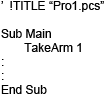
Restrictions on the application of arm groups
If more than one task involves joints shared in their arm groups, those tasks cannot be simultaneously executed. Tasks involving arm groups without shared joints can be simultaneously executed.
- Example
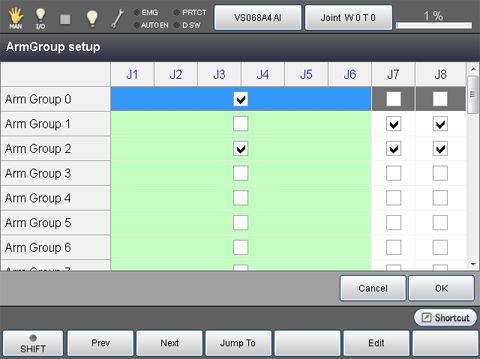
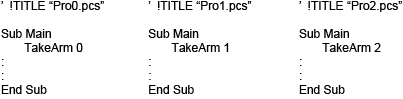
Arm Groups 0 and 1 involve no shared joint, so PRO0 and PRO1 can be executed simultaneously. (Robot joints and extended-joints can be simultaneously controlled by different programs.)
Arm Groups 0 and 2 involve shared joints (J1 to J6), so PRO0 and PRO2 cannot be executed simultaneously. When the later TAKEARM command is executed, an error will occur.
Releasing the currently held arm group
Executing a GIVEARM command releases the currently held arm group.
The currently held arm group will be automatically released also if a program stops due to occurrence of an error or because of normal program end.
Setting up an arm group
1
Top Screen — [F2 Arm] — [F12 Maintenance] — [F10 Joint Settings] - [F1 Arm Group]
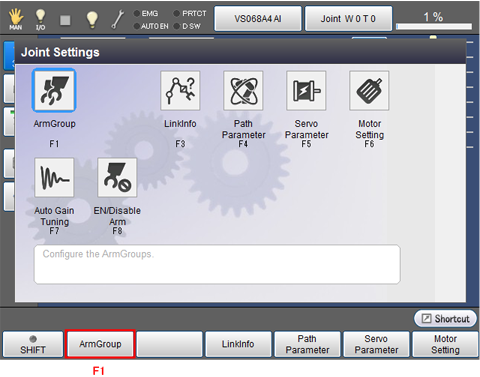
Arm group setting window appears.
2
Move the cursor to a joint to be grouped and then press [F5 Edit].
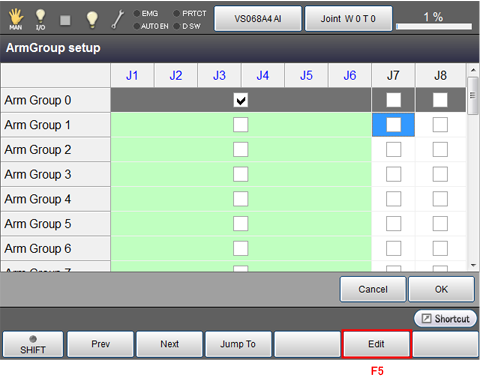
3
System message appears to confirm whether to enable the arm group settings, then press [OK].
The setting change is not confirmed if [Cancel] is pressed.
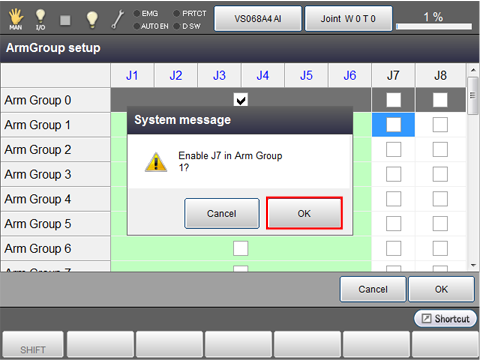
4
After all arm group settings are completed, press [OK] of the arm group setting window.
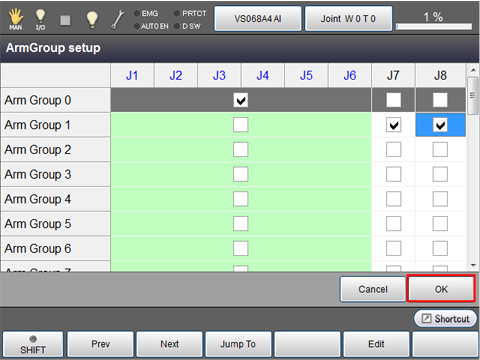
Arm group setting changes are saved, the Joint Settings window appears.
Notes for setting up an arm group
- New settings will go into effect when the controller is turned off and then on after the settings are changed.
- Arm Group 0 cannot be accessed.
- Robot joints may be set all to either "Enabled" or "Disabled." For example, in a 6-joint robot, all six joints are either "Enabled" or "Disabled."
- Extended-joints that you want to enable in an arm group should be set to "Enabled" in the "Joint enable/disable setting" of the servo configuration parameters window beforehand.
ID : 4900

