ID : 5110
Setting of Detection Level
Use the teach pendant or command to set the sensitivity of collision detection (detection level) per each axis with % of rating. The input range is "0 to 1000%" during an automatic operation, and "0 to 100%" during a manual operation. Increasing the value decreases the sensitivity, and decreasing the value increases the sensitivity.
The settings made with the teach pendant is kept after the controller power is turned OFF. The settings made with the command returns to the original settings after the controller power is turned OFF.
For details of the command, refer to SetCollisionDetection.
Setting Procedure in the Auto Mode or Teach Check Mode
This page describes the detection level setting procedure with the teach pendant under the auto mode or the teach check mode.
There are two types of setting methods: To set the detection level of all axes simultaneously. To set the detection level for individual axis.
The level cannot be set while the robot is running.
To Set the Detection Level of All Axes Simultaneously
This method is available for Ver. 2.7.* or later.
1
Operate the robot and record the control log.
2
In the [Collision detection setting] window, in the [DetectLv[%]] column, select the axis number in the table where you want to set the detection level, press [F4 Easy teach].
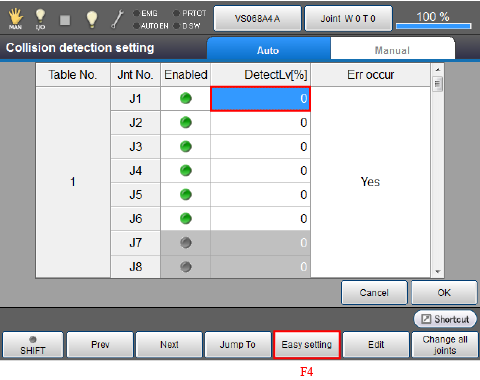
The Easy Teach Setting screen appears.
3
Press [F1 Refresh graph] to read the control log.
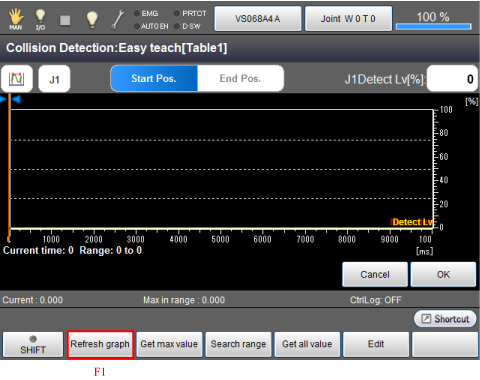
The control log recorded in STEP 1 is read.
4
Press [F4 Get all value].
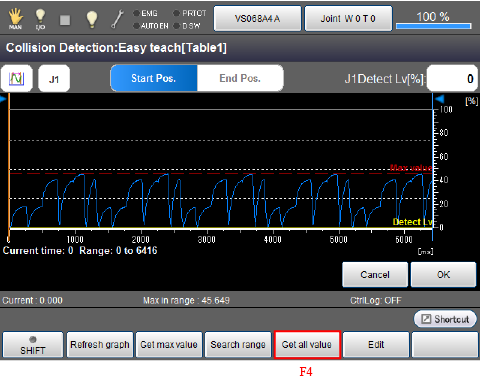
A system message is displayed. Press [OK] to confirm it.
Press [Cancel] to stop the setting change.
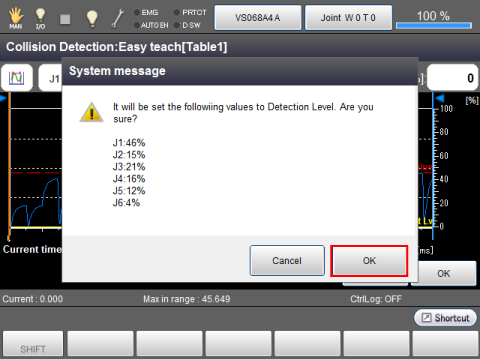
In the default setting, entire area of all control logs are set as the maximum value reading target. To change the reading target area, change the start position and end position. To change the start position or end position, press [Start Pos.] or [End Pos.] and change the position by the left and right arrow keys.
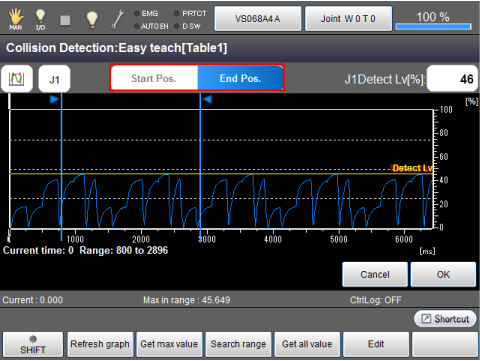
5
The maximum value will be obtained in the Detection Level display area. Press [OK] to confirm.
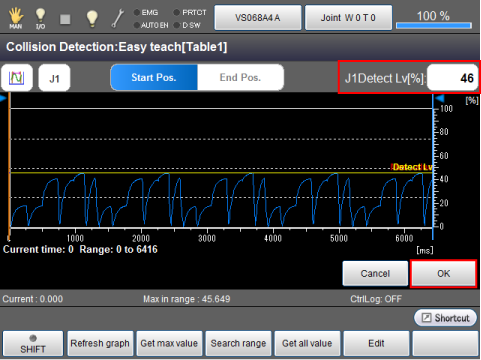
6
The maximum values of all axes are read. However, if you use the maximum values as the collision detection threshold values without any change, the program will detect collision. For each axis, set the larger values than the maximum value.
Select a joint number and press [F5 EdiT].
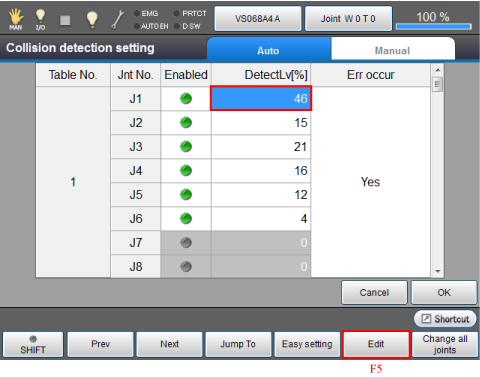
Use the numeric keyboard that appears to enter the value and press [OK].
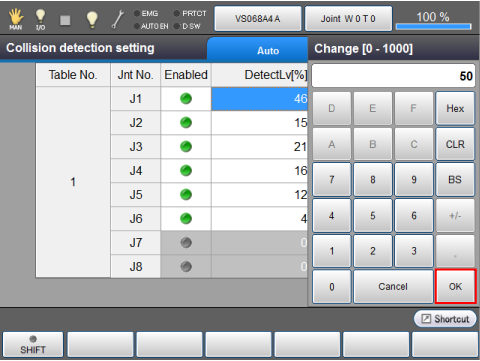
7
When you have completed setting all the axes, press [OK].
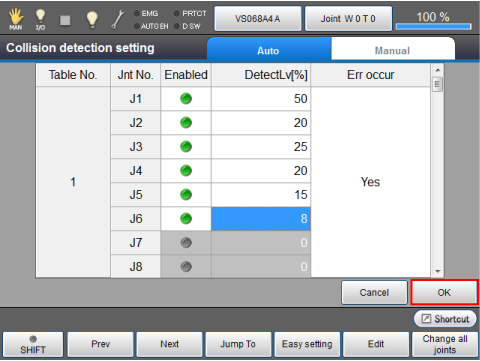
The settings are saved and the window returns to the [Collision/Interference] window.
To Set the Detection Level for Individual Axis
To set the detection level for individual axis, in the STEP4 of the "To set the detection level of all axes simultaneously" in the above content, select an axis and press [F2 Get max value]. Pressing an "J*" icon (in this example, J1) for axis setting located on the upper left of the window will enable you to select an axis.
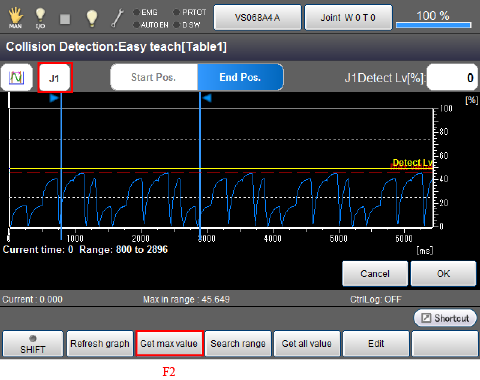
A system message is displayed. Press [OK] to confirm it.
Press [Cancel] to stop changing the settings.
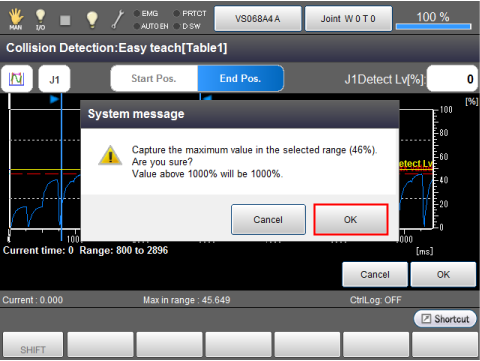
The maximum value will be obtained in the Detection Level display area.
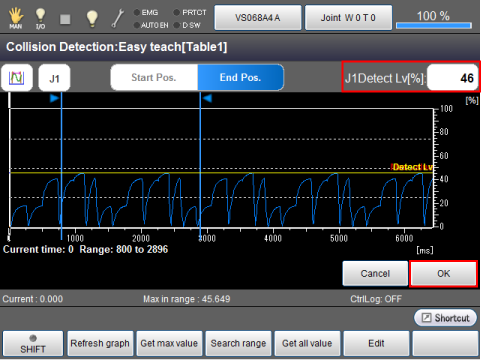
Obtain the maximum values for all axes you intend. Once the maximum values for all axes are obtained, click [OK].
For other procedures, do the same ways as "To set the detection level of all axes simultaneously".
Setting Procedure During Manual Operation
This page contains a description of setting procedure with the teach pendant operation during a manual operation.
1
Select the axis numbers for which to set the detection level and press [F5 Edit].
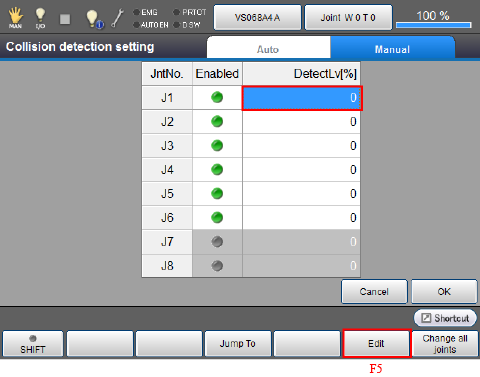
2
Use the numeric keyboard that appears to enter the value and press [OK].
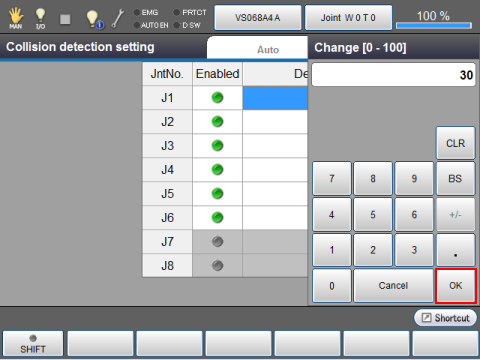
The entered value is displayed as follows.
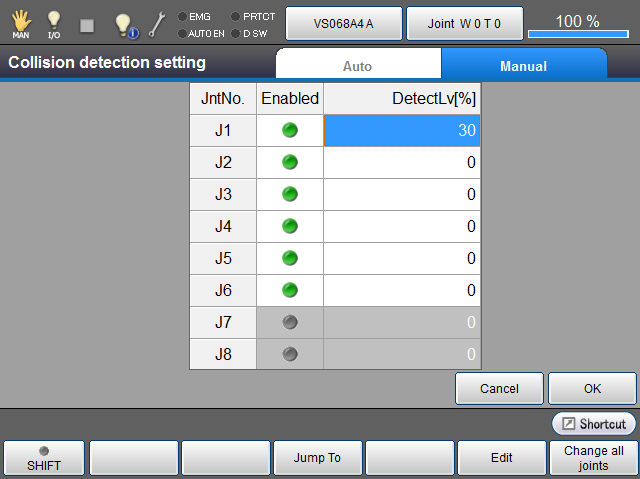
3
Enter the level for the axes requiring setting according to STEP1 and STEP 2.
4
When you have completed setting all the axes, press [OK].
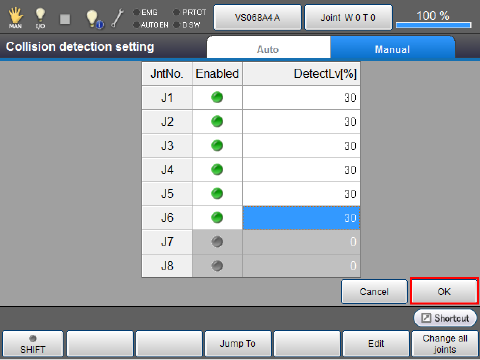
The settings are saved and the window returns to the [Collision/Interference] window.
ID : 5110

