ID : 18212
Registering License
If you purchase a robot controller (built-in with license), you do not need to register a license.
The following describes the procedure for registering the license to the robot controller.
You can register the license with the teach Pendant or WINCAPSIII.
Registering with Teach Pendant
Registering the license is available with an login level that the user level is "Programmer" or higher.
Operation path: Top window - [F6 Setting] - [F8 Option] - [F1 Extension]
1
Tap [F6 Setting].
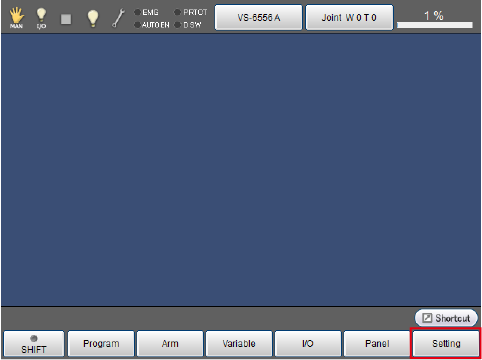
2
Tap [F8 Option].
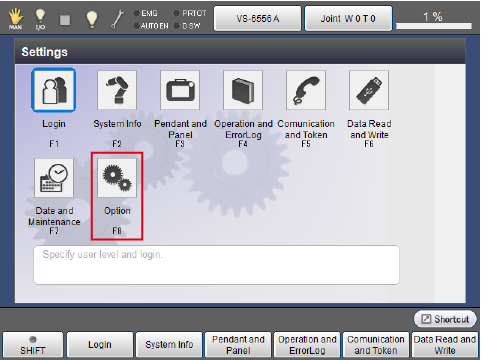
3
Tap [F1 Extension].
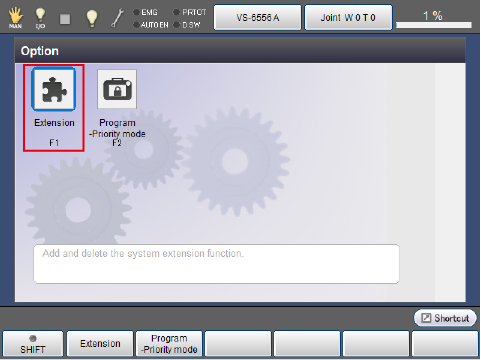
4
Tap [F5 Add].
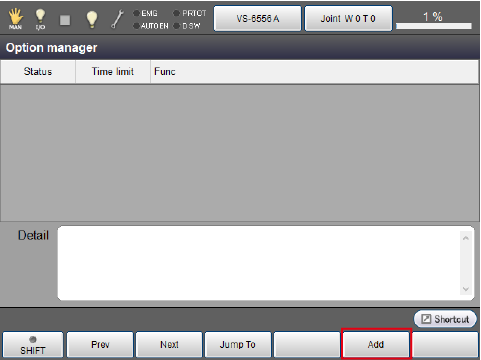
5
The additional license window will appear. Enter the license key printed on the license certificate.
If the license key is successfully authenticated, the license is enabled.
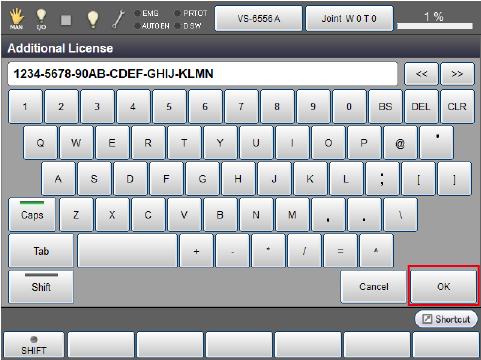
For how to remove a license and details of buttons on the option manager window, refer to “Displaying and Adding/Deleting Function Extension Screen”.
Registering with WINCAPSIII
Operation path: [Tool] menu - [Controller extension]
1
Connect WINCAPSIII and the robot controller, and set to the Online (Monitor) mode.
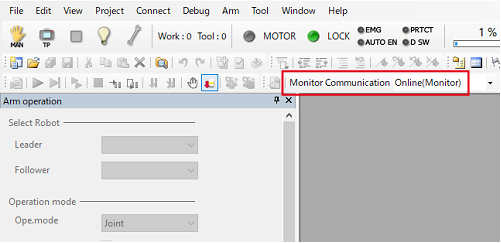
2
Click [Controller extension] in the [Tool] menu.
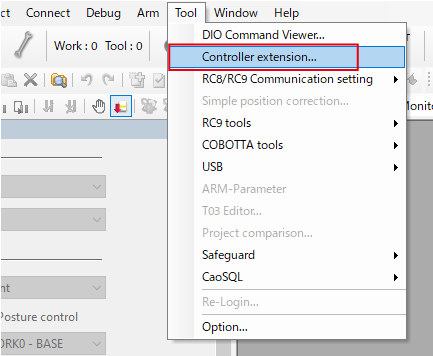
3
The license window will appear. Enter the license key printed on the license certificate.
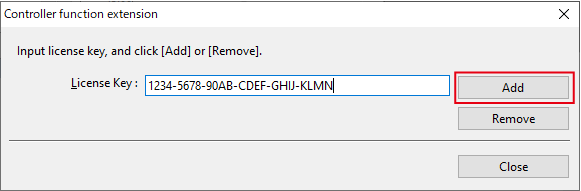
4
Click [Add].
If the license key is successfully authenticated, the license is enabled.
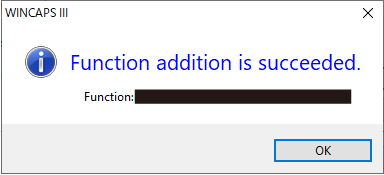
- To remove a license, enter the license key and then click [Remove].
- Registration and removal of a license can be done regardless of the controller login level.
ID : 18212

