ID : 1746
Setting Area Coordinates by Easy Teaching
Operation path : [F2 Arm] - [F6 Aux] - [F5 Area] - [F4 Easy Edit]
Teach robot 2 points to register in the position coordinates (P type variable). Then, set the area coordinates using data of the registered position coordinates and one of the work coordinates data.
Press [F4 Easy Edit] to display the following [Area coordinate setup by teaching 2 points] window.
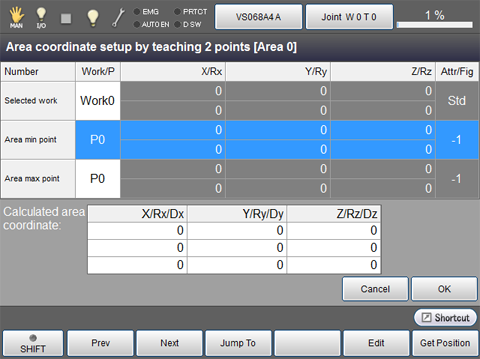
When work coordinates and P type variables are registered, the coordinate values of "estimated area coordinates" will be automatically calculated. Confirm the values of "estimated area coordinates" when all work coordinates and P type variables are registered. Then, press [OK] to reflect the resulting coordinate in the area coordinate number "0".
| Available function keys | |
|---|---|
| [F1 Prev] | Display the previous page of the currently displayed area coordinate setup by teaching 2 points list. |
| [F2 Next] | Display the next page of the currently displayed area coordinate setup by teaching 2 points list. |
| [F3 Jump To] |
Display numeric keypad. Enter the registered point number to select with numeric keypad, and press [OK] to select the registered point of the specified number. |
| [F5 Edit] |
Display numeric keypad. Enter the work coordinates number or P type variable number to register, and press [OK] on the numeric keypad to register the work coordinates or coordinates of the registered P type variable. |
| [F6 Get Position] |
Load a current position into a position coordinate (P type variable). |
ID : 1746

