ID : 2259
Operation Procedure
The following shows procedure of how to create a model with WINCAPSIII.
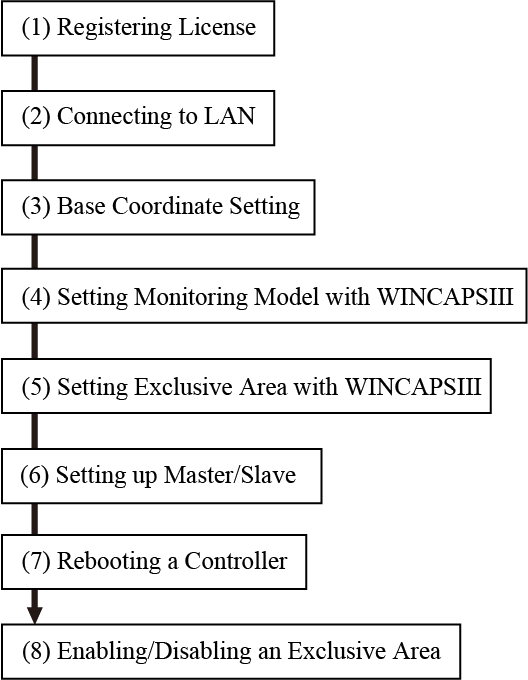
(1) Registering License
This function requires a license key for each controller since this is an option function.
To enter a license key, use a teach pendant.
For how to enter it, refer to “Registering License” in OPTION.
(2) Connecting to LAN
Set up an IP address for each controller.For details, please refer to Displaying and Changing Communication Settings Screen in "TEACH PENDANT OPERATION GUIDE".
(3) Base Coordinate Setting
To set an exclusive area on the World coordinate system, set the base definition with WINCAPSIII.
(4) Setting a Monitoring Model with WINCAPSIII
Set a monitoring model with Arm modeling of WINCAPSIII.
(5) Setting an Exclusive Area with WINCAPSIII
Create an exclusive area with Arm modeling of WINCAPSIII, and then send it with monitoring model data to the controller.
To create an exclusive area with a teach pendant or by programming, reboot a controller first.
(6) Setting up Master/Slave
Configure each controller as master or slave.For a master controller, configure communication settings as well.
(7) Rebooting a Controller
Once the master and slave controllers are rebooted, exclusive control will start automatically.
Master and slave controllers start simultaneously since each controller mutually communicates.
(8) Enabling/Disabling an Exclusive Area
It can be enabled/disabled by WINCAPSIII, the teach pendant, or command.
ID : 2259

