ID : 4055
Displaying Program List Window (Edit window)
Operation path : Top window - [F1 Program]
Display the registered program list display.
Clicking [Edit/Run] button switches the operation window between the program-edit window (edit window) and the program auto-run window (Run window).
The following describes the operation when the caption of this button is [Edit]. For about the operation when this caption is [Run], refer to Displaying Program List window (Run window).
Clicking [F1 Program] displays the following [Program list window].
Click [F1 Program] when in manual mode to display the following [Program list] window.
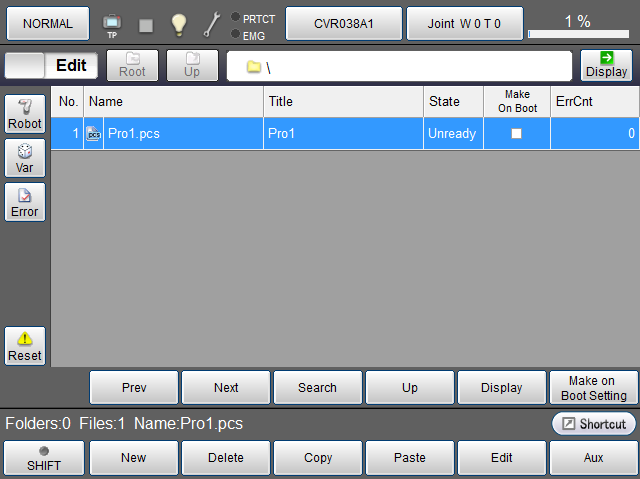
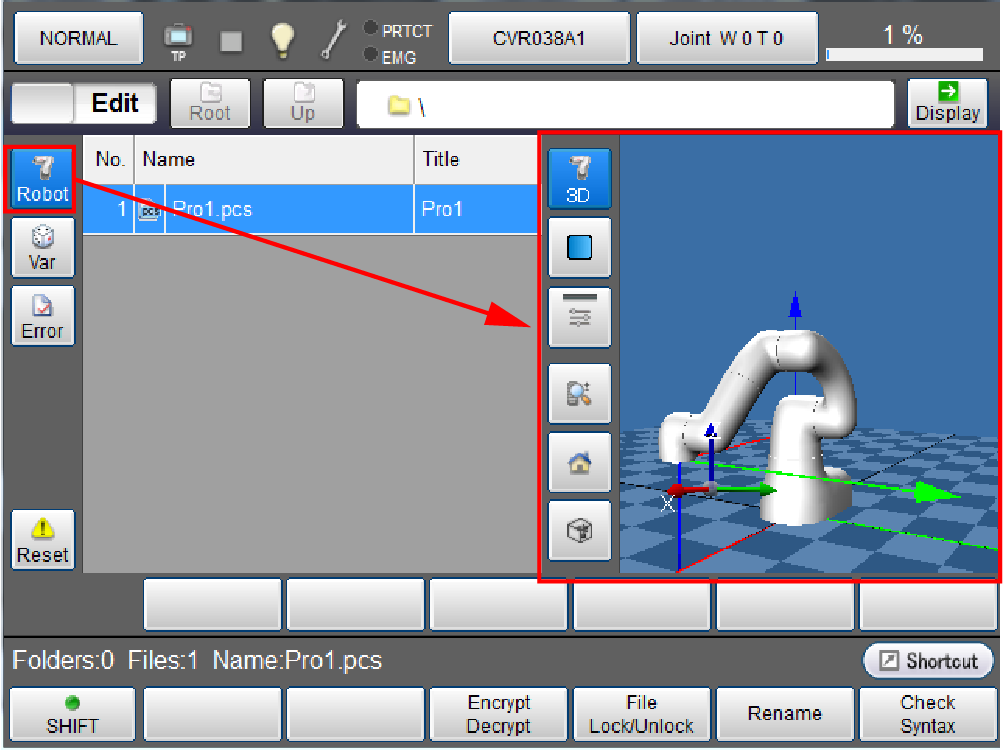
| Keys other than function keys | |
|---|---|
| Edit/Run | Switches the edit window and run window. The caption of this button is [Edit] in the edit window. It will be [Run] in the run window. |
| Robot |
Display 3D image of the robot. For information about operation keys, refer to " Displaying Current Position Information and 3D Image of Robot ". Button turns blue while robot button is clicked. |
| Var | Display a static variable monitoring window. |
| Error | Display syntax error log information. |
| Reset | [Program reset] window opens. Select either "Only this program" or "All programs", and click [OK] to reset the target program. |
| Root | Move to the highest folder hierarchy. |
| Up | Move to the folder hierarchy that is one higher than the current one. |
| Path | Enter path in the displayed file path input screen, and click [OK] to move to the specified file path. |
| Display | Display contents of the selected folder and file. |
| Prev | Display the previous page of the currently displayed program list. |
| Next | Display the next page of the currently displayed program list. |
| Search |
Display file name search window. Enter file name, and click [OK] to search the entered file name. |
| Up | Move to the folder hierarchy that is one higher than the current one. |
| Display | Display contents of the selected folder and file. |
| Make On Boot Setting |
A Make On Boot Setting-enabled program is compiled at the time of controller startup.
|
| Available function keys | |
|---|---|
| [F1 New] |
Display the screen to create new program. Enter program name, and click [OK] to display contents of new program. The pre-prepared sample programs including "Pick & Place" and "Palletizing" can be also selected and used.New folders and new header files are also created in the screen to create new program. |
| [F2 Delete] | Deletes the selected folder or file. |
| [F3 Copy] | Copy the selected file. |
| [F4 Paste] | Paste the copied file. |
| [F5 Edit] | Select program in the program list, and click [Edit] to display contents of selected program. Then, edit the program. |
| [F6 Aux] | Change settings associated with start and stop of program and supervisory task. |
| [F9 Encrypt/Decrypt] | Encrypt and decrypt the selected file. For detailed information, refer to "Program Code Encryption" in Programmer's Manual. |
| [F10 FileLock/Unlock] | Prevent users from editing specified program. Use a password to lock/unlock. For detailed information, refer to "Lock Function" in Function Guide. |
| [F11 Rename] | String input window will be displayed. Enter new file name, and click [OK] to change the file name. |
| [F12 Check Syntax] | Display system message that prompts you to select either "Only select program" or "All programs of use condition". Select one of them, and click [OK] to execute syntax check for the target program. |
ID : 4055

