ID : 4108
Displaying and Setting the Motion Figure (FIG) of Robot
Operation path: [F3 Variable] - [Select Fig Form (T-type and P-type)] - [F5 Edit]
The motion figure (FIG) of the robot can be set in respective variables of T type and P type.
The following five methods are available to set FIG:
- Selecting "Shoulder Figure", "Elbow Figure", "Wrist Figure", or "Wrist Figure 2" individually.
- Entering the form number of FIG using the numerical keypad.
- Pressing [Range of movement(-3)] to select and use available figure values automatically.
- Pressing [Shortest(-2)] to automatically select and use figure values which achieve the shortest distance.
- Pressing [Succeed (-1)] to use FIG value that was used in the last move.
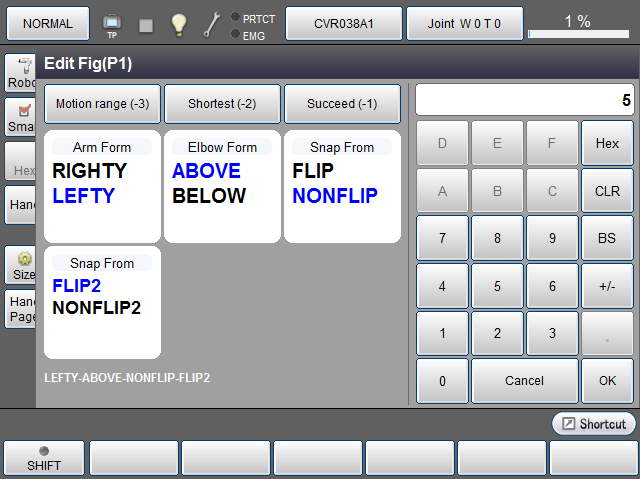
| Available keys | |
|---|---|
| [Select FIG form] |
Set "Shoulder Figure", "Elbow Figure", "Wrist Figure", or "Wrist Figure 2" individually directly touching the screen. |
| [Numerical keypad] |
Set FIG from figure number of the FIG. Enter the FIG form number with the numerical keypad. Press [OK] to confirm it. |
| [Range of movement (-3)] |
Automatically select the available figure value. Refer to "Automatic Figure Selection Function (Auto Fig)" in Function Guide for details. |
| [Shortest (-2)] |
Automatically select the figure value which achieves the shortest distance. Refer to "Automatic Figure Selection Function (Auto Fig)" in Function Guide for details. |
| [Succeed (-1)] |
Set to use the FIG value that was used in the last move. Refer to "Automatic Figure Selection Function (Auto Fig)" in Function Guide for details. |
ID : 4108

