ID : 2242
Start and Stop of Monitoring
Users can start and stop the monitoring with a teach pendant, mini pendant, or command.
Start of Monitoring on Controller Startup
When the parameter [366 : Virtual fence setting] is enabled, monitoring is started on controller startup.
- When it is not enabled, monitoring is not started from the teach pendant, mini-pendant, or command.
- If you have changed the value of the parameter, reboot the controller.
Start/Stop of Monitoring with the Teach Pendant
To start/stop monitoring, you should enable the parameter [366 : Virtual fence setting].
Stop the Monitoring
Operation path : Basic screen - [F2 Arm] - [F6 Aux] - [F2 Collision/Interference] - [F2 Virtual fence]
To stop the monitoring, press [F2 Stop Monitoring].
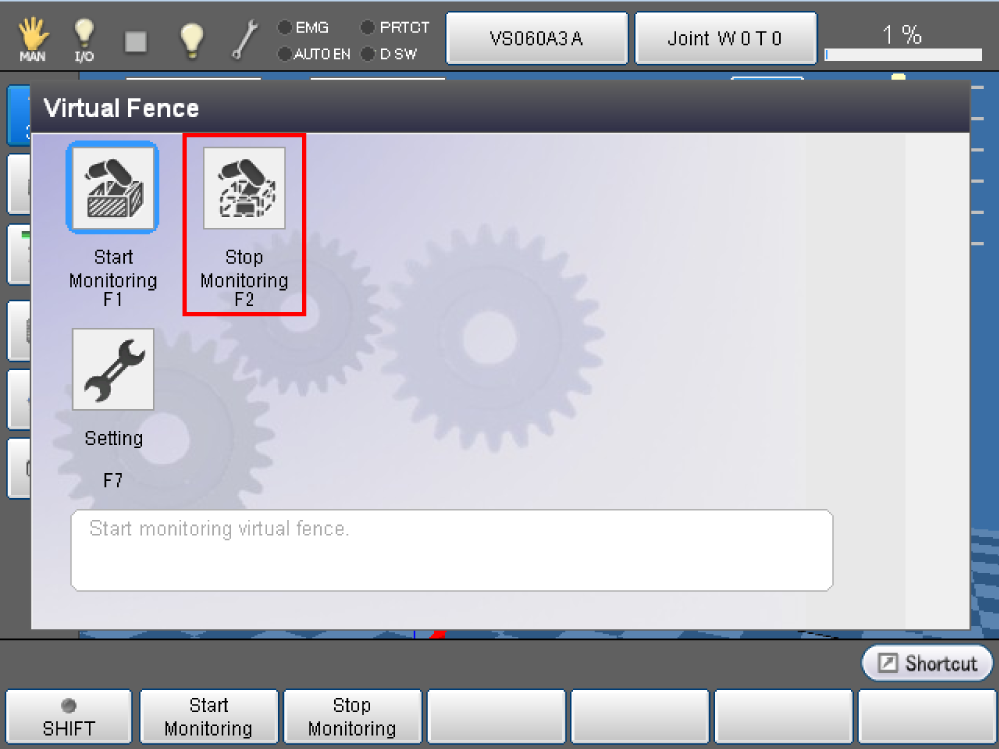
Start the Monitoring
To start the monitoring, press [F1 Start Monitoring].
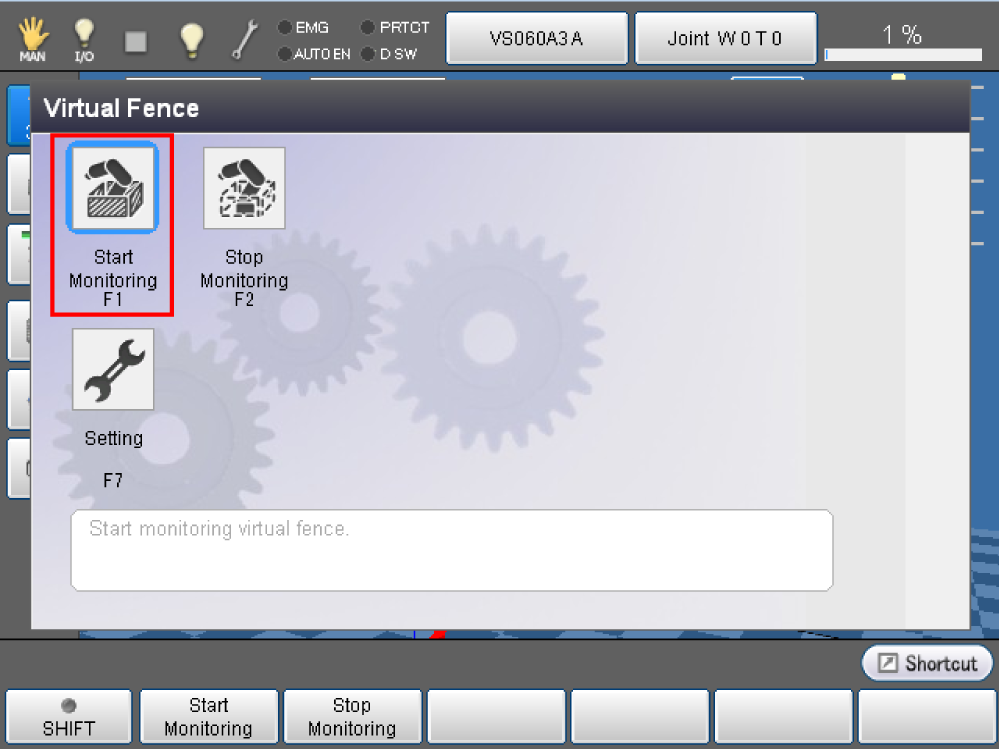
Start/Stop of Monitoring with the Mini-pendant
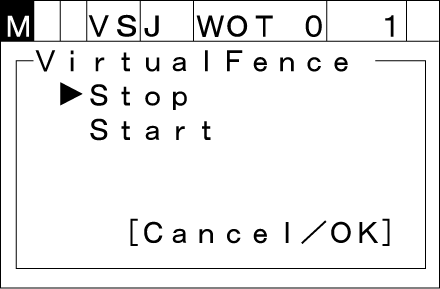
Stop the Monitoring
Operation path : Basic screen - [Aux] - [ArmAux] - [VF]
Select [Stop] and press the [OK] button, and monitoring will be stopped.
Start the Monitoring
To start monitoring from the state where it is not performed, select [Start] and press the [OK] button.
Start/Stop of Monitoring with the Command
Use the VirtualFence command to start/stop monitoring.For details, refer to "VirtualFence".
How to Handle Interference
If a monitoring target is interfered, use the teach pendant or mini-pendant to temporarily stop monitoring a model, manually evacuate the robot, and then resume the monitoring with the teach pendant or mini-pendant.
ID : 2242

